Add Additional Auction Managers to Your Account
If you want to limit accessibility, consider our Teams feature. You can select a pre-defined role AND add/remove permissions. Each predefined Team role has different levels of governance and permissions so that you can determine who needs access to specific processes and information for your event.
If you have an auction team that will collectively access and work on the Handbid site, it's important to create a new auction manager account for each team member (up to 5). We do not recommend sharing a single account with your staff as it can create confusion if we need to diagnose the source of an issue/error that may come up and, is simply not a good security practice.
Instead, you can promote any existing user within your organization to manager status.
Important Considerations!
- You can only add up to 5 managers. This will limit issues your organization may face if managers step on each other's toes (trust us, we've seen a thing or two).
- If you are not logged in as the account owner, you will not be able to add additional managers. If your owner account is incorrect, please reach out to Handbid service to have that changed. At any time you will see who the owner is by going to the STAFF tab in your Organization Settings (see step 2 below for more information).
- Organizations who need more than 5 manager accounts please contact service at service@handbid.com .
With that said, let's move forward and get some managers added!
- Make sure the new auction manager account user is a contact within your organization. It's helpful, but not a requirement, that they have an existing Handbid account. If they don't have an existing account, you can have that person register for your auction or you can add them using the CONTACTS dropdown on the left-hand menu on the Organization Dashboard. Select CONTACT LIST and select "add contact". When you add them as a contact, you will need their first name, last name and the email address.
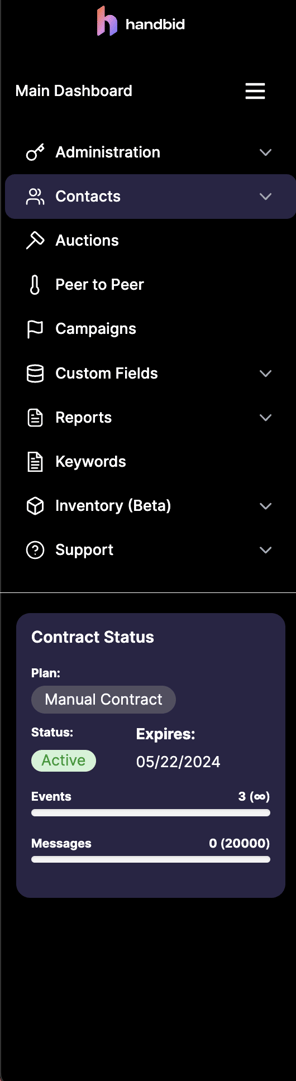
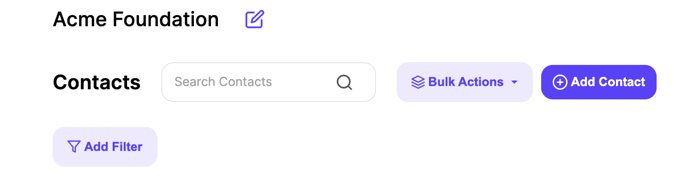
- Next, go to the Organization Settings in your MAIN DASHBOARD. Click the "edit" icon next to your org name in the header to open up the settings window.
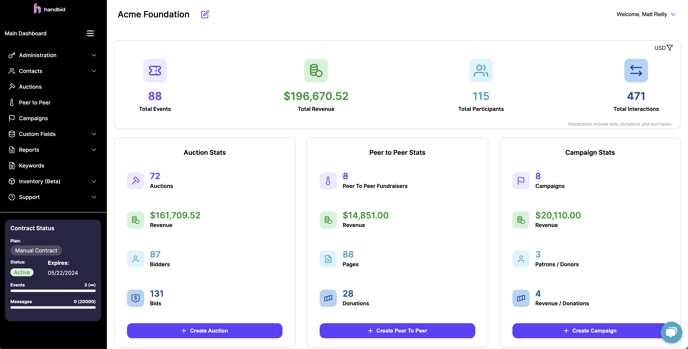
- Next, go to the Staff tab and under the Managers section (below the Owner field), click on the 'Invite A New Manager' plus sign, then begin typing in the email or last name of the person you which to promote to manager.
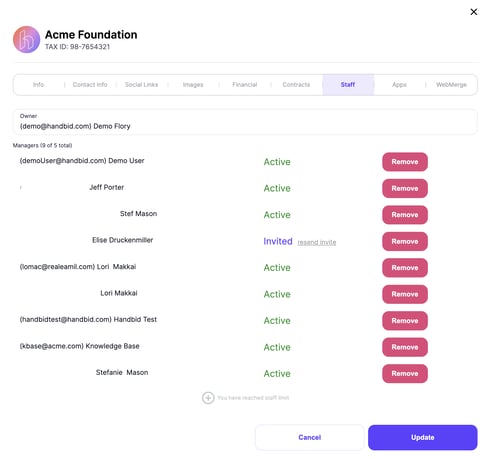
A few things to note:
- If this person is in your contacts folder and is a registered user in Handbid, their name will appear as a suggestion. Select their name then click the "Send Invite" button. This will email the user an automated invitation to finish setting up their manager account.
- Once invited, their status in this list will say "Invited." If this person doesn't receive the invite, you can resend it using the 'Resend Invite' link below the INVITED notification next to their name. When they complete their profile and login, you will see their status change to Active.
- Once you have an active manager, you can remove them by clicking the "Remove" button on the right of their name.