Event Homepage Sponsors
There are many options in Handbid for Event Sponsors. This article will walk through how to add Event Homepage Sponsor images and URL's.
Event Homepage Sponsors appear only on the Event Site on the desktop as well as the Handbid TV Auction Activity Slide. The sponsors will show up after every 7-8 items that are displayed. On the Event Site, you can display clickable images (logos) that correlate with a URL. You can also view how many clicks are generated through your event site to the Sponsor's URL.
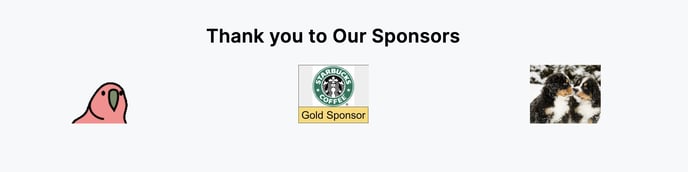
To set up Homepage Sponsors
- Go to you Auction Settings by clicking the settings gearwheel
 .
. - Click on SPONSORS
- Under EVENT HOMEPAGE SPONSORS select the green plus sign
 .
.
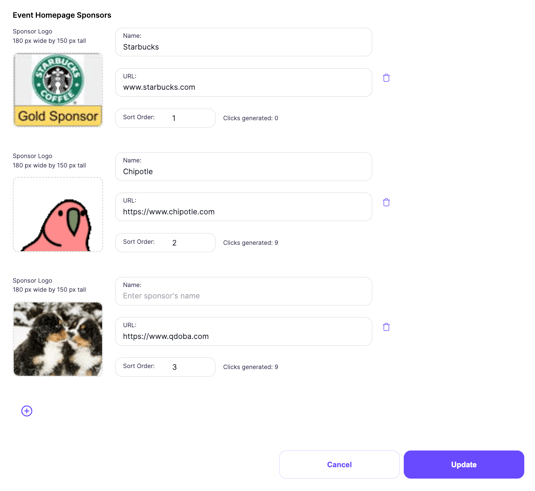
1. Enter the name for your Event HomePage Sponsor.
2. Enter the URL associated with the sponsor. This will route a user to this URL if they click on the sponsor image.
3. The sort order will allow you to customize the order of Event HomePage Sponsors. Otherwise, the Sponsors will appear in the order in which they are entered.
4. Upload an image file for your Event home Page Sponsors. JPEG or PNG files will work. Make sure the image is 180 pixels wide by 150 pixels tall.
5. Select the plus sign to add additional Sponsors.
6. When adding or updating Sponsors do not forget to select the GREEN UPDATE BUTTON to save your changes.
You can add as many Homepage Sponsors as you would like. Keep clicking the "plus" sign to add more.
The text above the Event Homepage Sponsors will default to "Thank you to Our Sponsors" unless customized in the Theme Editor.