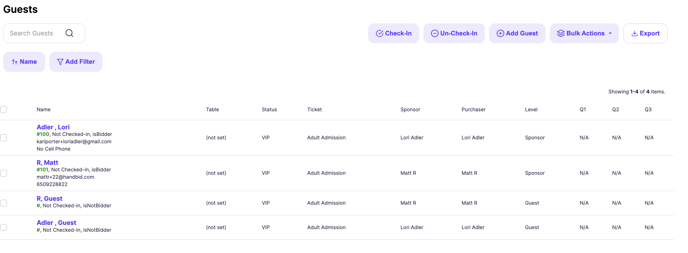- Help Center
- Event Settings
- Settings - Info
-
Let's Get Started
-
Create an Auction
-
Create a Peer-to-Peer
-
Create a Campaign
-
Event Settings
-
Branded Event Site and Apps
-
Handbid Dashboards
-
Tickets and Sponsorships
-
Items
-
People
-
Donations
-
Check-in
-
Running the Event
-
Check-Out
-
Invoices and Receipts
-
After the Event
-
Reporting
-
Help Your Supporters
-
Event Planning
-
Handbid Support
-
FAQ Frequently Asked Questions / Release Notes
Assigning Guest Placement for your Event
Handbid allows you to assign placements to guests whether it be tables, golf holes, cart assignments, bowling lanes, teams, etc. for your event.
Events have different ways of organizing guests. The most common way is seating at a Table. However, golf tournaments often want to track guests based on their Cart assignment, Bowling events in a "lane", and concerts in a "Section".
In order to accommodate all of those scenarios, Handbid treats placement as a generic term. However, you as the auction / event host can apply a label to your placement (e.g. Table, Golf Cart or Bowling Lane). When you set a Label to the Placement, it will appear wherever the "placement" value is used.
When you assign a placement label it will update the placement column in your guest list so you can easily see the correlating placement label when checking a guest.
For example: in the guest list, the column will now read "Table" if you set the placement label to "Table"
To set the placement label, go to your event settings > INFO tab. There you will find the placement label setting.
/auction%20info%20tab.png?width=688&height=708&name=auction%20info%20tab.png)
Then, you need to assign your guests to their placement. This is quick and easy to do!
- Select the squares next to the people who should sit at the same table.
- Click Bulk Actions- Edit Guests
- Assign your guest to their table/ bay/ cart by clicking the square next to that choice and putting their assigned table in the open response box. NOTE- you can use numbers or letters here. There is no restriction.
- Click Edit and go back to your guest list.