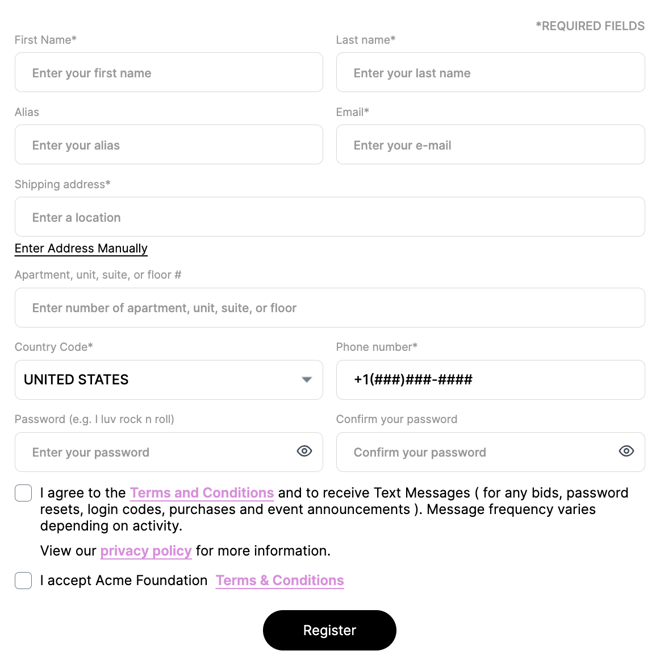Add or Edit Custom Terms for Your Event
This article will show you where you can create or edit custom terms for your event.
STEP 1: From the Auction Dashboard, go to the Settings Gearwheel.
.png?width=688&height=110&name=Event%20Settings%20(Gearwheel).png)
STEP 2: Click on INFO tab
Step 3: Check the box "Add custom terms". If this box is checked you can add your custom terms and conditions.
Step 4: Enter your Custom Terms and click UPDATE.
/auction%20info%20tab.png?width=600&height=618&name=auction%20info%20tab.png)
What the users see: When Custom Terms are added, users will be required to “accept” the terms before their registration or ticket purchase is complete.