Creating and Managing Fundraiser Teams
This article provides information on how to create teams on your Handbid Fundraisers.
A Fundraiser team is a collection of fundraising pages created by your donors (fund-raisers) to raise money for an organization or cause. A Team is made up of individual people who have created their own page and can live in a Team. A page must be created before it's able to be part of a team.
Example: Employees of Bank of America will create their individual fundraising page. Each person who creates their fundraising page will select their Bank of America branch as their Team.
Teams are characterized similarly to item categories. Each team will display as its own "category". When end-users make a donation, that donation must be attributed to an individual fund-raiser's page.
Example: If you go to Acme Foundation's Fundraiser site, you will click on the team that is associated with the person you are making the donation to. This donation will go toward the overall goal of the Team.
A team's total amount fundraised is the combination of the amount raised by each of its team members.
Teams can be enabled or disabled by Handbid for your event. By default, teams are enabled. If you need them disabled for any reason, please contact Handbid support.
An example of a Team Fundraiser page is below. You will see in the image that the team members are listed at the bottom right. When a user donates, they will be asked to specify a team member to receive the donation.
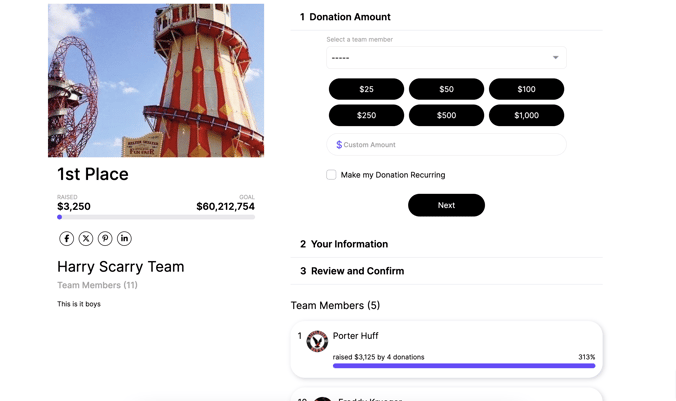
Opening the Teams Editor
- To create or manage a team, click on the Pages & Teams in the toolbar, then select 'Manage Teams'
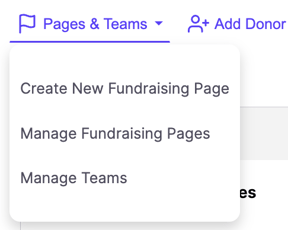
- Click 'Create Another Team'
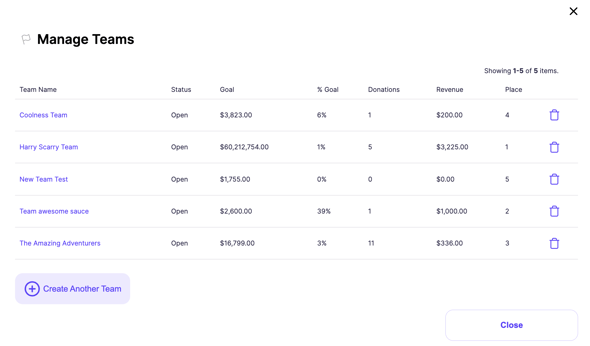
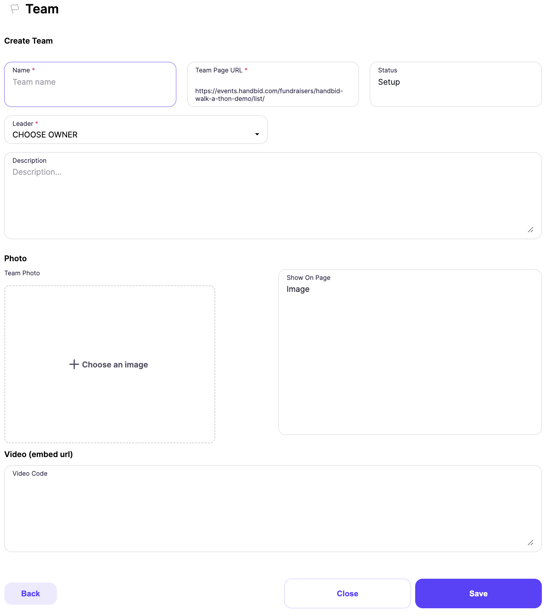
Team Name
Give your team a name. You have a maximum of 32 characters
Team URL
This is the web link that will take users directly to the team page. Handbid will auto-populate this field, so you don't need to modify it unless you want to. We do recommend you NOT edit this URL unless you are comfortable doing so. Web URLs have very specific requirements and some characters are restricted and cannot be used.
Status
No team will show up until you change the status to OPEN. You can do that here.
Leader
Each team requires a Leader. Select the person that will be managing the team along the way! This can be the Auction Manager, or perhaps it's a teacher managing a team of student pages. The leader needs to be registered in the fundraiser.
Description
A team description will show up under the photo or video on the team page.
Photo or Video
A team page (similar to a fundraiser's individual page) can have either an image or Video appear. You can select which one appears in the field that says "Show On Page"
To add an image, click on the "Choose an Image" button and select an image to upload to Handbid. (Note, if you get an error saying that "Something went wrong", it is possible your network is blocking access to Handbid's image CDN. Try connecting on a different network and try again).
To add a video, you will need to pull the EMBED code from a video hosted on YouTube or Vimeo. These are the only two video services Handbid currently supports (for security and legal reasons). Below is a video that explains how to extract the video embed code from a YouTube video. The video provides an example for a fundraising page, but the process is the same here. Just paste the embed code into the Video Code field:
When you are done, click SAVE to save the team information.
Remember, if you intend to have this team available for others to join, then you need to make sure it is in an OPEN status!