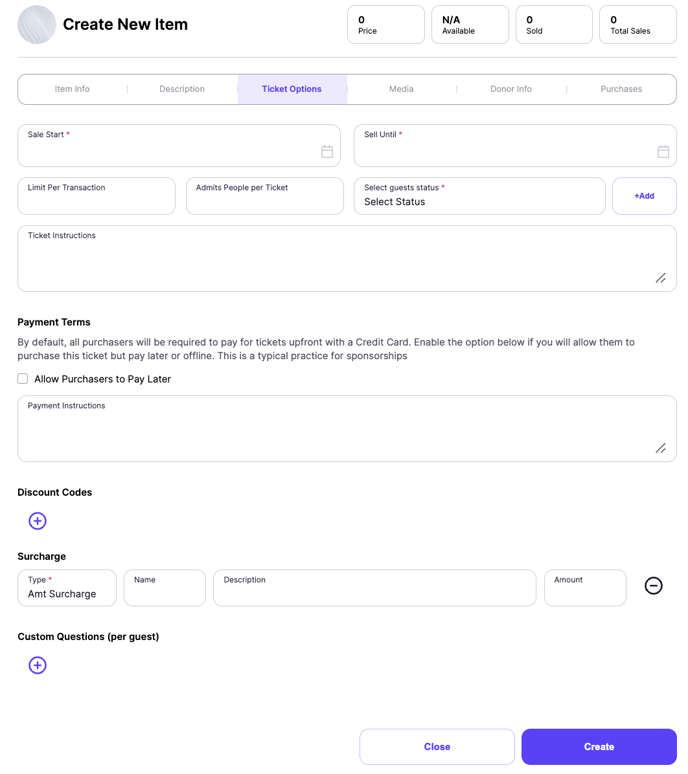- Help Center
- Tickets and Sponsorships
- Create Tickets
-
Let's Get Started
-
Create an Auction
-
Create a Peer-to-Peer
-
Create a Campaign
-
Event Settings
-
Branded Event Site and Apps
-
Handbid Dashboards
-
Tickets and Sponsorships
-
Items
-
People
-
Donations
-
Check-in
-
Running the Event
-
Check-Out
-
Invoices and Receipts
-
After the Event
-
Reporting
-
Help Your Supporters
-
Event Planning
-
Handbid Support
-
FAQ Frequently Asked Questions / Release Notes
Create a Custom Status on a Ticket - VIP, General, etc.
Handbid allows you to change ticket statuses. There are two default ticket statuses but you can add as many as you like to your event. These statuses can be used to segment users based on the ticket they purchase (e.g. Runner, Spectator, etc.)
To create a custom status, simply:
- Click the "+Add" option
- Then click, "Select Guests status" window in the manager.
- Then type in the custom status you wish to add and save
If you already created a custom status on another ticket, you can use it on this ticket by selecting it in the dropdown. The status will show up in the guest list next to any purchaser or guest associated with a purchase of this ticket.