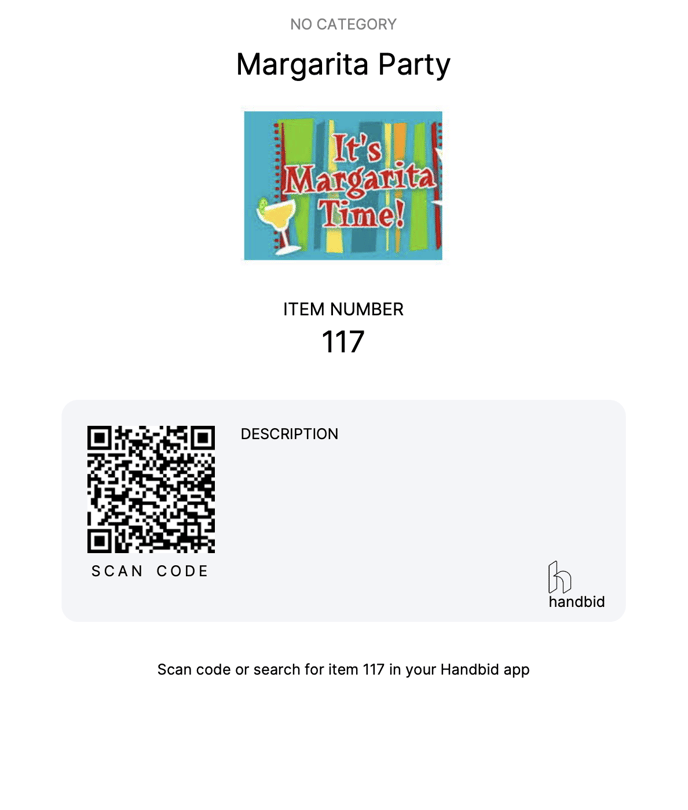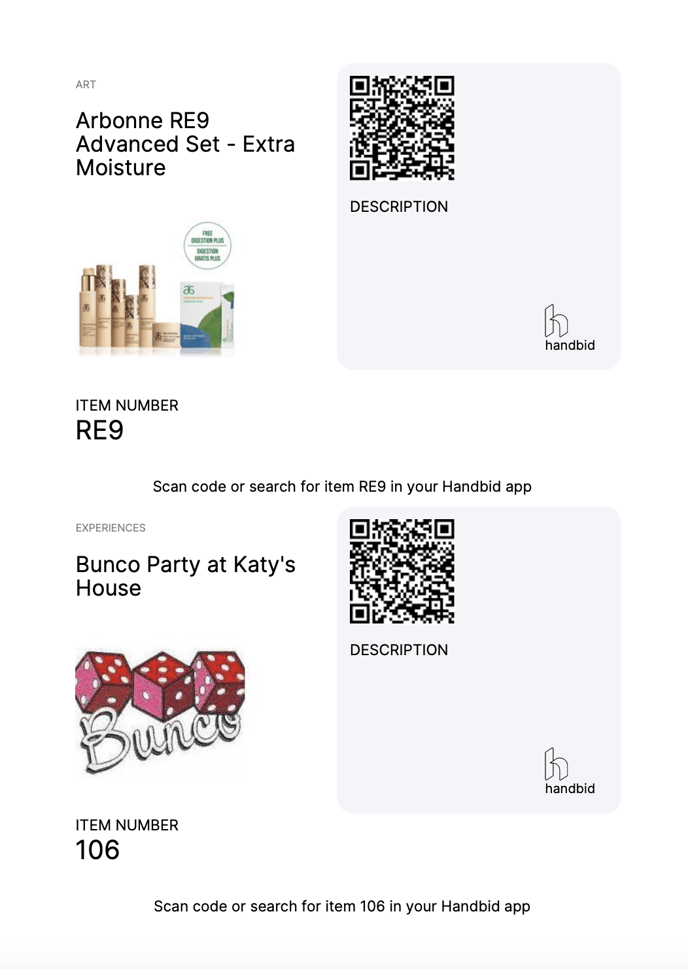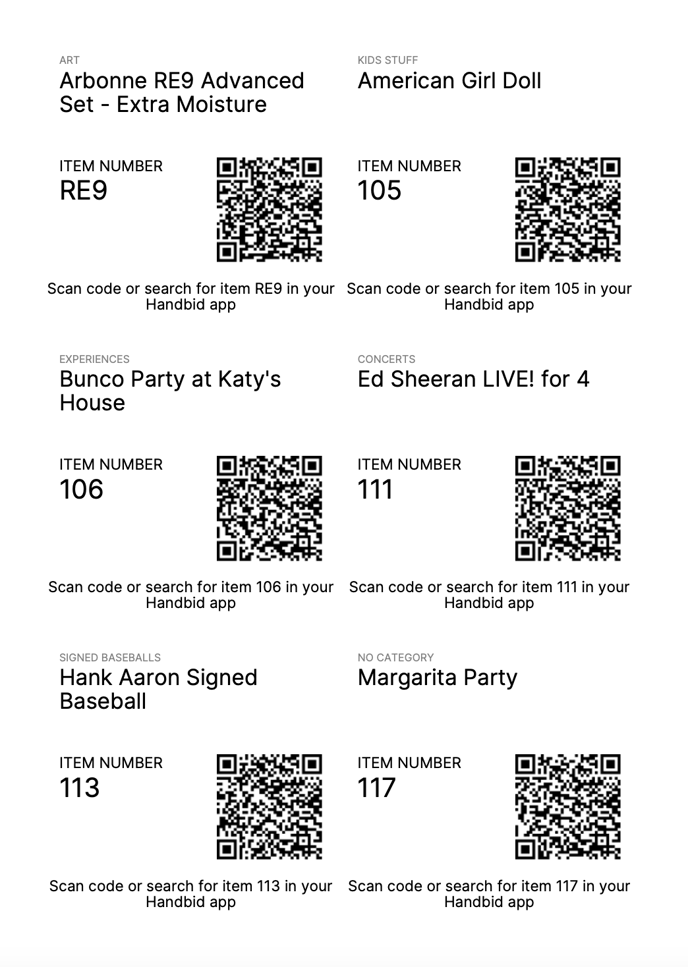Creating Display Sheets / Display Cards / Display Table Cards
Why use display sheets?
Display sheets are used to print a physical page to display a QR code, and description of your items, details, or other info where users don't have to be on the app or website to see. These are often displayed next to the item at an in-person event.
The QR code on the display sheet will open the app if it is downloaded, directly to the item IF the guest is logged in. If the guest is not logged in to the app or the app is not downloaded, the browser version of the event site will open a new window to display the item. A Handbid Best Practice - use QR codes and encourage guests to download the app.
Creating Display Sheets For Your Auction
When you enter items into your Handbid event, you have the ability to generate display sheets for your items. There are a variety reasons you may want to create display sheets:
- Create them for all of your items or only for specific items or categories.
- For a category that does not have tangible items (i.e. certificates).
- A very expensive item that you don't want to place on your auction table.
In any case, this will help to display the items available. If you would like extra information on creating effective silent auction display areas click here.
Steps to Create Display Sheets:
- In the Auction Dashboard, in the left-hand menu select ITEMS.
- By checking the box to the left of the item(s), select the items you wish to print display sheets for.
- To print the entire page, click the box at the top of all items.
- To print all items on all pages, click the box and the top of all items, then click the link the appears above the items 'select all xx items in this event.'
- In the top right corner of your toolbar, select the Bulk Actions dropdown and choose 'Generate display Sheets.'
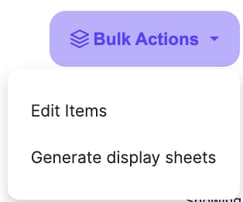
-
Display Sheet Selection: There are 4 templates to chose from.
-
- 8x10 full page display. Includes Category, Item Name, Item Code, Item QR Code, Display Sheet Description, Donor Display Name, Item Image OR Event Logo.
- 5x7 half size display sheet, two display sheets per page, requires them to be cut after printing. Includes Category, Item Name, Item Code, Item QR Code, Display Sheet Description, Donor Display Name, Item Image OR Event Logo.
- 1/2 page folded display sheet to fold in half to prop them up in auction area. Recommend printing on card stock for sturdier display. Includes Category, Item Name, Item Code, Item QR Code, Display Sheet Description, Donor Display Name, Item Image OR Event Logo.
- Coaster display sheet is your most space-saving option. 6 sheets printed on one page, requiring them to be cut. Includes Category, Item Name, Item Code, Item QR Code only. Item Image OR Event Logo will NOT be included.
-
- Image Selection: Choose between Item Image or Event Logo (not included on Coaster Display Sheet)
- Once your customizations are made, click the purple GENERATE button.
When downloading, it is best to only download a category or a small number of items at a time. If you download too many items at once, the PDF creator will time out and you will not have access to all of your display sheets.
CAUTION: Item QR Codes work best with the Handbid app installed. Each time the QR code is scanned WITHOUT the app, the item is opened up in a new tab on the mobile browser, requiring the user to enter their username and passphrase (login credentials) with each scan.
Generating a display sheet for a single item
You can generate individual display sheets for a single item or a select quantity of display sheets using the picture icon within the item. Simply click on the 3 dots next to "Place Bid" and select Generate display sheet.
.png?width=668&height=580&name=Info%20Tab%20(Auction%2c%20P2P%2c%20Campaign).png)
Editing the display sheet description
In your item settings in the description tab, there is a separate description box named “Display Sheet Description”. This description is used exclusively for your display sheets and is limited to 400 characters to fit properly on a display sheet. You will need to make sure each item that you will be generating a display sheet for has a populated Display Sheet Description box.
Tip: This description will only generate on the 8x10 display sheet.
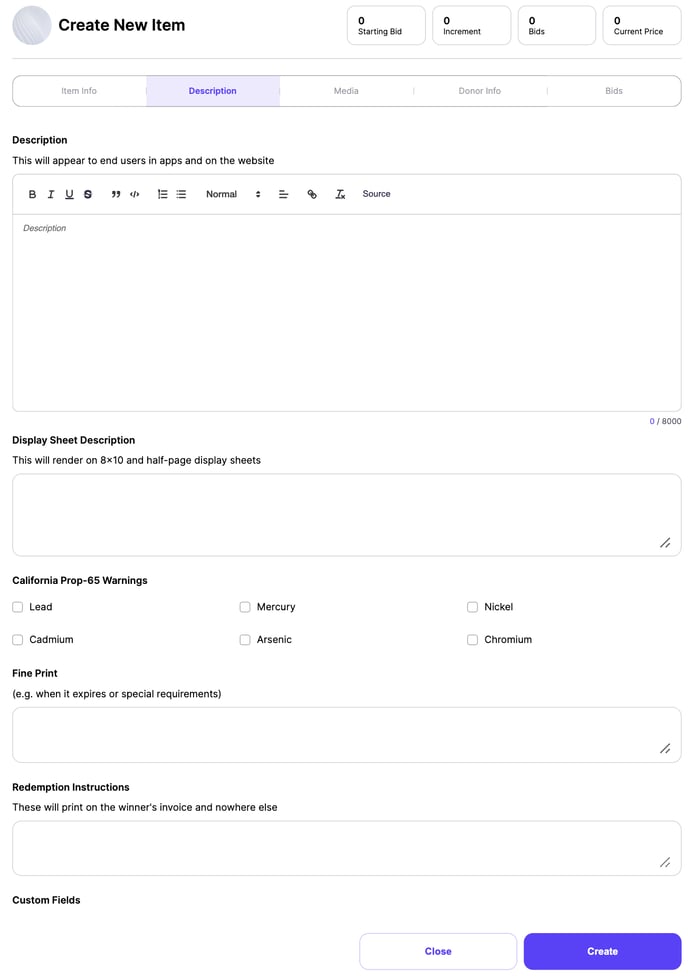
Your display sheets will look like this:
8x10 Display Sheet
5x7 Display Sheet
1/2 Page Display Sheet
Coaster Display Sheet