This article overview how to use credit card readers with Handbid.
Credit Card Readers (USB Swipers) can be connected to a laptop and used during the check-in and check-out processes. This will allow you to avoid having to type in credit card numbers!
When the form opens, you can swipe the card through the USB Reader to populate the form. If it worked, you will see the cursor sitting in the CVC field and the rest of the form should look correct (e.g. the Name is in the Name field, the number is in the number field and the expiration date is correct).
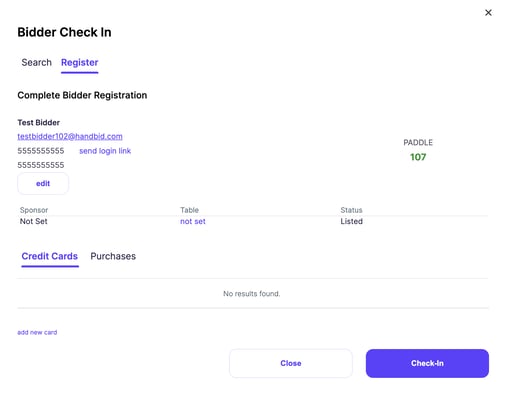
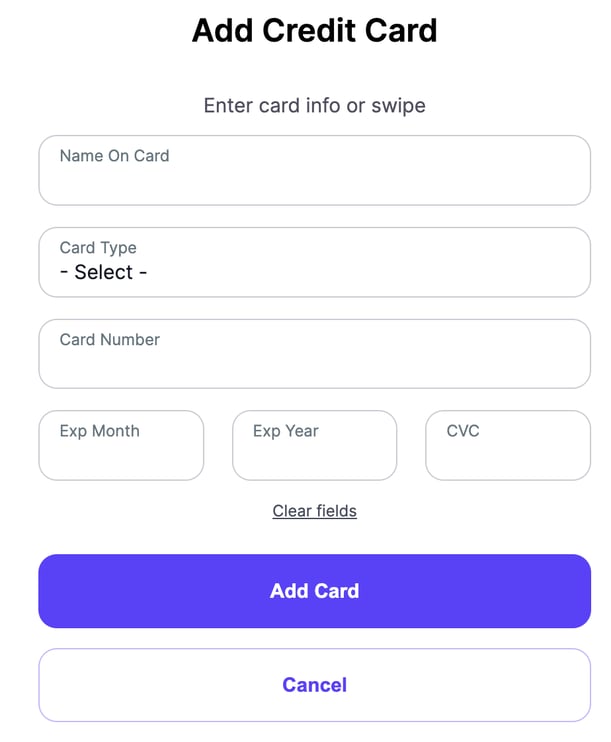
All you need to do now is enter the CVC. This is a 3 digit number on the card for Visa/MasterCard and Discover and the 4 digit card on the front for Amex. (note, Amex cards have a 3 digit number on the back - that is NOT the CVC). You can visit this page to see an illustration of where to find this CVC number.
Where Can I Get Card Swipers?
Handbid used to rent them, but they are so cheap that it did not make sense for us to provide them anymore. You can find our recommended card swipers at USB Swiper, but it is important to note that you need to test them with the equipment you intend to use.
DISCLAIMER: Handbid can't be responsible for verifying whether these swipers (or any other USB reader) will work with your equipment. These swipers work with our equipment (Apple laptops and Samsung and Acer Chromebooks), but we can't (and don't) offer tech support on these peripherals. These devices act as keyboards and "should" work to swipe in card data.
ALSO NOTE: these card swipers WILL NOT WORK with the MobileCause credit card gateway.
How do they work?
Ok so you bought one, you plugged it in and you opened up a notepad app (or Word) and swiped a card and saw that it spewed a bunch of gibberish on the page. Well, that is a good sign!
If you don't see it do anything, make sure you are swiping it the correct way. Many of them have a light on the top. Face the mag stripe opposite the light and try again.
How fast should you swipe? Not too fast and not too slow. Just right! You will have to test it out to see what that means for you, your reader and your computer.

If you see the cursor in the form on the Handbid manager and you properly swipe the card, Handbid should parse the data into the fields and leave the cursor in the CVC field for you to hand enter in the CVC.
If you see the card swiped but it did not parse, erase the form data and try again. Sometimes the reader does not properly read the stripe.
If you see the card reader reading data but it does not show up in the form correctly, this is likely a problem with the card and NOT with Handbid or the reader. These mag stripes get worn and when some of the data is missing from it, they won't swipe. You may have to manually enter that card and move on!
Through Handbid your bidders have the ability to add or update credit card options through the app. Regardless if you are requiring a credit card to bid or not. You may find it beneficial to have your bidder's credit card ready.
Handbid Tip: If you intend to run multiple events you may want to purchase your own USB swipers. They go for about $15-$20 on Amazon.com.
