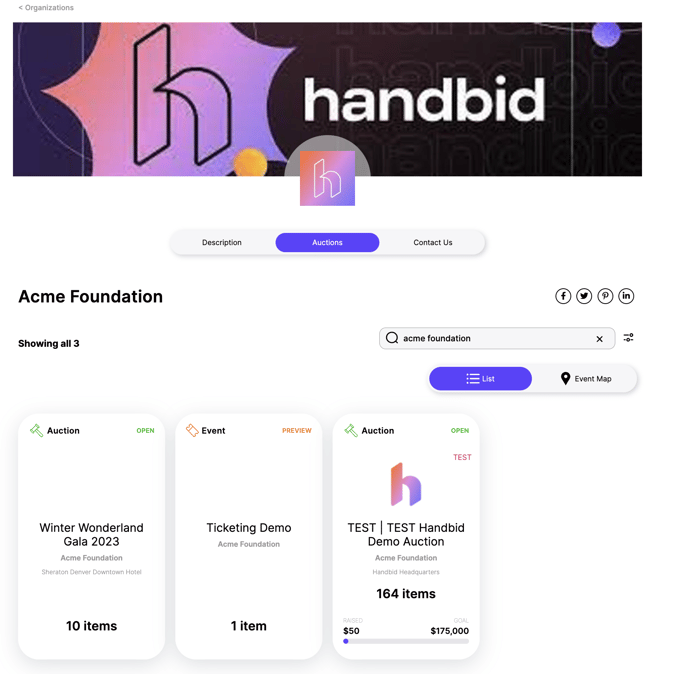Edit your Organizational Settings
Edit your Organization settings using the instructions listed in this article. Your Organization settings are global settings and will be applied to all of your Handbid events.
Once your account is created, or anytime your organization's info has changed, you can edit settings from your Manager Dashboard. To do so, simply click on the "Edit" icon next to your organization's name:
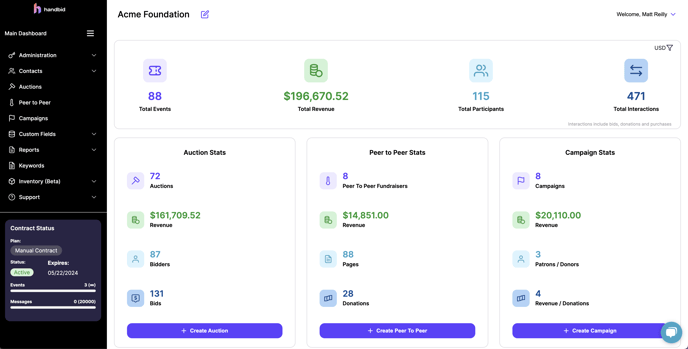
Once you click on this, a popup box will appear displaying tabs. Each tab has different Organization Settings. When you are done editing each tab, click "Update" in the bottom left to update your settings. Below we've broken down what each setting is and how its used.
Organizational Info
This tab has your organization's name, Tax-ID (which should be already filled out for you - but please verify its accuracy!), and your organization's description. This description appears on your Organization's home page on events.handbid.com. If you need to update your Tax-ID, please contact us at service@handbid.com.
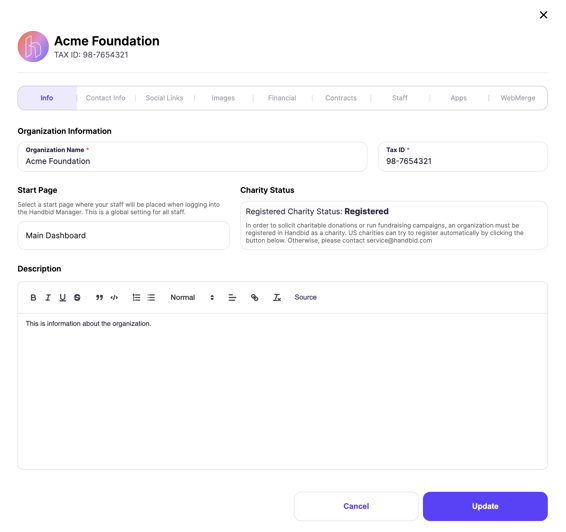
Contact Info
The next tab covers your organization's contact information, including your address, website, phone, and timezone. This information is shown on all receipts/invoices as well as on your organizational home page on events.handbid.com
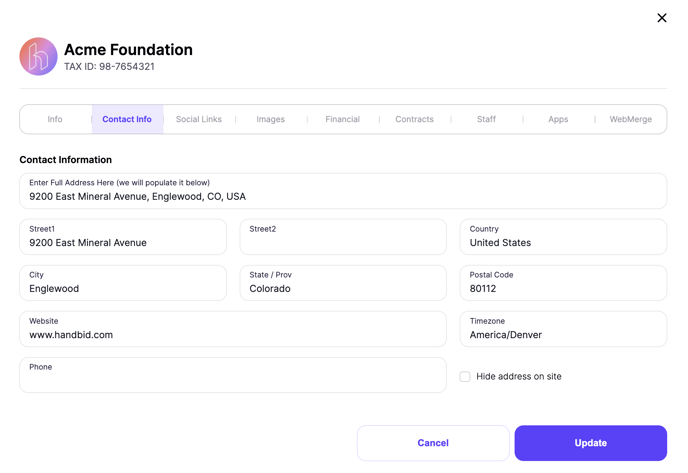
Social Links
This tab allows you to link to each of your social media accounts. When you put that information in here, Handbid will display those links on your organizational home page on events.handbid.com
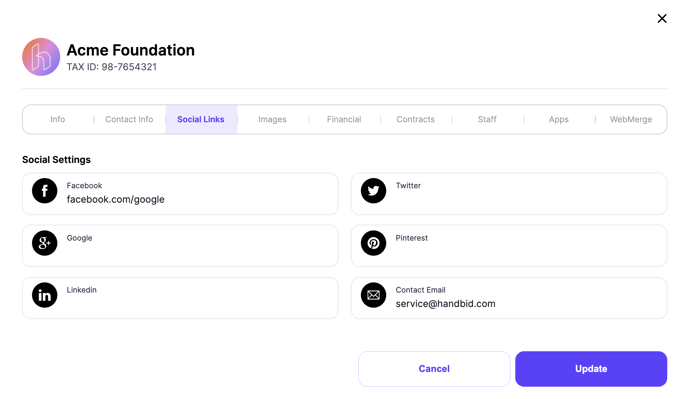
Images
In the Images tab, you can upload an organization logo and banner (similar to your auction logo and banner). After you upload, they will populate on your organizational home page on events.handbid.com.

Financial
The financial tab is where you will connect your credit card processor and set your currency. By default, Handbid processes funds on your behalf, but you can connect your own Stripe account directly to your Handbid account so that funds flow directly to you (highly recommended).
Please visit this article to learn how to connect your own Stripe account.
Handbid normally sets the currency for you, but if your auctions will require a different currency, you can set that default here.
The default does not force you to use the set currency in all auctions. If you need to change it for a particular auction, you can change to a different currency when you set up that auction.
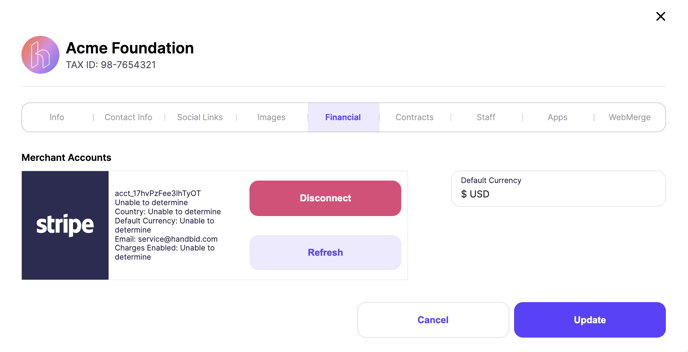
Contracts
The next tab shows your contract history and current contract. If you see nothing here, please contact us!
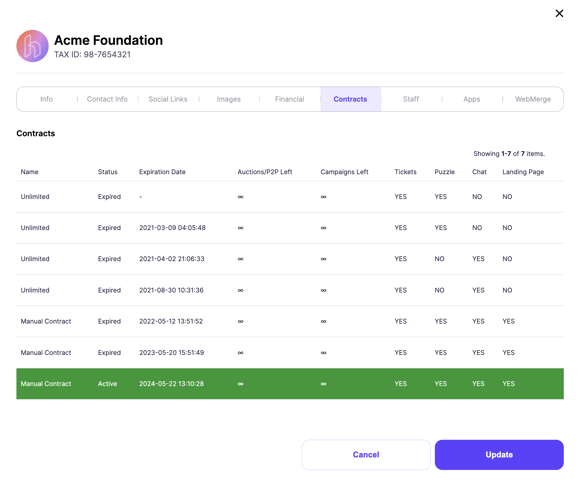
Staff
The staff tab lets you add and regulate managers (often staff or affiliates of the organization) that can access your organizational account and help to manage your auction. For more information on how to add staff/managers, please visit this help article.
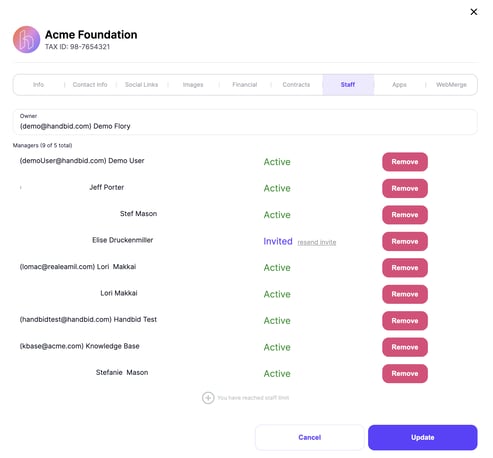
CRMs
Here you can connect different CRM apps to your Handbid account. Currently, Handbid will integrate with Kindful, Salsa, Saleforce, and Bloomerang. For more information on CRM integration, please click here.
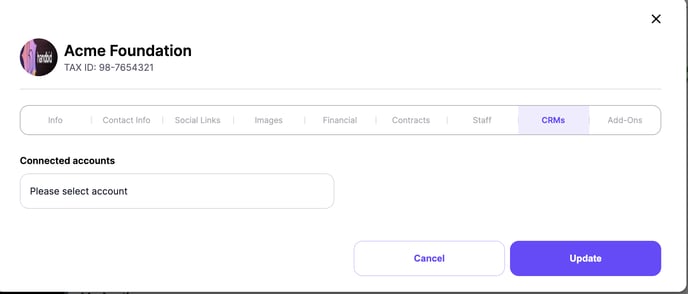
Update
Once you are done, click the UPDATE to save your settings. Any changes you have made may also immediately appear on your organizational page. To find that page, go to https://events.handbid.com then, go to the bottom of the main page and click on "Organizations". There you can search for your org name and view the changes.