- Help Center
- Help Your Supporters
- Ticket Purchasers and Guest List
-
Let's Get Started
-
Create an Auction
-
Create a Peer-to-Peer
-
Create a Campaign
-
Event Settings
-
Branded Event Site and Apps
-
Handbid Dashboards
-
Tickets and Sponsorships
-
Items
-
People
-
Donations
-
Check-in
-
Running the Event
-
Check-Out
-
Invoices and Receipts
-
After the Event
-
Reporting
-
Help Your Supporters
-
Event Planning
-
Handbid Support
-
FAQ Frequently Asked Questions / Release Notes
How a Ticket Purchaser Can Manage Their Guests
This article will cover how a purchaser can manage guests after a ticket was purchased.
After the ticket purchase
A Sponsor in Handbid is any ticket purchaser that purchases more than one ticket or a ticket with more than one guest slot. We recommend encouraging your Sponsors to manage their own guest list.
When logged into Handbid, if there is incomplete guest information, Handbid will prompt - "Who's Coming?" You can view your tickets at that time, or skip.
To return to your list of tickets and guest information, click on the 'TICKET' icon in the upper right of the event page (must be logged in):
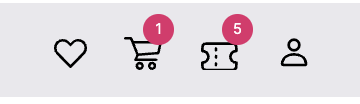
A list of your tickets purchased and any associated guests will be visible. If you do not see your guests listed, please contact your auction manager to inquire about your purchase.
This is your guest list. You can edit your guests at any time as long as they have not already registered as a bidder through the invite you shared with them.
1. Click the 'edit' icon to the left of the guest slot. Here you can add a name, email, phone number, and any custom question, if applicable.
2. Once your guest information is complete, you are able to print your ticket (print icon to the right of the guest slot).
3. Send an email invite to your guest (requires name and email address). This invitation will include your name (purchaser / sponsor) and the event details.
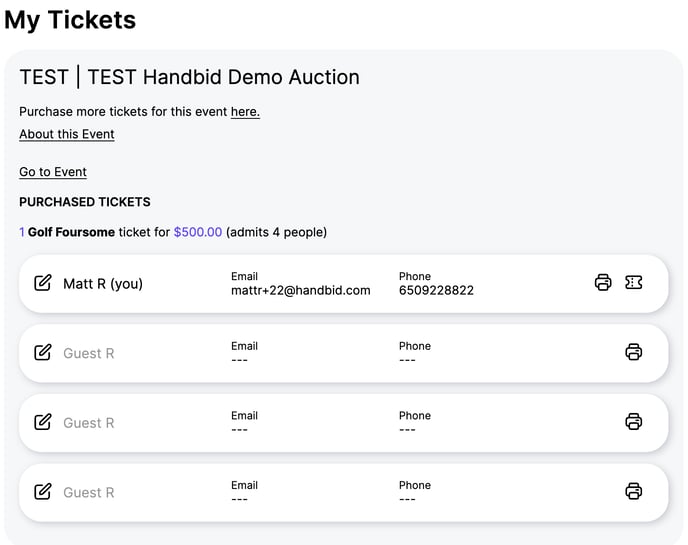
When you are done, refresh the page, and you should see your edits updated.
Adding an email address will allow you to send an invite to your guest to get registered. Adding in a mobile phone number will further complete their setup and speed up check in at the event!
Adding guests from the back end
Warning: If you add a ticket purchaser's guests from the backend, they will not be sent an invitation like they would from the user side.
To edit guest information on the guest list from the back end follow the steps in this article. How to edit guest slots on the guest list
