Enable iPhone Check-In
Enhance your guest experience by allowing your check-in staff to use their iPhones to check in your guests. Less equipment, more efficiency!
Managers can now check-in guests from iPhones, and/or enable others in their auction to do the same. This will allow you to expand your check-in crew for your event without having to log them in to the auction manager.
Check-in staff/volunteers can:
- View the guest list
- Look up guests by name, sponsor, table, email
- Add credit cards
- Send login links to bidders
- Register them to bid and check them in
Video:
Instructions:
- Using your auction dashboard, click People > Bidders and add all check-in staff/volunteers as bidders so they appear in the bidder list. If you are not familiar with how to add a bidder, check out this article for more information: Create or Add a Bidder
- Find the staff/volunteer in the bidder list and enable their permissions. Click on their name to open their profile, and click the "Can checkin guests" checkbox to grant their permissions.
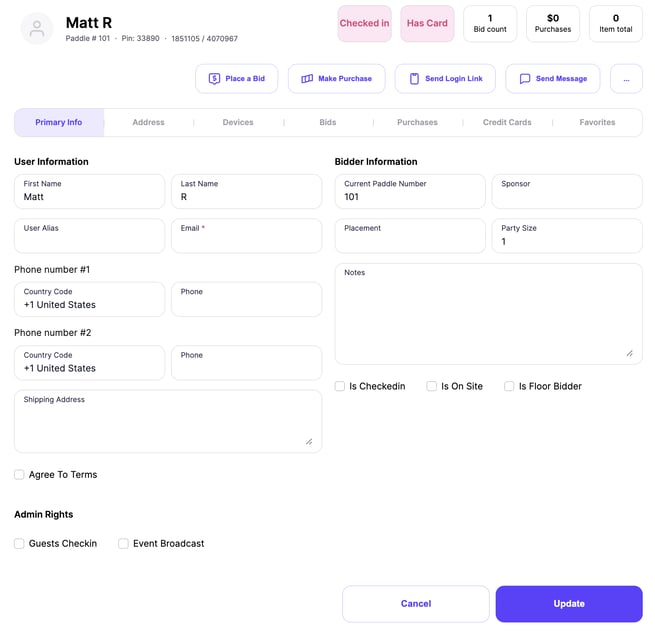
- Have your check-in staff/volunteer log in to your auction on their iPhone (if applicable). At the bottom of the auction dashboard, you'll see a link that says "Admin". They will then see the option to "Check in Guests". If that link does not appear, have your staff/volunteer refresh their app (pull down on the screen) and confirm they logged into the app using the same account you granted permissions to. To check this, have them go to their profile in the app and confirm that the email addresses match!
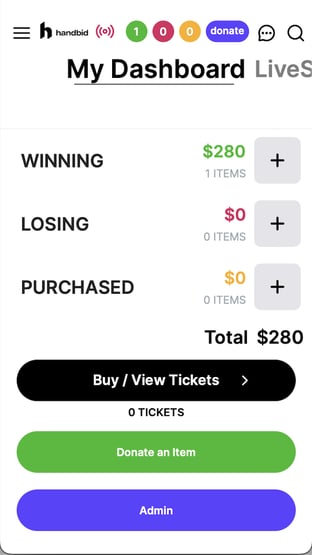
- When the phone user taps on Check-in Guests, your guest list will appear. From here, the user can search for guests, edit guests, check-in guests or register them as bidders.
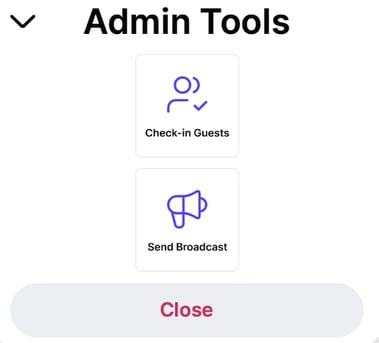
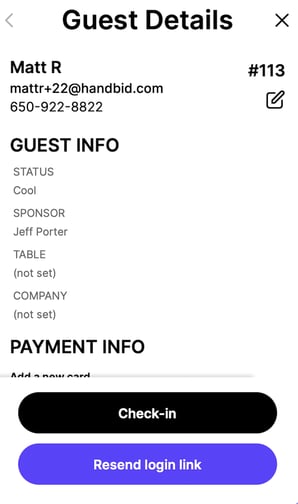
NOTE: To disable a bidder from checking in guests, simply return to the manager and disable that ability on the bidder record (reverse what you did in Step 2).