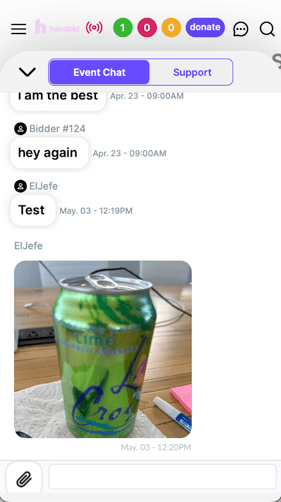Handbid Event Chat
Overview of the Chat functionality in Handbid. Handbid Event Chat is integrated into your Handbid live stream and your Handbid web page and app for bidder support.
Overview of Handbid Chat
Handbid Event Chat is integrated into the Handbid Live stream experience on the app and the website. It will also show the chat widget on the lower right corner of the website and a chat icon at the top of the app when chat is enabled. If you do not have chat enabled you will not see the chat widgets on the app or the website. Chat will be filtered into two views: Event Chat and Support Chat.
Auction Manager
Select the messages icon to view the Event Chat and the Support Chat.
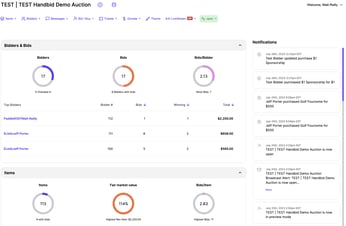
From here you can moderate both chat feeds. The default chat that you will land on is the Event Chat. You can think of Event Chat as a standard chat board for your registered bidders to communicate with each other during or prior to your event. You can contribute to the chat by typing in the text field and hitting send and you can also delete a chat if you need to as well.
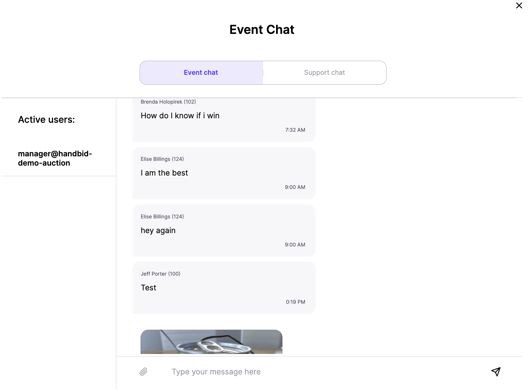
In the support chat, you can click on a user and respond to them directly. You can also click on the chat icon with a plus sign to jump into a support chat with a user. If you see a red number next to the user in the support chat that will indicate how many unread messages are in the chat from that specific user.
Please note support chat messages go to the specific user and not to the chat room.
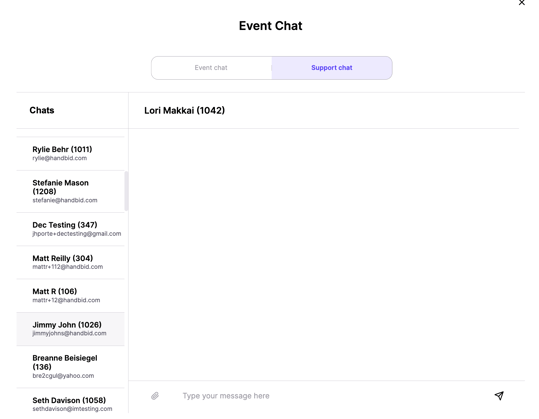
Auction Website
You will see the chat icon widget in the lower right-hand corner on the auction website. This will show up in all tabs except for the Live stream tab. On the live stream tab, the chat is built into the page right below the video player.
You can click on the chat widget to expand the chat window. In the chat window, the user can select the event chat or the support chat. View the screenshot below to see how to expand the chat window and how the expanded chat window looks.
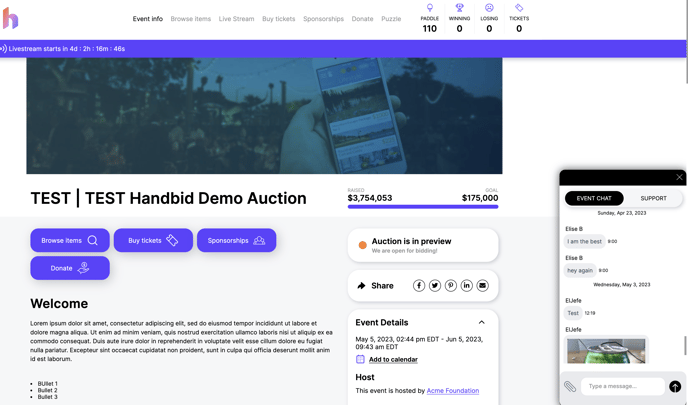
Mobile Apps
On the app, you will see the chat icon in the top right corner of the app. The chat icon will be red if there are unread chats in either the support or the event chat window.
From left to right you will see the chat icon in the right corner with unread notifications, the chat icon with no unread chats, and the chat widget open where the user can navigate from event or support chat.
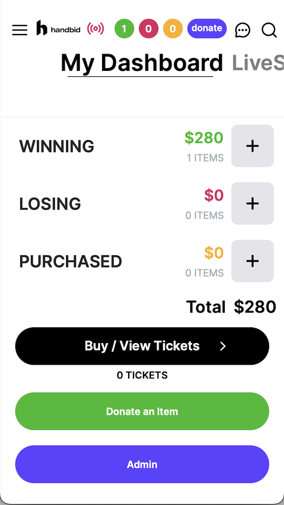 .
.