Video & Instructions: How to Add a Guest
To add a guest to your guest list, select "add guest".
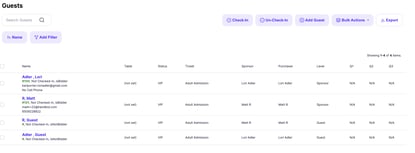
When you click the "Add Guest" icon, a blank guest form will open. From here, you can enter guest information in the fields provided. Note: First Name and Last Name are required when adding a guest. If you do not add a sponsor it will default to your organization.
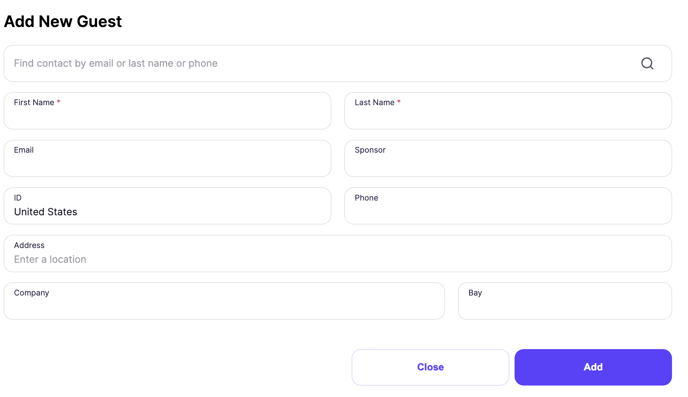
You can also enter a guest by pulling them from your contact list. To select a guest from your contacts list, search the guest's last name, email, or phone number using the search field above the name field.