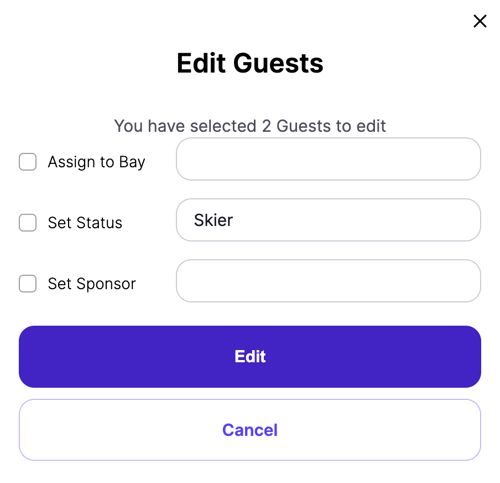How to Bulk Edit Guests
Bulk editing guests will allow you to assign a table, set status, and set a sponsor for multiple guests at once.
You will first need to create a view that contains the guests you wish to edit. This is done by setting the filters at the top (1, 2, 3 below) or typing into the search box. Once a list of guests is returned based on your filters or search, you will then select those guests (or all guests if you click on the checkbox shown in option 4 below).
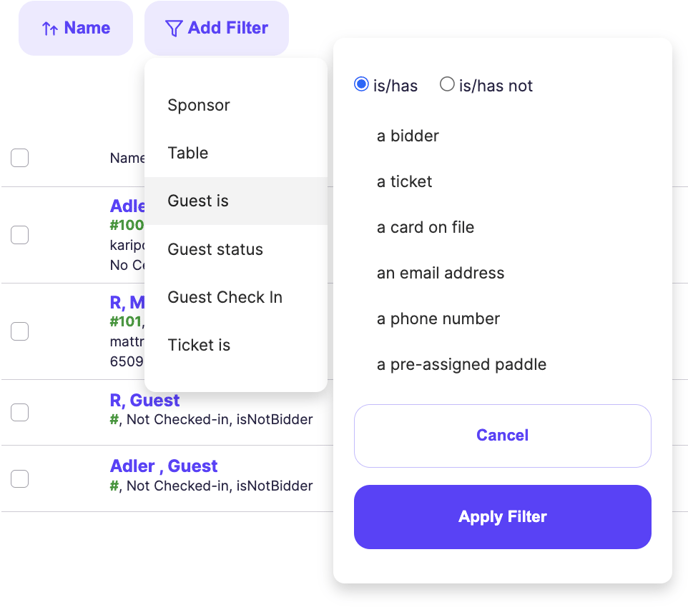
1. The Sponsor filter will filter your guest list by sponsor.
2. The Table filter is going to filter guests by their placement (table) assignment.
3. This Guest is filter filters based on whether the guest is a bidder, has a certain ticket, has a card on file, has an email address, has a phone number, or has a pre-assigned paddle.
4. The Guest status filter sorts on guest status.
5. The Guest Check in filter sorts on whether or not the guest is checked in.
6. The Ticket is filter sorts on what ticket thee guest has.
If you would like to edit any of these guests, you will click on the box next to the guest and you will click on Bulk Actions.
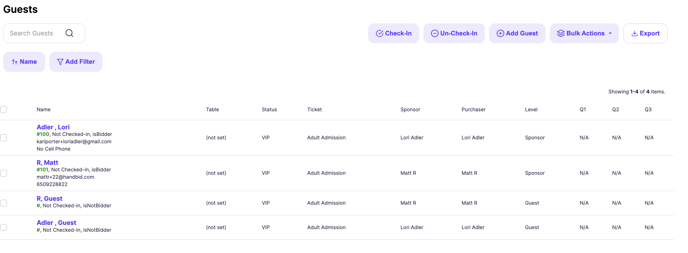
Then, you will see the following image: