- Help Center
- Help Your Supporters
- Getting Started as a Bidder
-
Let's Get Started
-
Create an Auction
-
Create a Peer-to-Peer
-
Create a Campaign
-
Event Settings
-
Branded Event Site and Apps
-
Handbid Dashboards
-
Tickets and Sponsorships
-
Items
-
People
-
Donations
-
Check-in
-
Running the Event
-
Check-Out
-
Invoices and Receipts
-
After the Event
-
Reporting
-
Help Your Supporters
-
Event Planning
-
Handbid Support
-
FAQ Frequently Asked Questions / Release Notes
How to Donate an Item To an Auction
Learn how to allow your bidders to donate & add items to your auction from their Handbid app
First, you must have 'Allow bidders to donate items' enabled.
This setting is found in Auction Settings > BIDDERS tab.
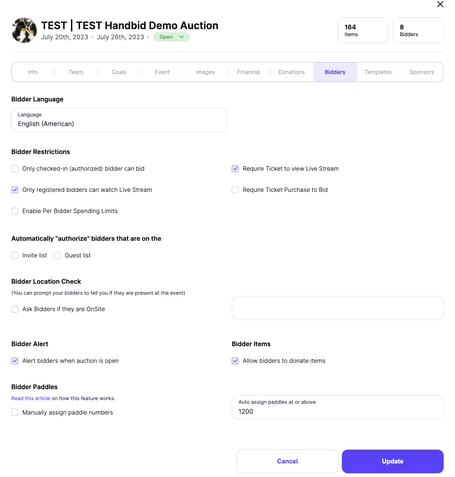
The donor of the item must register as a bidder for the event in order to donate an item. On the event site, the box below will populate on the OVERVIEW landing page, below the Event Details.
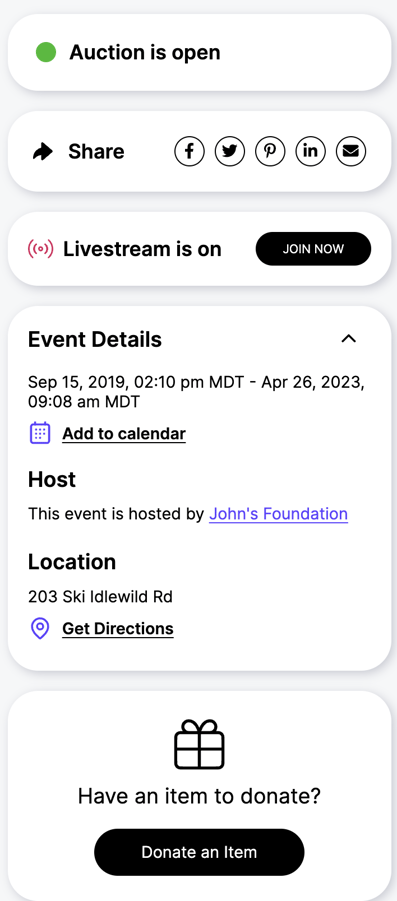
Click DONATE ITEM to complete the donation form. All fields are required!
PART 1: Donor Information. Here, you can provide who is donating the item, a business name (if applicable), a first and last name, and contact information.
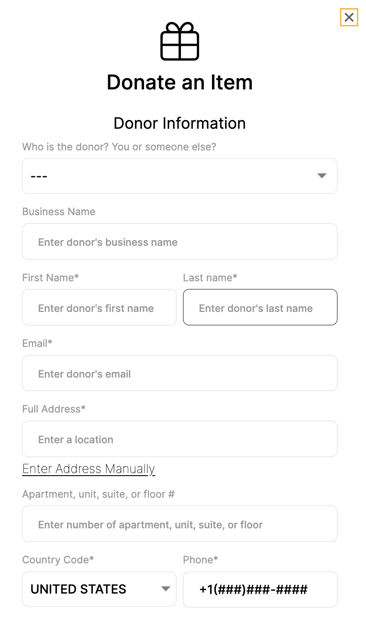
PART 2: Item Details. List the item name, item description, pictures, terms and restrictions (if applicable), and the FMV (fair market value). The more information in this field you can provide the more likely the auction manager will accept this item into their auction. 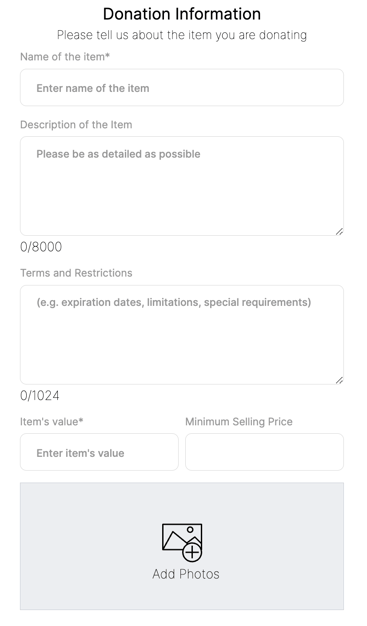
PART 3: Delivery Instructions. This is where you will let the auction manager know how they will receive the item.
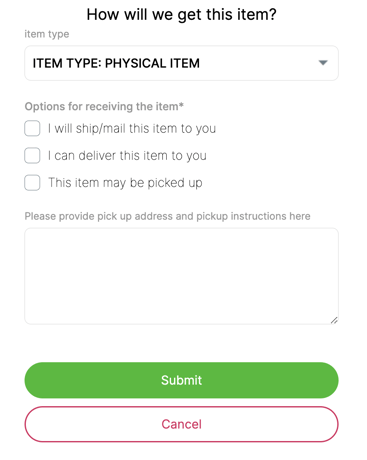
Once complete, click SUBMIT to send the item donation details to the auction manager.
