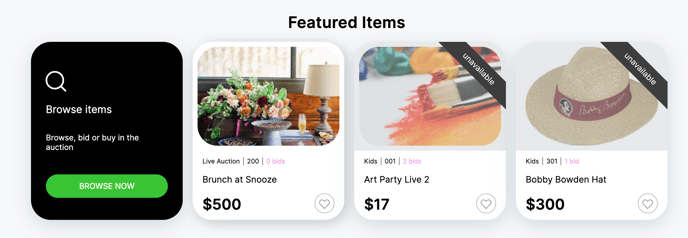How to Feature an Item
If you have specific items you want to highlight, Handbid offers a 'Featured Item' option to boost visibility of specific items on your auction homepage.
If there are highly desired items or high-ticketed items in your catalog that you want to boost exposure for, you can use the Featured Items tool to showcase those items on both your ITEMS page and at the bottom of auction homepage.
How to Mark an Item "Featured":
When editing or creating an item you will notice the "Featured" checkbox. Mark the checkbox to display the item as a "Featured Item" on the auction homepage.
NOTE: if your item is not displaying after you've selected it to be a featured item, it is most likely because the item is not in a category. Be sure that all items are in a category in order for them to appear on the auction website. Also, items will not display if you auction status is in "Setup" mode
Step-by-Step:
- In your Auction Dashboard, use the left-hand menu to search and click on the item you want to feature.
- When you click on the item, the settings window will open.
- In the ITEM INFO tab, scroll down until you see the "Featured" checkbox.
- Click into the checkbox, ensure the item is in a category (if not, be sure to create or add it to a category), then click the green Create button.
- After you've updated, be sure to double check your work by previewing your auction website. Featured items will appear at the bottom of the auction homepage, as seen below.