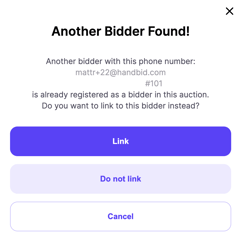- Help Center
- People
- Guest List
-
Let's Get Started
-
Create an Auction
-
Create a Peer-to-Peer
-
Create a Campaign
-
Event Settings
-
Branded Event Site and Apps
-
Handbid Dashboards
-
Tickets and Sponsorships
-
Items
-
People
-
Donations
-
Check-in
-
Running the Event
-
Check-Out
-
Invoices and Receipts
-
After the Event
-
Reporting
-
Help Your Supporters
-
Event Planning
-
Handbid Support
-
FAQ Frequently Asked Questions / Release Notes
How to Link and Unlink a Guest Account
This article provides an informational video and instructions on how to unlink a guest from one bidder account and assign to another
In Handbid when a user or guest registers as a bidder, they receive a paddle number. Handbid differentiates bidder accounts by the email address used to create the account. Using a different email address when registering a user can result in multiple bidder accounts or multiple paddle numbers. In this scenario, you can unlink a bidder account and reregister a new one or link an existing account.
How to unlink a bidder:
So if we have a bidder named Shadow R and he is registered with an email at check in, and he did not click on the login link on his mobile device. Let's say he downloaded the Handbid app and registered under a different email address. We can unlink Shadow's bidder account that is set up on the guest list, and link the one he established on his mobile device. To do this, you unlink the guest (shown below) and then update the guest slot with the same email address he registered with on his phone.
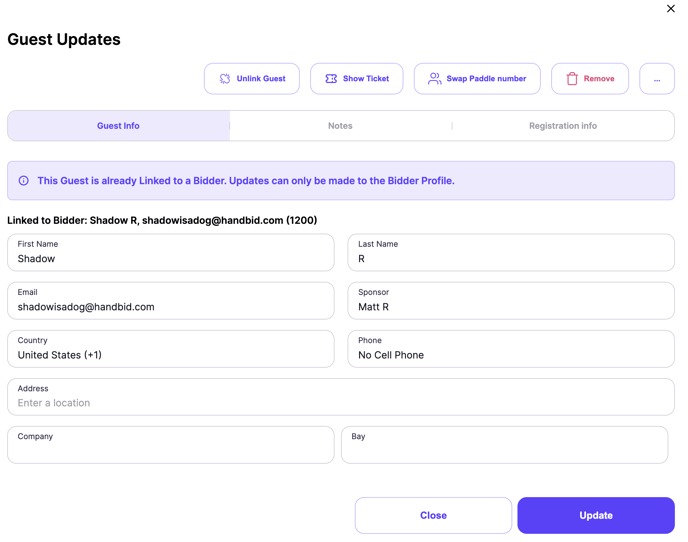
How to link a bidder:
If Wilma Flintstone arrives at check-in, but she has already downloaded the Handbid app and registered, we can link her bidder profile to her name on the guest list. When you select "register as bidder" you need to register her with the same email she used to register herself. This will display "Another Bidder Found" and gives you the option to link the bidder. Go ahead and click the purple Link button, and the guest list will match the bidder profile.