- Help Center
- Help Your Supporters
- Bidder Help During the Auction or Event
-
Let's Get Started
-
Create an Auction
-
Create a Peer-to-Peer
-
Create a Campaign
-
Event Settings
-
Branded Event Site and Apps
-
Handbid Dashboards
-
Tickets and Sponsorships
-
Items
-
People
-
Donations
-
Check-in
-
Running the Event
-
Check-Out
-
Invoices and Receipts
-
After the Event
-
Reporting
-
Help Your Supporters
-
Event Planning
-
Handbid Support
-
FAQ Frequently Asked Questions / Release Notes
How to Make a Donation in Handbid
This article will show you simple instructions for your donors showing them how to make a donation.
To make a donation through Handbid you will need to go to the DONATE tab shown on the app or the event webpage. You may have clicked on a link to direct you to this page or you were instructed to get set up on the Handbid app. The donate tab will look like this:
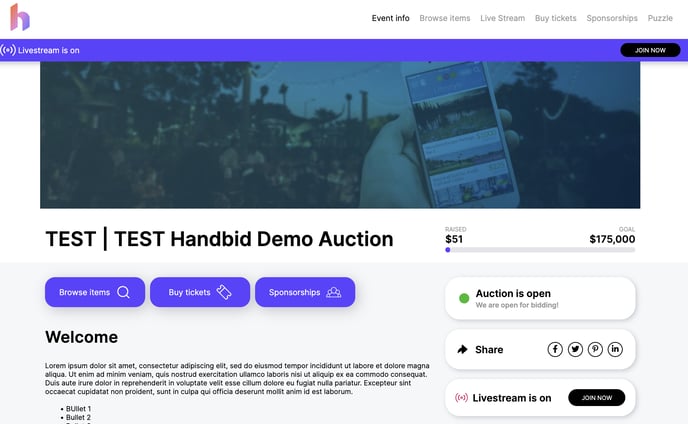
You will then see a block of donation options. In this example, you will see the $50, $75, $100, $250, $500, and $10,00 levels. There is also the option to enter a custom amount and make a recurring donation. You may or may not see this as your Auction Manager can adjust this setting. For more on Recurring Donations, head over to this article.
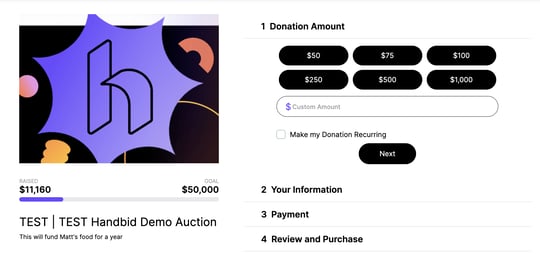
From there you may enter your information and credit card details. Click continue if these fields look correct. You can also pledge a donation at this step, meaning your donation will not be charged to your credit card but pledged for the future.
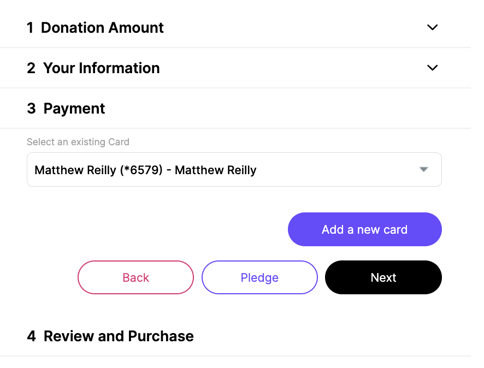
The final step is to confirm your donation and process your payment. You can leave a note for the Auction Manager and the Organization. You may or may not be prompted to cover the credit card transition fees for the organization. Choose what you prefer and review your order.

Once you press PAY NOW, or in this example, pledge now an invoice will be generated and emailed to you! Thank you for your kind donation.
