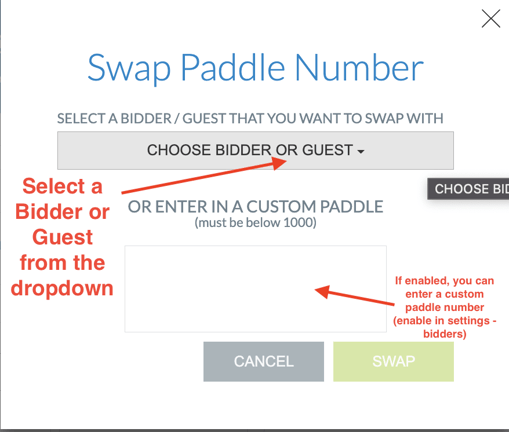Everything you need to know about Paddle Numbers for your event.
What is a Paddle Number?
A paddle/bidder number is assigned either automatically or manually when a guest completes registration.
Please note: When a person purchases a ticket to your event, they will automatically be registered as a bidder with a paddle number.
From the end-user perspective, a bidder can locate their paddle number in Handbid. An email is also sent to them as well as a text message (if a mobile number is given).
On the website: Top right in the auction site by your auction stats or on the register tab:
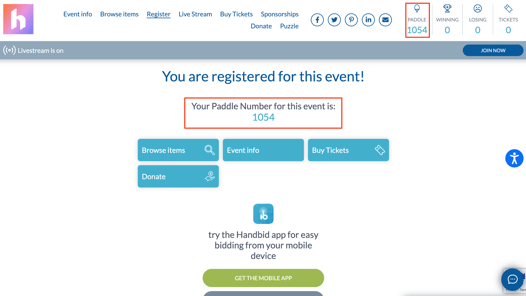
On the Handbid App: On the Dashboard screen on the righthand side:
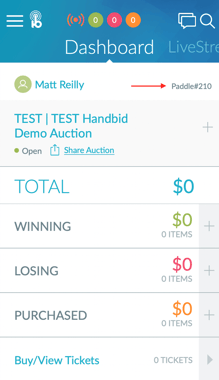
Paddle numbers also appear on the bidder list and guest list (if they are a registered bidder).
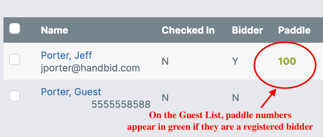
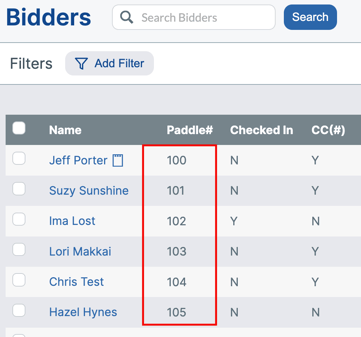
How to Assign Paddle Numbers
Paddle numbers are either automatically assigned by the software beginning with 100 or can be manually assigned.
Manually Assign Paddle Numbers
If you prefer to manually assign paddle numbers, you can do this by changing the auto-assign value in your auction manager settings. This option will also allow you to manually assign paddle numbers to those that are already registered bidders. The key is to have your paddle numbers begin at a number that will not affect the physical numbers that you are assigning and handing out at your check-in. You can find this setting in the BIDDER tab of your auction settings. This will allow you to start the paddle number assignment at any increment you like, e.g. numbers starting at 1000 instead of 100.
- First, select the number where the auto-assign will begin. The key is to have your paddle numbers auto-assign starting at a number that will not affect the physical numbers that you are assigning and handing out at your check-in.
For example, if you are planning on having 400 people at the event and you want to manually assign them paddle numbers as they arrive, set your "auto-assign paddles at or above" 1000. This way you have reserved paddle numbers 100 through 999 to manually assign at check-in. When your bidders arrive at check-in, you will assign them a new paddle number based on the paddles available at the event.
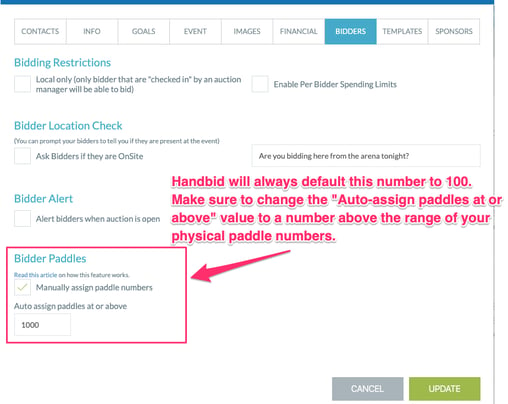
-
Once you have enabled "Manually assign paddle numbers" in your auction and changed the auto-assign value to 1000, your bidders will get assigned a paddle number starting at 1000 and you will be able to assign and re-assign any paddle number between 100 and 999 to your bidders at your check-in station.
Once you have this enabled in your auction you will be able to assign the paddle number of your choice to your bidders either through the guest list or by adding a bidder in Manager.
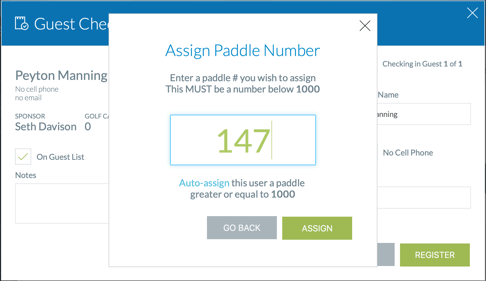
How to Swap Paddle Numbers
/bidder%20primary%20info%20tab.png?width=688&height=665&name=bidder%20primary%20info%20tab.png)