- Help Center
- Running the Event
- Silent Auction
-
Let's Get Started
-
Create an Auction
-
Create a Peer-to-Peer
-
Create a Campaign
-
Event Settings
-
Branded Event Site and Apps
-
Handbid Dashboards
-
Tickets and Sponsorships
-
Items
-
People
-
Donations
-
Check-in
-
Running the Event
-
Check-Out
-
Invoices and Receipts
-
After the Event
-
Reporting
-
Help Your Supporters
-
Event Planning
-
Handbid Support
-
FAQ Frequently Asked Questions / Release Notes
How to Place a Bid for a Guest on the Desktop
This article provides step-by-step instructions for placing a bid for a guest through the Auction Manager.
Handbid allows you to place a bid on behalf of a bidder. You can get to the Bid window from multiple places within the auction manager.
- Select the gavel icon "Bid/Buy" at the top of the auction dashboard.
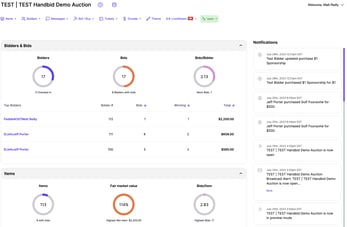
- You will need to select both the bidder and choose the item to place the bid.
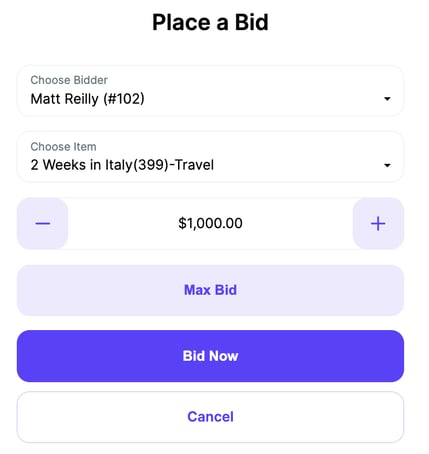
- Select the item you want to bid on from the items listing on the left-hand side of the dashboard.
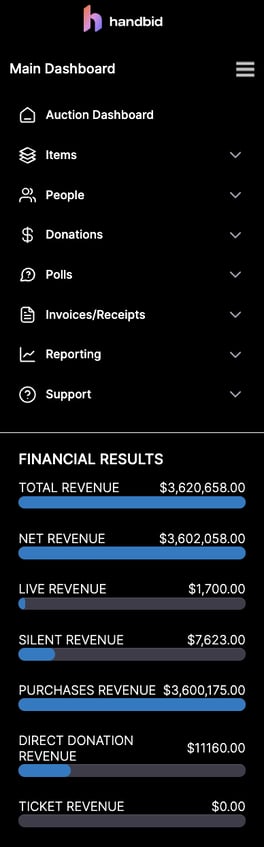
- Select the "gavel" icon from the detail window (see below). The item will be selected for you, but you will need to select the bidder.
.png?width=655&height=569&name=Info%20Tab%20(Auction%2c%20P2P%2c%20Campaign).png)
- Select the bidder you want to bid for from People > Bidders listing from the left menu bar. Select the bidder you want to place a bid for.
- Click the gavel icon to place the bid. The bidder will be selected you will need to select the item.

-
Once you are in any BID window you can place a BID, MAX BID, or BUY IT NOW!
- To place a max bid, use the -/+ buttons to determine your max bid price. Select the MAX BID button to submit your bid. Note: The Handbid system will place a current leading bid for the item. It will continue bidding on behalf of the bidder in the determined bid increments for the item against competitive bids up to the max bid value.
- To place a regular bid, use the -/+ buttons to determine your bid price. Select the BID button to submit.
