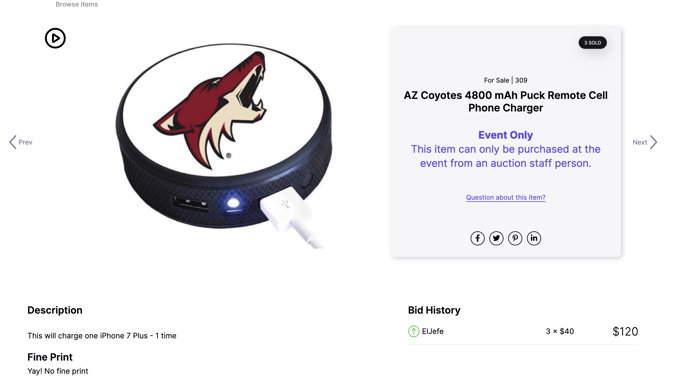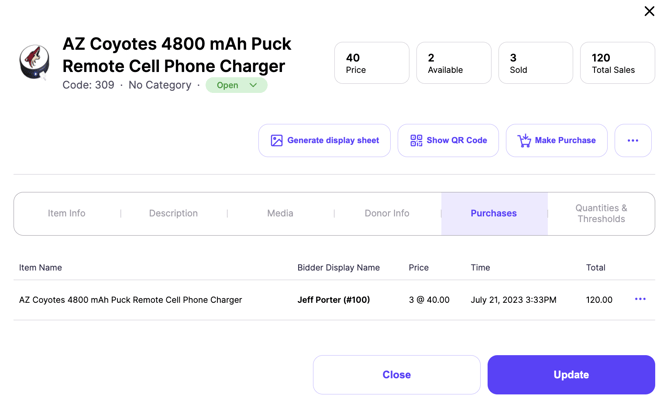- Help Center
- Items
- For Sale Items
-
Let's Get Started
-
Create an Auction
-
Create a Peer-to-Peer
-
Create a Campaign
-
Event Settings
-
Branded Event Site and Apps
-
Handbid Dashboards
-
Tickets and Sponsorships
-
Items
-
People
-
Donations
-
Check-in
-
Running the Event
-
Check-Out
-
Invoices and Receipts
-
After the Event
-
Reporting
-
Help Your Supporters
-
Event Planning
-
Handbid Support
-
FAQ Frequently Asked Questions / Release Notes
Show Purchase History on For Sale Items
Learn to enable and view purchase history on For Sale items.
To enable this setting on your for sale or appeal items, select the item and then check the "Show Purchasers Names"
You may be wondering why this is beneficial. Some examples of how you would use this feature would be a sign-up party. You can see other people who have purchased the for sale item. This might make it more fun to attend the party!
To Enable purchaser names you will:
- Be sure you're in the AUCTION DASHBOARD.
- Then click on the ITEMS tab in the left-hand menu, then click ALL or the category the item is in.
- Once you search and click on the item, the Item Settings window will appear.
- In your item settings, click on the "Show Purchaser Names" checkbox.
- Click the green UPDATE button to save.
Viewing Purchase History:
You can see item purchasers under the PURCHASES tab within the item on both the app and the event website. Please note, when you elect to show purchaser names, the site will only display 8 of the most recent purchases.
EXAMPLE:
Once you have enabled this setting on an item, you can see the names of the purchasers unless they are using an alias on the Purchases tab within the item. Below is an example of how it will look on the event website.