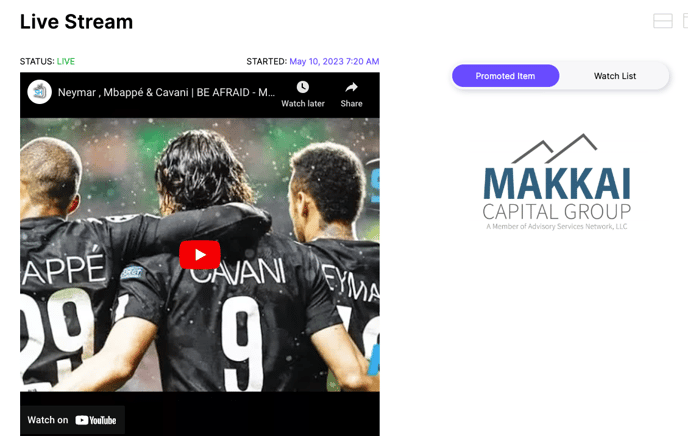- Help Center
- Event Settings
- Settings - Sponsors (Event Sponsors)
-
Let's Get Started
-
Create an Auction
-
Create a Peer-to-Peer
-
Create a Campaign
-
Event Settings
-
Branded Event Site and Apps
-
Handbid Dashboards
-
Tickets and Sponsorships
-
Items
-
People
-
Donations
-
Check-in
-
Running the Event
-
Check-Out
-
Invoices and Receipts
-
After the Event
-
Reporting
-
Help Your Supporters
-
Event Planning
-
Handbid Support
-
FAQ Frequently Asked Questions / Release Notes
Live Stream Event Sponsor
This article will detail how to add a Live Stream Event Sponsor. This image will show up under the live stream on the app and the website when no items are being promoted.
The Live Stream Event Sponsor will appear when no items are being promoted:
OR - when a Livestream has not been started
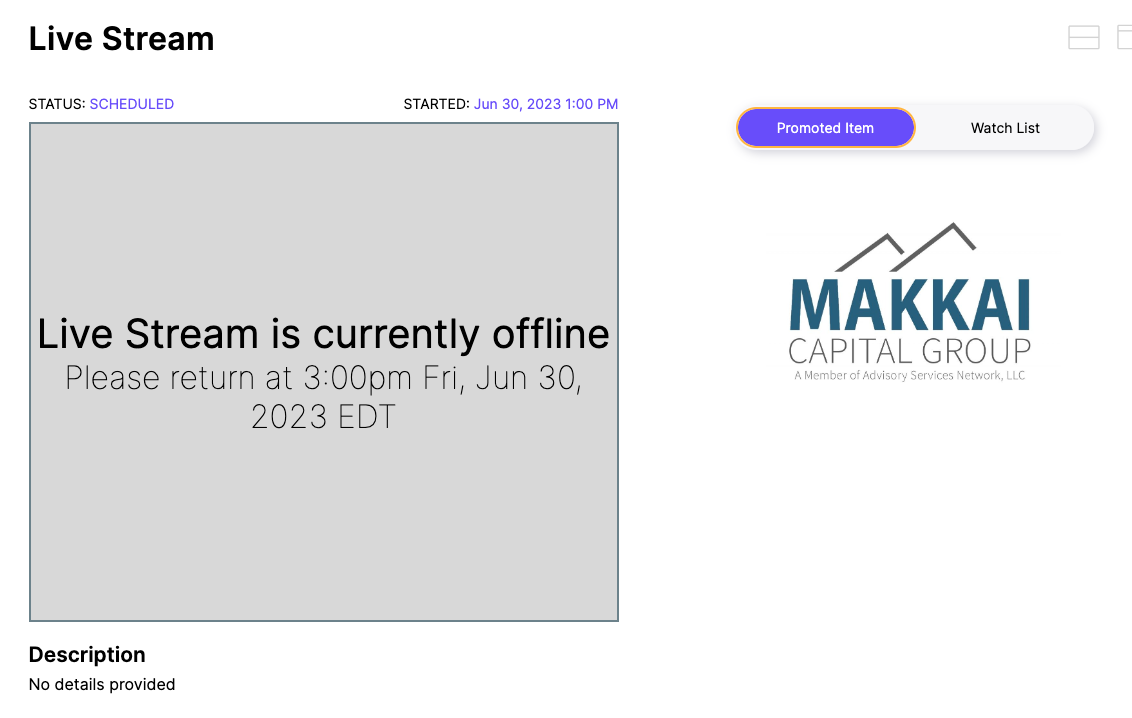
To set up a Live Stream Event Sponsor
- Select the auction settings gear wheel next to your auction name
 .
..png?width=612&height=538&name=Sponsor%20tab%20(auction%2c%20p2p%2c%20campaign).png)
- Navigate to the Sponsors tab.
- Go to Live Stream Sponsor.
- Customize the Live Stream Sponsor text. This text will show above the image.
- Add the Live Stream Sponsor image. This is an 800x600 image.
- Click UPDATE to save.