Mobile Splash Event Sponsor
This article provides steps for adding an Event Sponsor to the Handbid Mobile App Splash page.
Highlight an Event Sponsor in the app on a customized splash page that will get viewed and acknowledged by the target audience. Every bidder must view this image when they enter the auction and they can not get past this screen without hitting the "let's get bidding" button. We estimate this image will be viewed 6-7 times per bidder!
In addition, your sponsor will be advertising to a more affluent population who will appreciate the fact that this sponsor is supporting your cause. This presentation shows potential Mobile App Event Sponsors why to invest in this opportunity.
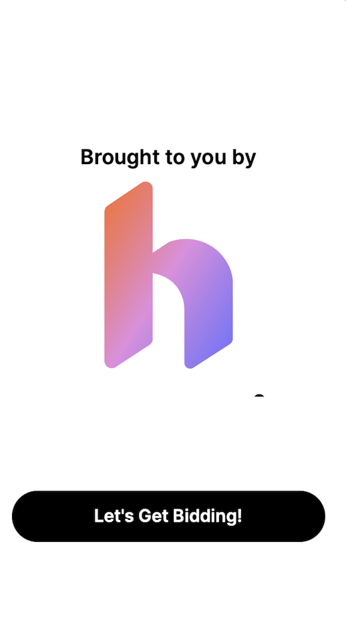
How to Add and Event Sponsor to the App through the Mobile Splash
- Go to your Auction Settings by clicking the settings gear wheel
 .
. - Click on the SPONSORS - MOBILE SPLASH
- Customize the SPLASH PAGE TEXT. Please note the default text is "Proudly Sponsored By". Ideas: "Thank you to our Silent Auction Sponsor", "Thank you to our Platinum Sponsor", "Thank you for supporting kids with autism" etc...
- Upload an image 800x600.
- Click UPDATE to save.
/Sponsor%20tab%20(auction%2c%20p2p%2c%20campaign).png?width=532&height=703&name=Sponsor%20tab%20(auction%2c%20p2p%2c%20campaign).png)
To view the image - download the Handbid app and navigate to your auction. You can also scan the QR code. The Mobile Splash will appear, and you will need to click "let's get bidding" to view the auction.