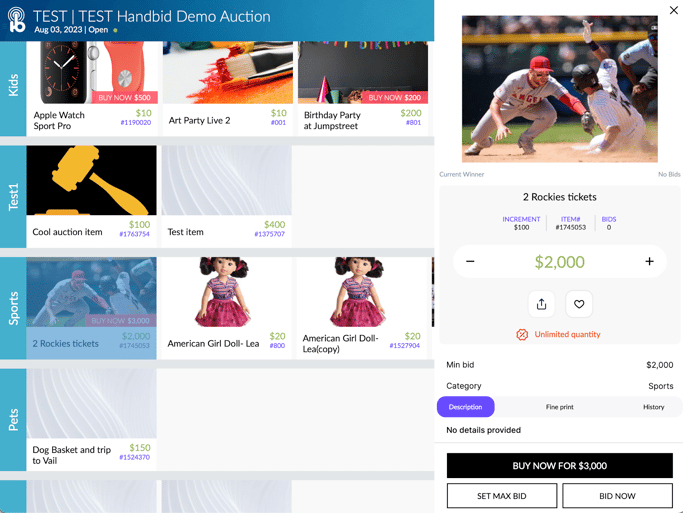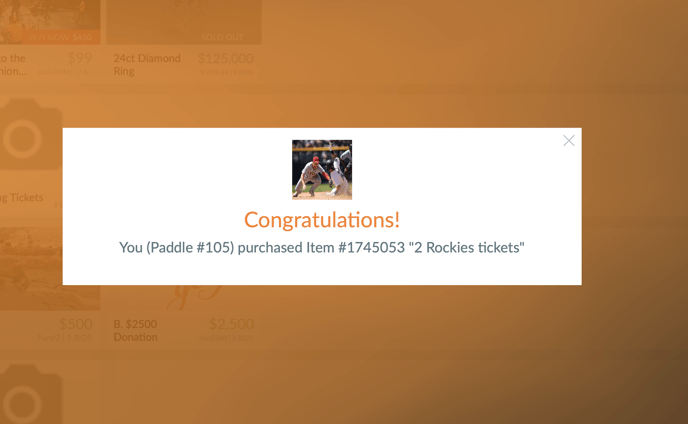Placing Bids, Max Bids or Buy It Now on iPad
This article provides steps for placing bids, setting Max Bids, and purchasing a Buy Now item from the iPad.
Placing a Bid and Setting a Max-bid
This is how to place a Bid or a Max-Bid on an item.
- Select an item
- Click the green BID button or the grey MAX BID button
- The iPad app will ask you to enter the bidder's PADDLE number
- Once you enter their Paddle number, the iPad will ask for confirmation of the bid
- Confirm your bid in the pop-up window
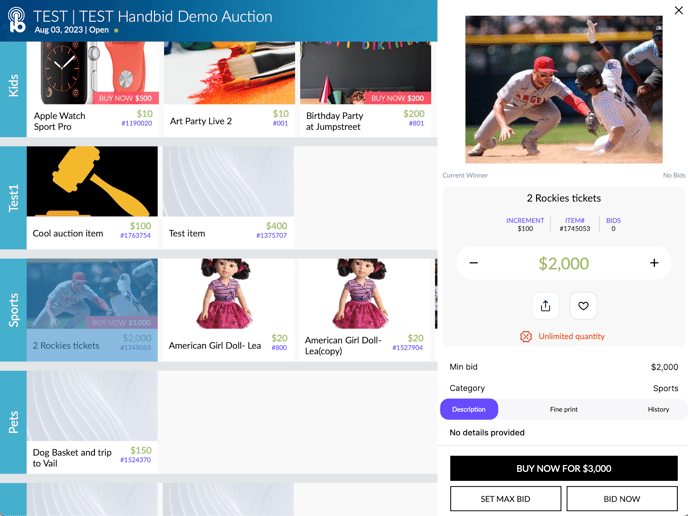
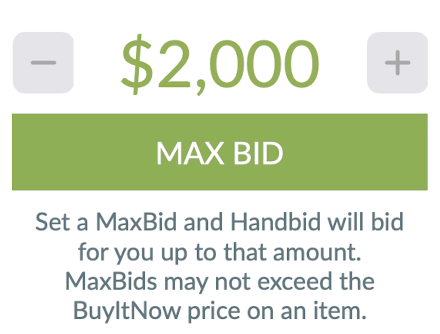
How to Purchase a Buy It Now!
If the item has a "BUY IT NOW" option, a button will appear that gives the bidder the option of purchasing the item outright. The bidder will be asked to enter their Paddle ID and then confirm the bid.
Once complete the item will be added to the bidders purchased list, put on an invoice and marked as sold.