- Help Center
- Running the Event
- Silent Auction
-
Let's Get Started
-
Create an Auction
-
Create a Peer-to-Peer
-
Create a Campaign
-
Event Settings
-
Branded Event Site and Apps
-
Handbid Dashboards
-
Tickets and Sponsorships
-
Items
-
People
-
Donations
-
Check-in
-
Running the Event
-
Check-Out
-
Invoices and Receipts
-
After the Event
-
Reporting
-
Help Your Supporters
-
Event Planning
-
Handbid Support
-
FAQ Frequently Asked Questions / Release Notes
How to Remove Bids from an Item
Sometimes a guest places a bid by accident, this article will teach you how to remove a bid from an item!
Sometimes, guests make an accidental bid or realize they placed a bid on the wrong item. In any case, you can remove bids from items. This article will overview the parameters for removing bids from an item.
Removing bids from the top down will notify the next highest bidder that they are now winning the item. If you remove bids from the bottom until you reach the top, this will ensure that none of your bidders are notified when you remove the bids from the item.
If you need to remove all bids from an item in your auction:
- In the Auction Dashboard, go to ITEMS > ALL. Then search for the item from which you need to remove bids.
- Click on the item name to open up the item settings window
- Click on the BIDS tab and begin
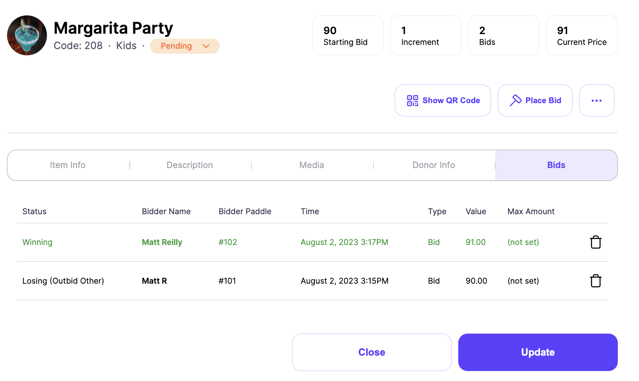
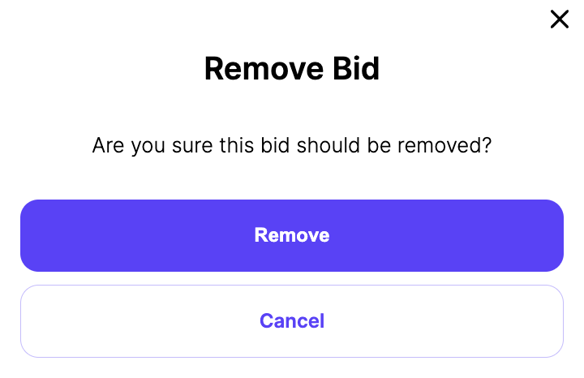
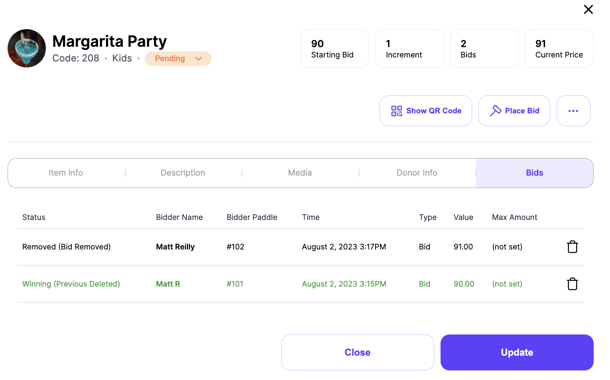
- To remove the bid, select the trash can icon on the right-hand side. Start at the bottom removing bids to the top so the last bid you remove is the green "Winning Bid".
- Once you have removed all the bids on the item it is very important that you do not select the green "Update" button because it will mark the item sold. After you remove all the bids, you can either keep the item open, remove the item or hide it from your auction depending on how you want to handle the item.
