Share and Promote your Auction Using the App
This article provides steps and information for sharing and promoting your auction and individual auction items using the Handbid App via iPhone and Android.
We are often asked for the best ways to promote an event and get people to register early. One method is to share your auction with either specific people or broadcast it via social media.
While you can do this manually, we have some built-in SHARE tools in the Handbid app that make this easier for you.
Article Index
- Prior to Sharing your Auction
- How to Share your Auction
- How to Share an Individual Item
- More Auction Tips
Prior to Sharing be Sure to:
- Setup the auction.
- Put it in a public mode so people can see it (i.e.: Preview, Pre-sale or Open).
- Go to your auction dashboard in the app.
How to Share your Auction
Sharing your Auction via iPhone
- After you have followed the steps listed above. Go to the Handbid App, log in, select your event and go to your Dashboard.
- Once there, you can click on the SHARE icon. This will appear different from Apple and Android users. Below is an example via Apple device.
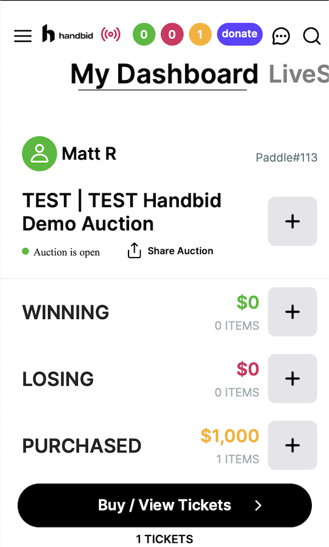
- Once you have selected this, a pop-up will appear that will allow you to select the method by which you want to share (i.e., Message, Facebook, Email, Twitter, etc.)
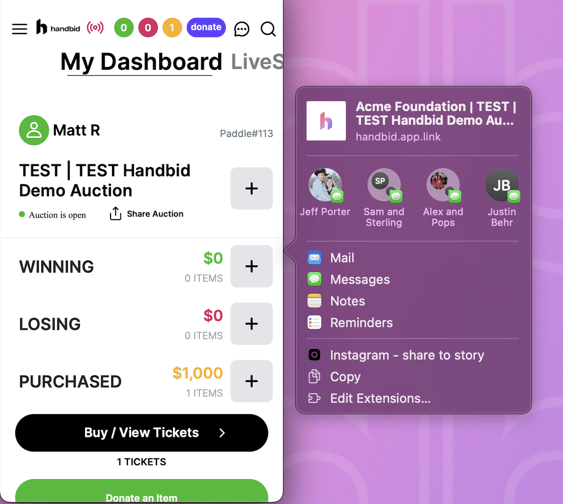
Sharing your Auction via Android
Android users, we have not forgotten about you!
- After you have followed the steps listed in the 'Prior to Sharing' section at the top. Go to the Handbid App, log in, select your event and go to your Dashboard.
- Once there, you can click on the SHARE icon. This will appear different from Apple and Android users. Below is an example via Android device.
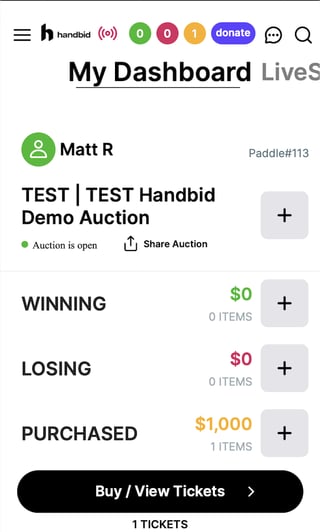
- This will bring up a number of options on how to share via your phone (which all differ depending on your device!)
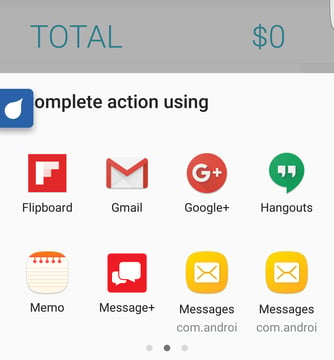
How to Share Individual Items
There are also ways to share items. Look for the icons underneath "Question about this item". Sharing items is a great way to promote them to get your guests energized and bidding. Again, the share icon will always appear in the upper right hand corner of the screen, however the icon will appear different based on the type of device you're using (Apple or Android).
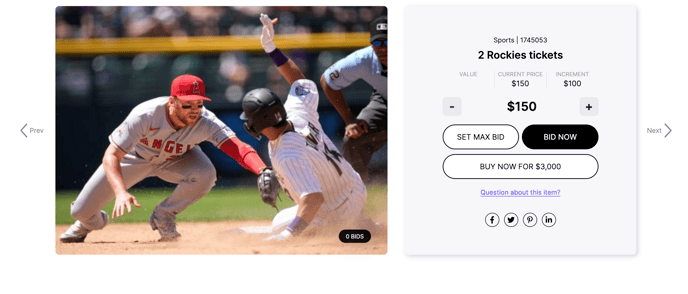
Additional Auction Tips:
This article came from a series of "Seven Tips to Improve your Silent Auction" that was posted on the Handbid Blog where we provide updates and best practices. Click here to review and subscribe to the Handbid Silent Auction Tips blog. You can also skip ahead and download the Seven Tips eBook by going to this page!