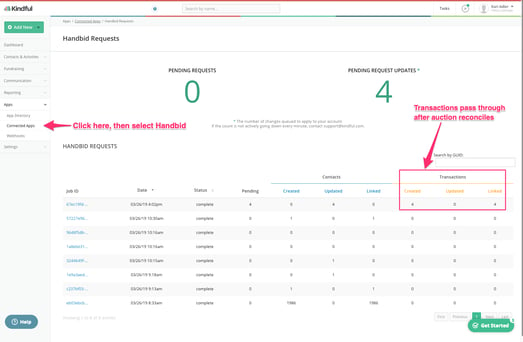Connect Your Organization's CRM to Handbid
This article will show you how to connect Salesforce NPSP, Salsa Engage and Kindful CRMs to your Handbid account.
This article will show you how to set up a connection to Salesforce NPSP, Salsa Engage and Kindful CRMs. This allows you to synchronize your organization's contacts and transactions (from Handbid's Auctions and Event sites) to the three CRMs.
To view instructions how to setup and manage Bloomerang please click here.
To sync any CRM to Handbid:
1. Go to your Main Dashboard - Organizational Settings
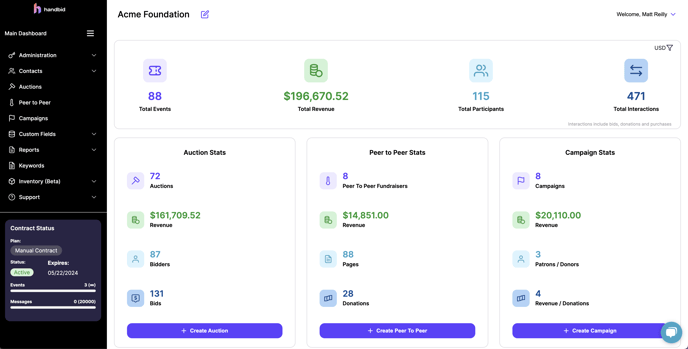
2. Select CRMs - and choose the CRM from the dropdown.

Click below to view the directions for each CRM we sync with.
Salsa Engage
Set up Salsa Engage
1. Go to your Main Dashboard - Organizational Settings
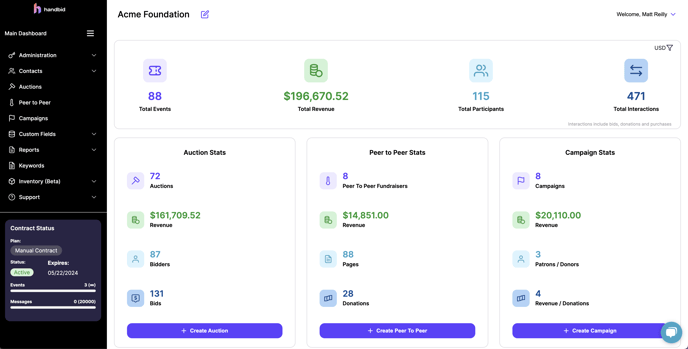
2. Select CRMs - and choose "Salsa" from the dropdown.

3. Go into Salsa, copy your API key, go back into Handbid and paste it to connect. Press "authenticate" to complete the connection.
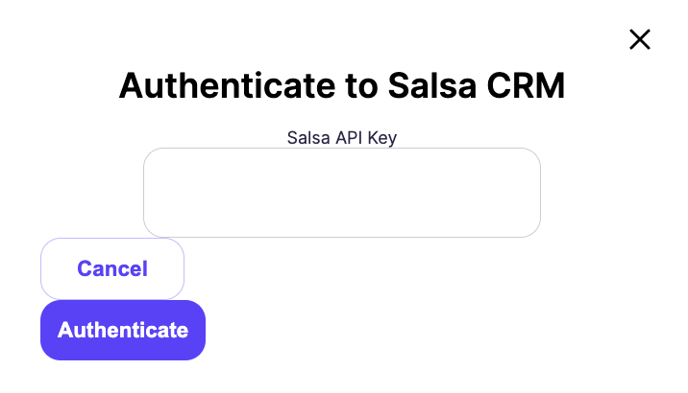
Salesforce NPSP
When using Salesforce, you can choose to use the Salesforce contacts to update or the Handbid contacts to update. Our recommended best practice is to choose Handbid as the priority to sync the contacts.
Please Note: If the Email field in NPSP (Nonprofit Success Pack) is not unique, it means that multiple records can have the same email address in Salesforce. The reason for requiring a unique email in Salesforce is due to the continuous syncing of Handbid contacts to Salesforce, where updates or inserts depend on the email.
If it is necessary to allow non-unique emails in NPSP, then you will need to set the permission "View All Data" to connect the Salesforce account in Handbid.
The video below will show you how to sync Salesforce to Handbid.
- Go to your Organization Settings - CRMs.
- Select Salesforce from the dropdown menu.
- Click connect and follow the prompts.
- Configurations
- Choose whether you want to sync all of your Salesforce contacts or only Handbid contacts.
- Choose to prioritize Saleforce data or Handbid's data. Our suggestion is to choose Handbid to update Salesforce data because in most cases the data you are entering into Handbid is the most accurate.
- Configurations
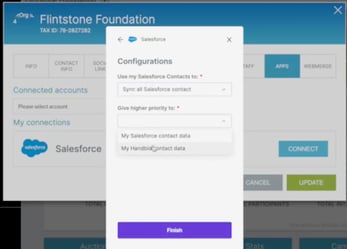
How Contacts Sync to Handbid
Handbid syncs to Salesforce in 30 minute intervals and does not sync in real-time. The video below shows making a change in Handbid as well as how the update reflects in Salesforce.
How Transactions Sync from Handbid
Transactions must be initiated by a manual sync and will sync instantaneously.
Kindful
- Be sure you already have an active account with Kindful CRM. Have your username and password ready. You will need it to set up the connection.
- Also, be sure that you have a manager account with Handbid. Have your username and password ready. You will need it to set up the connection.
- Login to your Handbid manager account and go to your Organization Settings.
- When the settings window opens, click on the tab called "CRMs". Go to this tab and select "Kindful" from the dropdown.
- Once you select Kindful, click the blue CONNECT button where you will log in to Kindful and take the additional complete the connection.
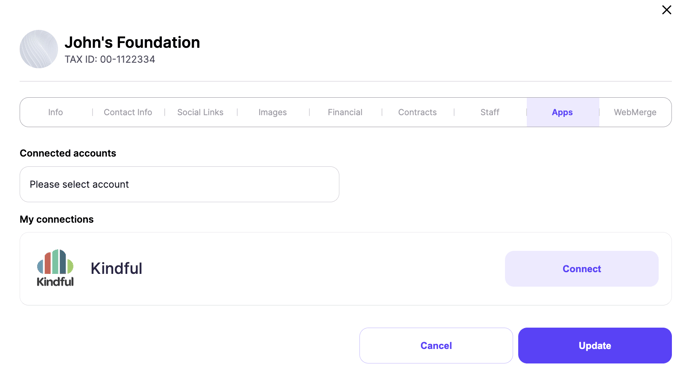
- When the Connection window appears, you will need to click "Authorize" in order to authorize the connection between Handbid and Kindful. If you are not already logged in, you will be asked to log in with your Kindful administrator username and password. If you are already logged into Kindful in another browser tab, this process should complete the connection process.
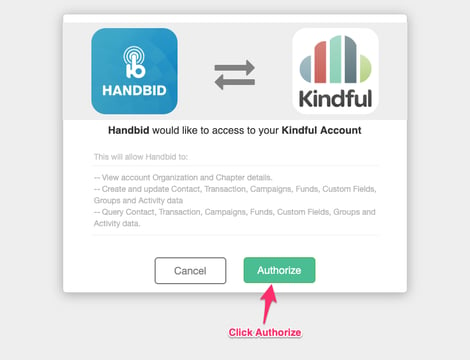
- If the connection was successful, you will see Kindful connected with your admin email address under "My Connections" in Handbid.
Synchronize your Kindful Contacts
Once you finish connecting Kindful to Handbid, Handbid will schedule to pass your contacts between your Handbid contacts list and Kindful.
Please note that this process is not in real-time. Kindful manages updates on a synchronous basis, so it will happen at scheduled times.
IMPORTANT: Note that if you have a lot of contacts, the first time you sync could take an extended period of time to complete . To see progress on any synchronization or to schedule a new sync, simply go to your Contacts / CRM Sync.
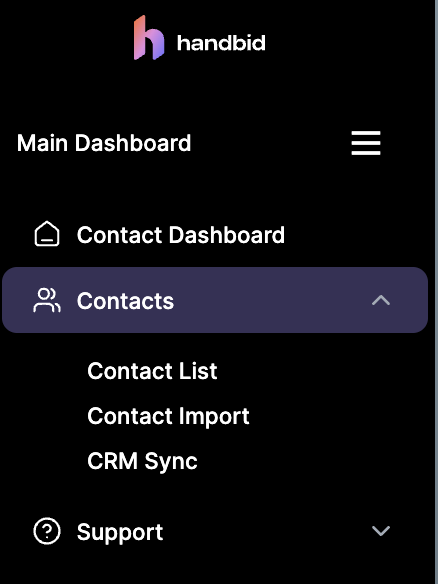
Viewing Kindful > Handbid Sync Progress
- Once the sync process begins, you can view the progress on your CRM sync page.
- To view the CRM SYNC page, go to your Main Dashboard, click CONTACTS, then CRM SYNC
- On the CRM Sync page, you will see all sync attempts as well as who originated it.
- You can also view the contacts syncing back and forth by logging into Kindful and seeing the information there as well. If you edit contacts in Kindful, it will sync and update on Handbid as well.
Additional Kindful > Handbid Sync Information
- Manually Sync:
Handbid will sync contacts for you on a regular basis, but if you need to force a sync, you can do that. Just hit the "Synchronize Now" button on the Contacts Sync page. - Synchronize Transactions:
Ultimately you will want transactions from your auctions and fundraisers to sync into your Kindful CRM account. However, it makes the most sense to wait to sync these transactions until the event is over and reconciled (so that all possible payments and refunds are complete).
As a result, Handbid will sync over transactions after an auction is reconciled. Auction reconciliation is a process that Handbid does for all auctions once payment is complete. As soon as an auction is put into a reconciled state, all transactions for that auction will sync over to Kindful and attach themselves to that contact.
- Checking the Status of Sync Requests in Kindful:
In Kindful, if you are not sure if something has passed over properly from Handbid, you can always check for all requests by going to "Connected Apps" and then clicking on "Handbid" in the list. What this will do is show you a list of all connections Handbid has made to Kindful and the activity.
If you are of the "programming" type, you can click on the job ID to see the detailed request. Otherwise, you will probably find the table on the page to be the most useful. On that table, you can see which contacts were synced, updated and also any transactions.