Test Auction
This article will provide information for creating a Test Auction.
Handbid allows managers to create one test auction in their account. If you have not already done this, you will see an option to Create Test Auction in your menu.
What is a Test Auction?
A test auction gives you the opportunity to play around to get a feel for how Handbid works and troubleshoot your auction. It allows you to create 5 items to simulate an auction (change auction status, place bids, make donations, close the auction, etc.). It will operate exactly like a normal auction except you only get 5 items to set up on a test site. If you want to perform a dry run, consider using your test auction to troubleshoot, especially when testing a Live Stream for a virtual event.
Note: Your Test Auction will have the word TEST in front of its name so bidders will understand it is not a real auction.
How do I Create a Test Auction?
To create a test auction, just click AUCTIONS on the left of your screen and then +Create Test Auction button.
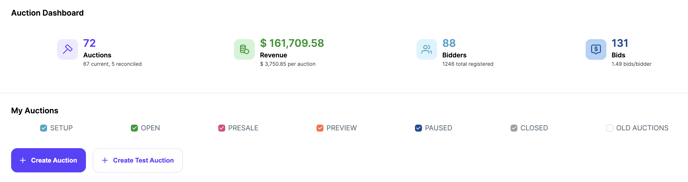
Auction Settings Tabs
The following tabs make up the Auction Settings form. Be sure to go through each of these tabs to become familiar with the settings and what they mean/do. This will help prepare you and allow you to test the settings for your actual auction:
- Info - This consists of your basic auction information (Name, URL, status, etc.).
- Team - This is where you can add team members to your auction and limit permissions.
- Goals - You can include your event related goals so that you can track them in real time on the thermometers in Handbid Manager.
- Event - Event-related info goes here (start and end times, location, attire, description).
- Images - Your auction images (logo, banner) as well as your Handbid TV images.
- Financial - Financial settings (enable credit card purchases, require a card on file, premiums).
- Donations - Allows you to set recurring donation settings (monthly, quarterly, annually).
- Bidders - Bidding restrictions are set here.
- Messaging - Your welcome message, receipt message, etc.
- Sponsors - This is where you can upload sponsor logos to recognize sponsors.