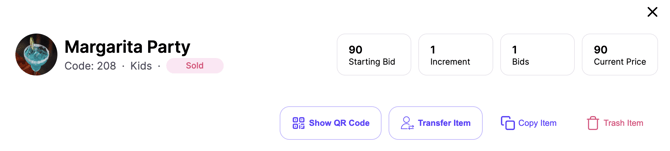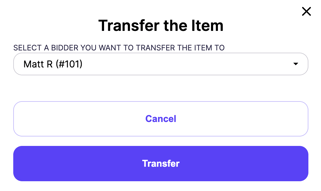- Help Center
- Invoices and Receipts
-
Let's Get Started
-
Create an Auction
-
Create a Peer-to-Peer
-
Create a Campaign
-
Event Settings
-
Branded Event Site and Apps
-
Handbid Dashboards
-
Tickets and Sponsorships
-
Items
-
People
-
Donations
-
Check-in
-
Running the Event
-
Check-Out
-
Invoices and Receipts
-
After the Event
-
Reporting
-
Help Your Supporters
-
Event Planning
-
Handbid Support
-
FAQ Frequently Asked Questions / Release Notes
Moving an Item (won or sold) to a different invoice
This article will go over how to re-assign an item to a different invoice.
Once an item has been sold, an Auction Manager can assign a different bidder as the winner.
The item has to be in sold status for this to work.
Why would anyone want to do this? A few scenarios:
- Managers are entering in “floor bids” during a live auction and using a “floor bidder” or "proxy bidder" account to do it. Once the item closes, they must assign the item to the winner.
- Someone wins an item but wants “someone else” to pay for it. (We always recommend that the person becoming the “winner” agrees)
There are 2 ways to move an item to a different invoice. From the Item Screen or from a Bidder's Invoice.
Moving an Item from the Item Screen:
In this case, edit the item and click the “change winner” icon on the toolbar. From there, select a new winner for the item and click “Transfer”.
Once the transfer occurs, the item purchase will be moved from the original winner to the newly selected one.
CAUTION: If the original winner has already paid for the item, they will be left with an “overpayment” amount for the final selling price. Therefore, we recommend you transfer winners BEFORE you process any payments.
Moving an Item from one Invoice to Another
Go to Invoices and Select the Bidder.
Check the box next to the item you want to move.
Select "move to another invoice" from the top right.
Choose the Bidder to move the item to.
Confirm the item and bidder.
The item will appear on the other Bidder's Invoice.
If you move an item from an invoice already paid, a credit will appear on the Bidder's invoice. If a credit card refund is needed, please reach out to service@handbid.com.