How to Add an Offline Donation to a Peer-to-Peer
This article provides information for adding an offline donation for a Fundraiser.
There are two ways to add in an offline donation for a fundraiser. In most cases, you can allow your fundraisers to enter in their own by enabling "Allow Fundraisers to Enter in Offline Donations" in your fundraiser settings.
.png?width=688&height=595&name=Fundraisers%20tab%20(p2p%20only).png)
Once you enable that, they will have an option on their dashboard to enter in their own offline donations. Otherwise you can enter in offline donations through the manager following these steps:
Step 1 - Make sure the Donor exists or create one
Before you can add an offline donation, we need to make sure a donor record exists that will make the donation. If the donor exists, you can move on to Step 2.
How do you know if a donor exists?
Go to the donors list and search for them (see screenshot below)
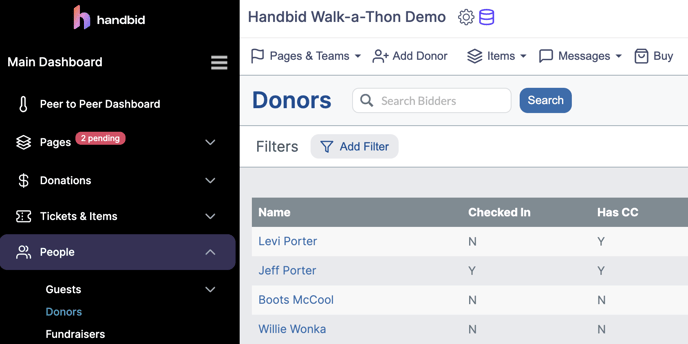
If the donor does not exist
If the donor does not exist, you will need to create them first. To do so, click on the "Add Donor" icon in the tool bar at the top.

Once you click on this, an "Add Donor" dialog will appear. Here you can do a few things to find the donor and add them. To do this, you will need at least their name and email address.
- You can search the Handbid database for their email and pull them into your fundraiser. Just type in the email on the left side and click "Search".
- If Handbid finds the user, you can then select them and add them to your Fundraiser
- You can fill out the form on the right side with the donor's name and email address. There is no need to add a cell phone number. Instead, just click "No Cell Phone" and that requirement will disappear.
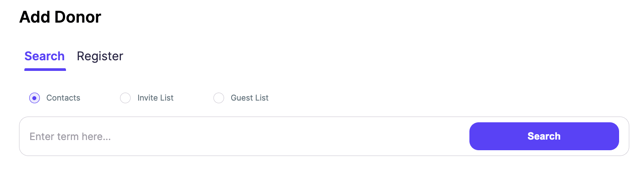
- Click on Register to add them to the fundraiser. On the next screen you can just click on CLOSE to close the window (no need to add a card or check in the donor since they are not attending any event). Once the donor is added, we are ready for Step 2!
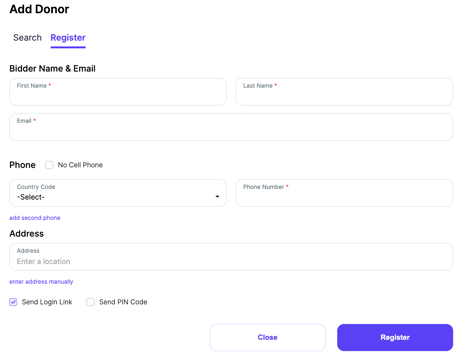
Step 2 - Add the Offline Donation
The next step is to add the offline donation. To do so, click on the Donate Dropdown then choose "Add a new donation" from the tool bar (the icon that is a $).

Once you click this, a Donation Modal will appear. In it, select a donor, a destination page, and enter the amount. You won't have to worry about selecting a payment method yet, you will handle that when the invoice is paid.
If the amount of donation does not match one of the levels on the form, then type the amount into the "ENTER AN AMOUNT". Once you have the information loaded, you can click on ADD OFFLINE.
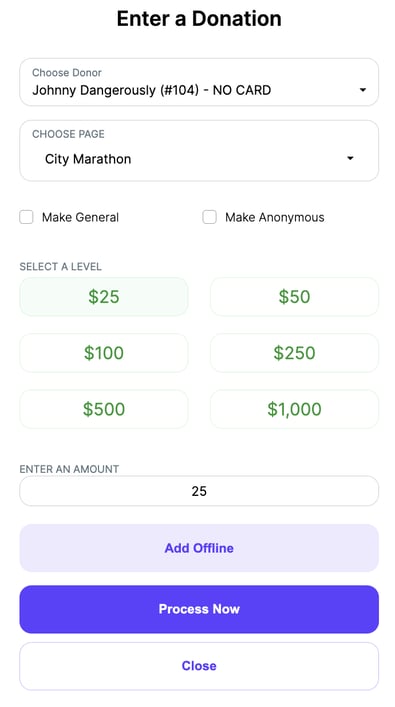
If the donation is successfully added, then you should see a confirmation in the "Notifications" window on the dashboard. Now that the donation is there, an unpaid invoice exists in Handbid. The next step will be to pay that invoice.
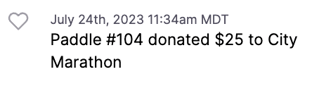
Step 3 - Pay the Invoice
Go to Invoices / Receipts on the left menu and then to UNPAID. From there, you can find the invoice and process an offline payment. To do that, follow the steps in this article: Paying Invoices