Copy Items from a Previous Auction
This article will teach you how to copy/import items from a previous auction, into a new auction.
Warning: Do not keep two tabs of your manager site open in your browser. Even though you are in different auctions or campaigns adding these items back will break if you have two tabs of manager open. Make sure when you are copying the items you only have one instance of Handbid manager open.
There are two different ways to copy items from a previous auction into a current auction.
If you have items that you want to copy from a previous auction into your next auction, there is a simple bulk edit button that will easily do this for you. Below are the steps on how to do this.
- Log in using your Auction Manager credentials.
- In your Organization dashboard, click on Auctions, then find the previous auction from which you wish to copy items.
- On the lefthand side of your screen, click Items- All.
- Click the squares next to the items that you want to copy over.
- Click on the Bulk Actions button on the upper right hand side of the screen.
- Choose Edit Items- Copy to Auction and Select which auction you want to place the copied items.
- Click Edit and those items will be copied.
NOTE: When you copy items this way, they will be added as "No Category" and their title will include (copy). Please edit these in the new auction.
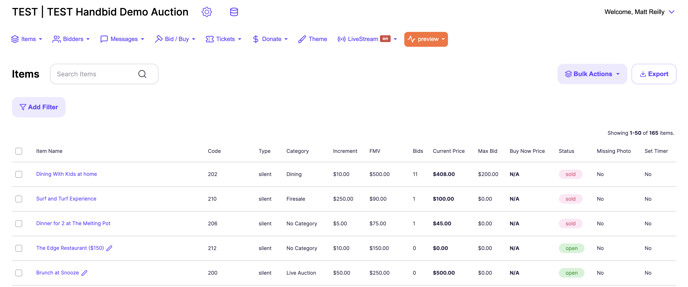

If you have items that you want to copy from a previous auction into your next auction, there is a simple export/import trick you can perform to accomplish that. Below are the overall steps followed by a detailed video on how the process works.
- Log in using your Auction Manager credentials.
- In your Organization dashboard, click on Auctions, then find the previous auction from which you wish to copy items.
- Export those items using the detail export view (just above item item list).
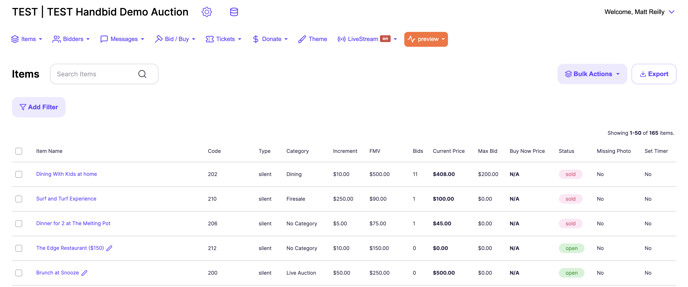
- Edit the spreadsheet and remove any items that you do not want to copy over.
- Make any other adjustments in the spreadsheet to Category names, item codes, descriptions, donors, etc.
- Go to the new auction and import that spreadsheet (follow our Item Import instructions). You can click on "Auto Match" headers as Handbid will read the export template properly and pull in last year's data including images.
Instructional Video: