Customize Message Templates
Learn how to create and update your automatic message templates.
You can customize the automatic messages that your guests receive! This includes: Default Thank you, Receipt/Invoice Message, Welcome Message, Shipping/Redemption Instructions Message, Live Auction Message, Item Donation Thank You Note, Keyword Response Message, and Welcome Email Message.
The Templates tab is critical for your guests to receive information about your event. Be sure to take a moment to fill out each message template so you can clearly communicate important event information with your guests before and after your event. You can even use the list of tokens on the right-hand menu to personalize your message, more to come below.
Tokens trigger your message to auto-populate certain information like guests' first or last name, paddle number, etc. This makes it faster for you to send personalized messages to your guests. You can use our sample templates that are include here as you begin to set up your communications.
For example, the Template might say:
Hello [First Name], Thank you for attending the [Event Name].
This will appear to the guest as:
Hello Mary, Thank you for attending the Annual Heart Ball.
See the video below for more clarification.
How to Create or Edit Message Templates
Two ways for accessing your templates
- Initial Auction Set-up - The first way to create your templates will be after you've logged in with your auction manager credentials. You will be prompted to enter pertinent event information in order to create your event website. You'll see the Templates tab - as stated above, this is one of the most important settings to complete.
To Create:
- While in your settings window, click on the TEMPLATES tab.
- Click on the Template Name dropdown to select the message type you want to edit.
- After you select the template, you can begin using the tokens (the + Add Token button) to select which pieces of information you'd like to auto-populate within the message.
- Once you finish drafting a message, the site will auto-save so you can move to the next template message type. However, when you've completed drafting all messages, be sure to click the green UPDATE button at the bottom of the page to save your changes./Templates%20tab%20(auction%2c%20p2p%2c%20campagin)%20.png?width=655&height=547&name=Templates%20tab%20(auction%2c%20p2p%2c%20campagin)%20.png)
- Post Site Set-up - If you skipped the templates tab during your initial setup, don't fret! You can access and update the templates from your auction settings at any time. Once you're in the auction dashboard, click on the gear icon next to your event name.
On the pop-up window, select TEMPLATES. Refer to the image and instructions above for steps on how to update or create your messages from the templates tab.
How to add a Token to a template: Adding tokens to your templates allows you to personalize your message. You can insert a token to show the bidder name, the organization name, the organization's Tax ID, event manager, and event manager email address. Add the token you would like to insert into your message by clicking on the place you want to the token added. You will then select the token you would like to add from the right side of the list.
Message types and how they're used
Let's walk through each of the messages to find out where they appear, who sees them, when your guests will see them, and what they look like to the end-user. Handbid offers many avenues to contact and communicate with your guests, so let's find out what will work best for you!
Default Thank You message - This message is emailed to your guest after they make any direct donation through the donate tab. Below is an example Default Thank You note :
Hi [Insert Token], thank you for your continued support to [Insert Token].
We appreciate your generosity. If you have any questions regarding this donation please contact Bob Smith at 555-555-5555 or bsmith@emailaddress.com
Receipt/Invoice Message - Guests will receive this message after they pay at check-out or made a purchase on the site. We strongly recommend you place contact information for item redemption, a thank you for supporting your organization, and tax ID information, if applicable. Below is an example receipt note and a screenshot of what it looks like to your guests, you will see that the message appears at the bottom of the invoice in the Message from the Organization section:
Thank you [Insert Token] for your participation in the [Insert Token] Auction! Our [Insert Token] could not function without your generous support. This receipt/invoice will serve as an official statement for items purchased at this event. We are a 501c3, so some portion of your total may be tax-deductible. Please consult with a tax advisor to determine the amount (if any) you may be able to deduct. If you have additional questions about the auction or your items, please contact Bob Smith at 555-555-5555 or bmith@emailaddress.com.
Welcome Message - Your welcome message will appear as a pop-up on the homepage page when your bidders register in your auction. Keep this one short and sweet because your guests will only see it when they register. Think of it as a "warm welcome". Below is an example message.
NEW: You can now use the welcome message template in a campaign or Peer-to-Peer
[Insert Token] -
Welcome to the [Insert Token] [Insert Token]! We appreciate your support and participation.
We have Auction Volunteers who can help you place or track bids throughout the evening.
We hope you find something you like in our Auction. Funds raised will support our programs and activities throughout the year. Feel free to contact us if you have questions!
Shipping / Redemption Instructions - For a seamless check-out and post-event process, it's important to include specific information on item redemption, especially if you're planning to ship items to winners. Bidders will receive shipping and redemption instructions by clicking on their invoice.
[Insert Token] -
Thank you again for your support! Now that the auction is over, please be sure to check out with us to redeem your item(s) and /or purchases. If you're unable to redeem your item(s) tonight or if you are not attending our event and need to have your item(s) shipped, please contact Bob Smith at bsmith@emailaddress.org for more information and to coordinate item redemption.
Live Auction Message - This template will display on live auction items that are not open to bidding through the app. This is a good place to put expectations about these items. Please note: This is for ALL live auction items not available to be bid on at the moment.
Thank you for your interest in this item. Please contact your auction manager if you would like to bid on this item. Feel free to browse our live auction items to prepare for the event!
Item Donation Thank You Note: When a donor comes to your site to donate an item to your auction, it's important we send them a message to recognize them and provide them with any additional information they might need. After a donor completes the item donation form, the site will automatically send a thank you email to the donor.
[Insert Token] - Bidder name
Thank you for your item donation to the [Insert Token]! Your generosity helps us to put together an incredible auction for our guests. If you have any questions you can contact [Insert Token] at [Insert Token].
Please keep this email for your records.
Gracious thanks,
[Insert Token] - Organization Name
[Insert Token] - Organization EIN
Keyword Response message: This template is the response message that is sent when someone texts the keyword using Text-2-Give feature. You can learn more about Text-2-Give in this article.
Welcome Register Email Message: This template will populate on the email that goes to the end-user when they register for the auction. It is the last area that can be customized and is entitled "Important Event Information"
/Welcome%20Registration%20Email%20Message%20Template.png?width=539&height=463&name=Welcome%20Registration%20Email%20Message%20Template.png)

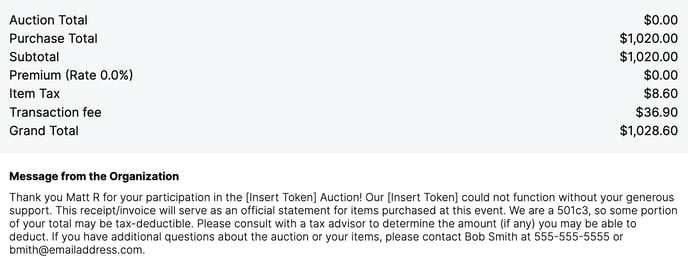
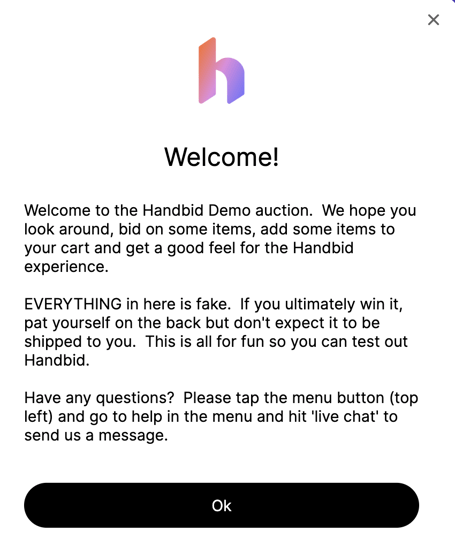
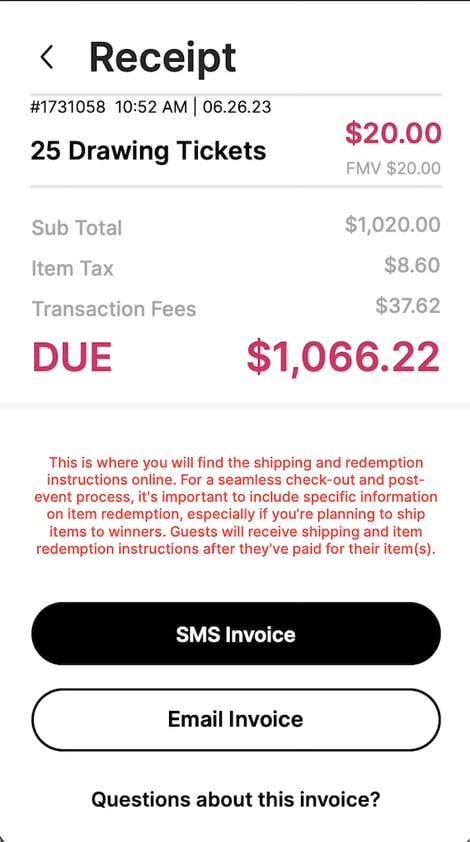
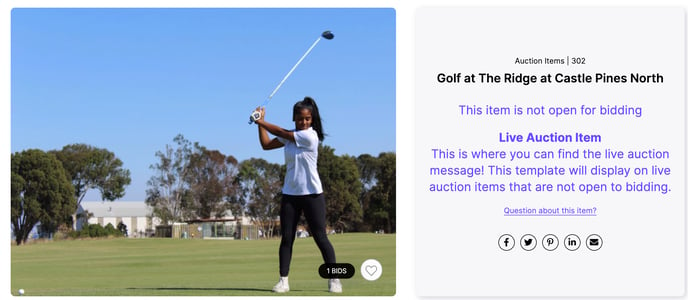


.png?width=212&name=Image%20from%20iOS%20(2).png)