Manage your bidder's profile, make edits and view purchases all from one screen!
To edit bidder information, go to People > Bidders on the left navigation of the auction dashboard. A list of all bidders will appear.
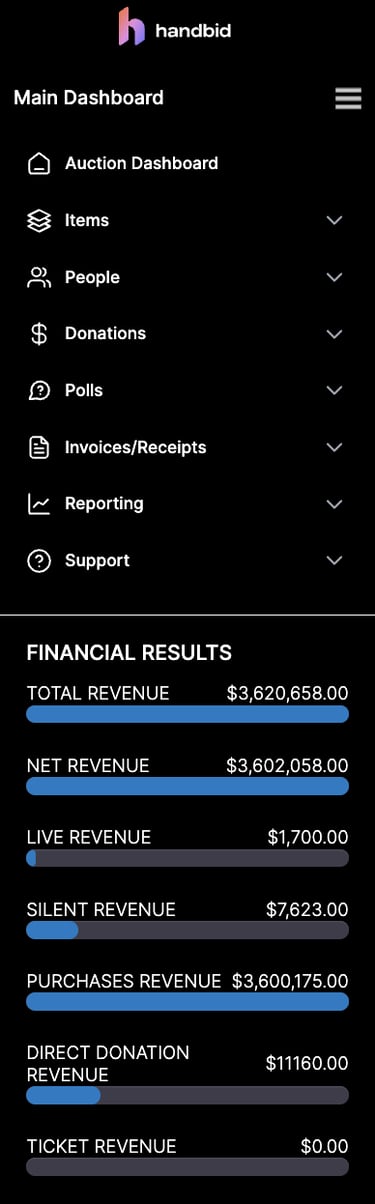
- Enter the bidder name or email into the search bar at top of the screen and select GO
- Click the bidder name from the list
- The bidder detail window will appear as a popup. From here you can:
-
- Select PRIMARY INFO to edit information for a bidder such as; name, alias, sponsor, notes, placement, party size as well as enabling Administration Rights.
- Select ADDRESS to edit or add addresses. A user can have multiple addresses, such as Work, Home, and Billing. One of the addresses must be designated as the Primary address. The Primary address is also the Shipping address which is also the address that will be pulled into reports.
- Select DEVICES to view the type of device a bidder has registered with (iPhone/Android). You can also change how the users receive messages from Handbid on that tab (Push/SMS).
- Select BIDS or PURCHASES to view or delete bids and purchases for a bidder.
- Select CREDIT CARDS to view current credit cards on file or add a new credit card.
- Select FAVORITES to view the items that the bidder selected as a favorite.
- Remember to UPDATE when you are finished.
NOTE: For security purposes, an Auction Manager does not have the ability to change a user's email address. For additional assistance please email our Service Team at service@handbid.com.
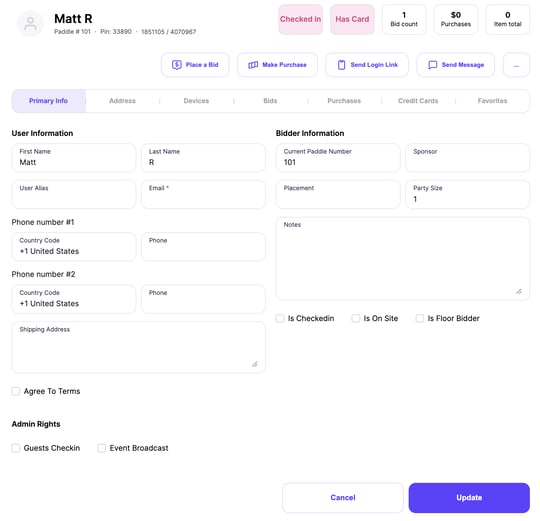
At the top of the bidder pop-up, you can view if they are checked in, has a card on file, and see how many total bids they placed in the auction as well as total purchases. You can also see how many total items they have purchased.
From the labels at the top of the bidder window, you can
- Place a bid
- Make a purchase
- Send a message only to this bidder using the notification preferences that the bidder has set (Push or SMS)
- Send a login link to this bidder's cell phone.
- Swap Paddle Number - click the 3 dot icon to swap a paddle with another guest OR if manually assigning paddle numbers is selected in your settings - you can enter a custom paddle.
- Remove this bidder from the auction. Click the 3 dot icon and select "remove bidder"(NOTE: This will not delete their account it will remove them from this auction.)
