How to Add an Offline Donation
Donations collected outside of Handbid can be reflected in reporting and financial results. This article explains how to add “Offline Donations”.
Step 1: Create a Bidder
Click “Add Bidder Icon”. Create a fake bidder call “Offline Donations” with a fake email (suggestion: donations@{yourorg}.com
See also: How to Create or Add Bidder (handbid.com)
Handbid best practice: Encourage and enable your donors to register themselves for your event even if they are not attending and just wish to donate. Click here for a step-by-step article on how bidders can register themselves. This will also provide them with a tax-compliant receipt for their donation.
Step 2: Add the Offline Donation Appeal Item to the Bidder Invoice
Click the Donate Dropdown- Add a New Donation

Once these steps are completed, the thermometers and totals will update to reflect the offline donation. You may choose to pay the invoice of the fake bidder offline donation for reconciliation.
See also: Using the Mass Appeal tool (video) (handbid.com)
Step 4 : Paying the invoice
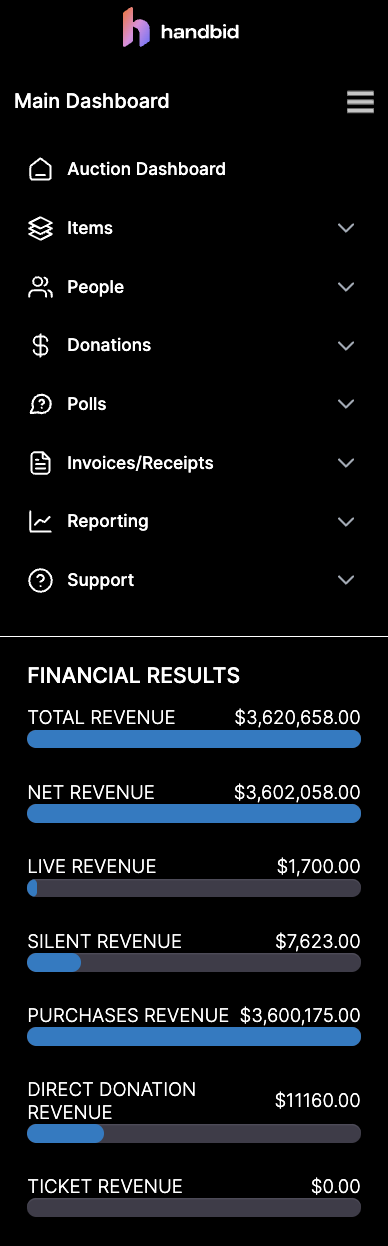
1. Go to your Invoices/receipts dropdown on the left side of your manager site.
2. Select either all or unpaid invoices and search for the user to whom you added the donation to their invoice.
3. Click into their name.

1. Click Pay Now
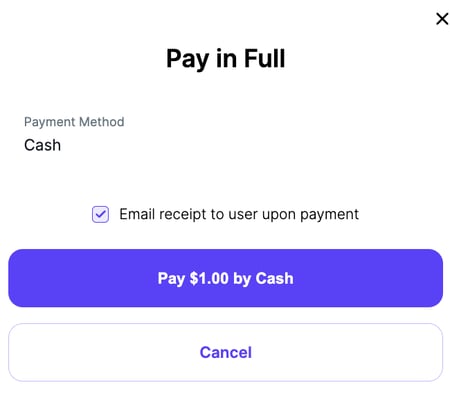
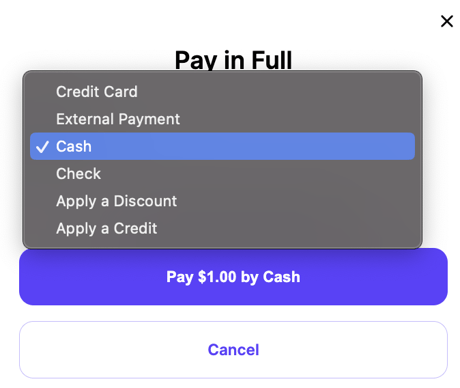
From there, an option on the right side will mark this invoice as PAID. This will not charge a card on file.
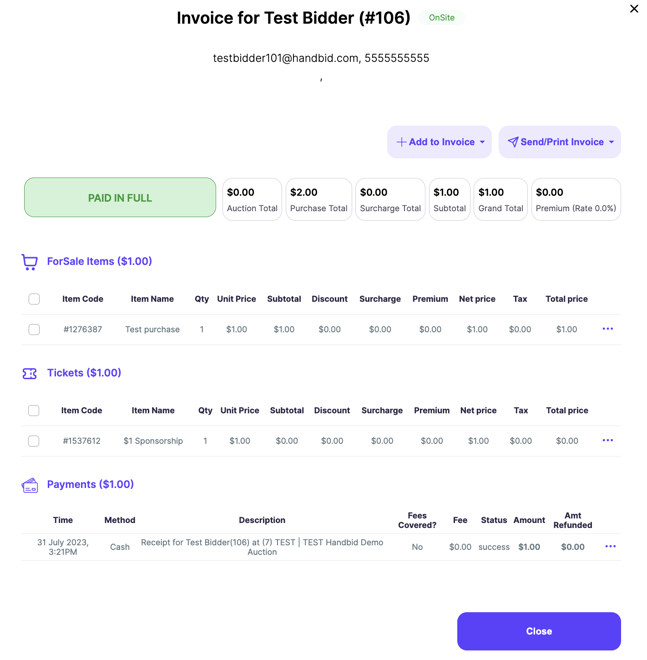
When you process their payment (via check or cash since this is not a real bidder), the invoice will show paid in full.