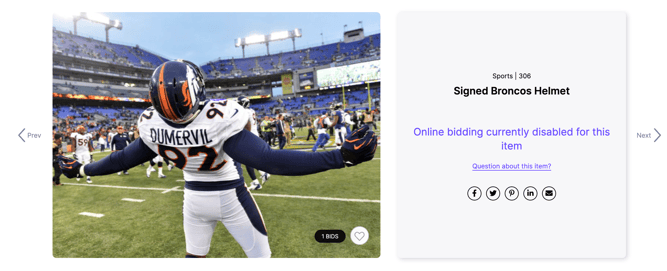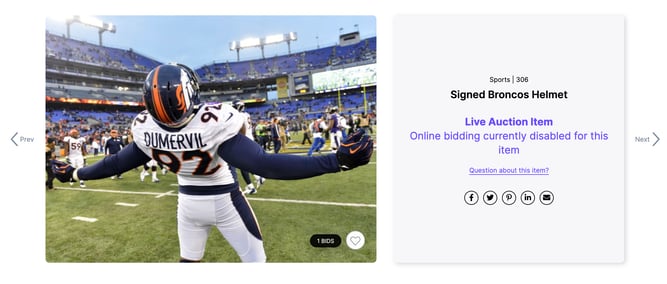How to Lock Remote Bidding
This article will show you how to disable mobile bidding for your auction items.
This feature can be used for multiple reasons and these reasons can differ from live and silent auction items. For example for silent auction items, you may still want to display an item on the auction site but do not want to accept bids for the item. For a live auction item, during your live-streamed event, you may want to prevent bids from being accepted online while you place an in-room bid (floor bid). This feature is not needed for a normal Live Auction.
Enabling the "Lock Remote Bidding" feature
While creating or editing your live or silent auction item in the "ITEM INFO" tab you can choose to lock your remote bidding.
Both live AND silent auction items will display the message "Online bidding currently disabled for this item" if this option is selected. If you do not select "Lock Remote Bidding" on a live auction item and the item is NOT promoted you can customize this message. To learn more about how to customize this message you can read this article or this article.
/Info%20Tab%20(Auction%2c%20P2P%2c%20Campaign).png?width=667&height=579&name=Info%20Tab%20(Auction%2c%20P2P%2c%20Campaign).png)