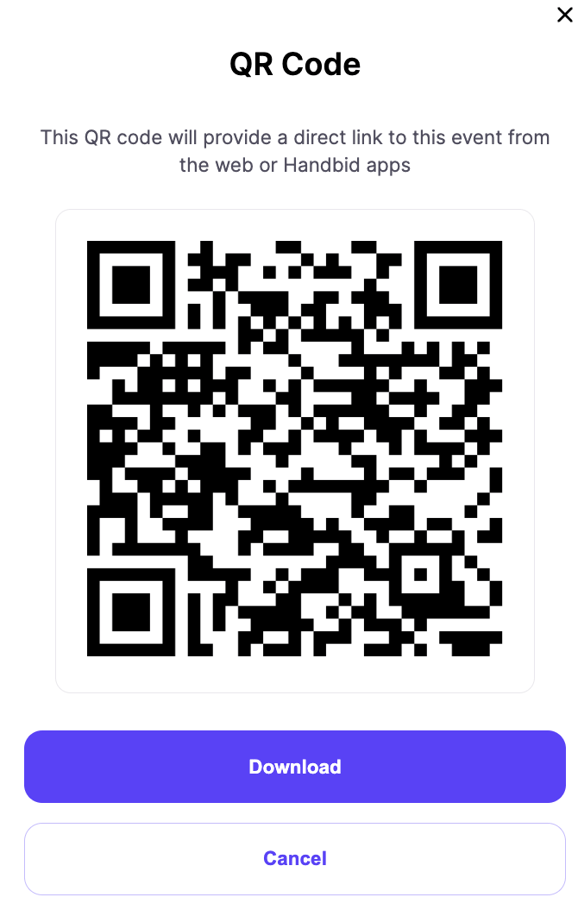Share your long URL, create a short URL, or use a QR code to direct your guests to your Handbid Event Site!
Once you create your auction and save it, it will generate a link you can share with your guests. Your Auction will be listed both on our website at https://events.handbid.com/auctions/ as well as in our mobile apps.
However, this link will not be visible to anyone until you put your auction in either Preview, PreSale, or Open status. Even if your auction is in Setup mode, you can still obtain your auction website URL to share with others. Simply go to your auction settings and head to the INFO tab. Click on the two squares next to the Auction URL and your website URL will copy to your clipboard. This is the URL that you can paste on your social media, emails, direct mail, or anywhere else!
IMPORTANT! The URL for your auction is created when you create your auction. You can change the name of your auction, but your URL will stay the same as the original URL.
GET A SHORT URL FOR YOUR AUCTION
Your Short URL will double as your Text-2-Give keyword. Learn more about this in our Text-2-Give article by clicking here.
If you feel like your auction URL is too long, you can generate your own short URL. When the short URL is opened on a mobile device Handbid will show a splash page to take the user either to the app store to download the Handbid app.
For example, if your auction was called "The Best Auction Ever," your URL for your event would be: https://events.handbid.com/auctions/the-best-auction-ever/
However, if you wanted a shorter version, we could create a short code (e.g. "bestever") and that URL would be: http://handbid.app.link/bestever
You can enter your short URL and request it under "Info" in the auction settings.
The Keyword cannot be more than 12 characters! So keep it short and sweet!
Your Short URL is not case-sensitive.
/auction%20info%20tab.png?width=688&height=708&name=auction%20info%20tab.png)
Once the URL is accepted, you can update your auction. When you go back into the auction, the request button will change to a COPY button to allow you to copy the URL to your clipboard and use it elsewhere.
You MUST click "Update" after requesting your short URL or the short URL will not be saved.
Sharing your auction via QR Code
You can now use a QR code to share your auction URL. You can find this QR code in two places, the "EVENT" tab of your auction settings gear wheel and in the Theme toolbar. This can be used in your promotion of the event. This QR code is unique to this event. In the event you are running multiple auctions, you will need to inform your invitees which QR code will link to which auction.
When you click on the QR code icon you will be presented with this screen with your unique QR code on it. This QR code will link people directly to the event overview page of your event. You can choose to download this QR code from here. If you select "DOWNLOAD" this will download the QR code as a .PNG file to your computer.
If the user has the app downloaded, the QR code will direct the user to the event in the app. If the QR code is not downloaded, the user will be directed to the event site on the web browser (chrome, safari, etc).
Please note. In order for your Theme Editor options to appear, you must first publish your Theme changes. Go to Theme, click the "rocket ship" icon and toggle the button "on" to publish your site.

.png?width=668&height=839&name=Event%20tab%20(auction%2cp2p%2ccampaign).png)