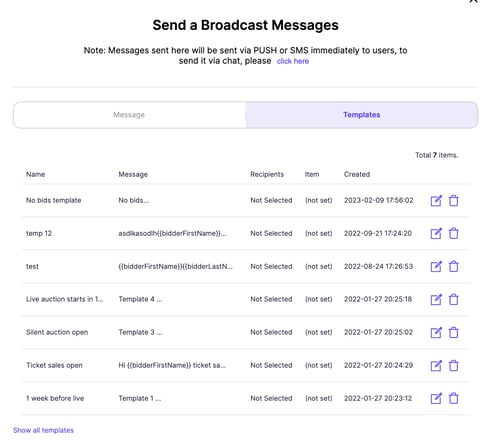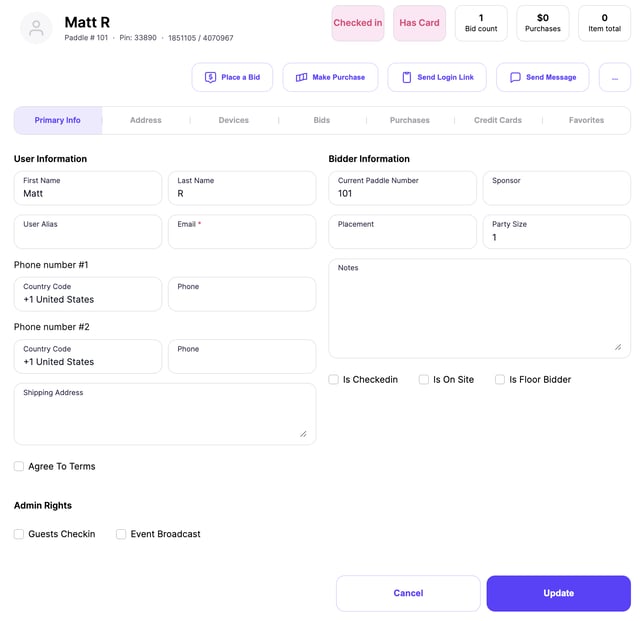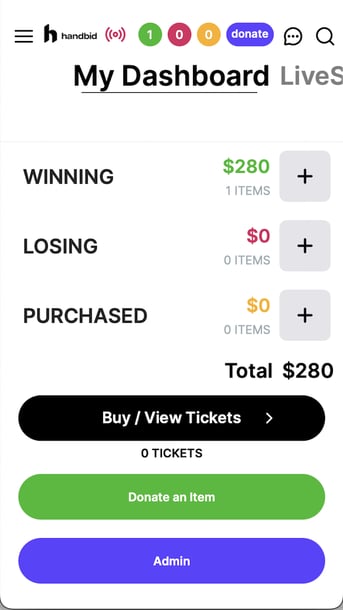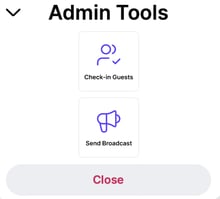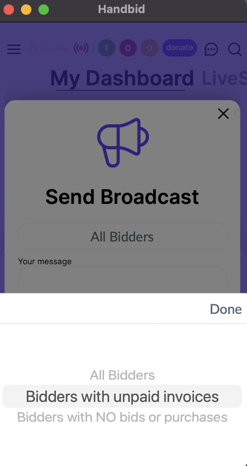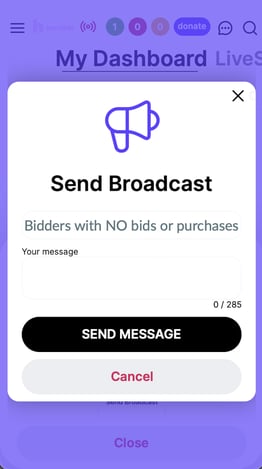Learn how to send broadcast messages and communicate with your guests throughout your event!
How to Send a Broadcast Message
The Send Broadcast Message" feature allows you to send push or SMS (text) notification messages to all of your bidders. Select the "Messages" icon -> Send Broadcast Message at the top of the auction dashboard. Create your message , select a recipient group from the drop-down menu above the message window, then click "Broadcast a message". This will send a message to all of the registered bidders in your auction.
These messages are only sent to current registered Bidders, not your Guest List or Invite List.
First, consider writing out your messages before the event day so you can ensure consistent messaging. A good communication strategy can improve your auction results. Once you've put together a communication plan, you can begin sending out broadcast messages at specific times you've planned for.
Features of Broadcast Messages
The broadcast managing tool allows you to be more direct with your users, feature items, write templates, and select specific user groups that you would like to receive the message.
- If you are looking to send your messages to a specific group of bidders, you can utilize the box tagged “Who do you want to send the broadcast to?” Choose one from the five list options: “All Bidders”, “Bidders with no bids”, “Bidders with unpaid invoices”, "All users with an invoice" and "All ticket purchasers"
- You can now draft your messages in advance. Under the broadcast message box, you will see a button tagged “Save Template.” Once you save your template, you can select it when you are ready to use it by using the “Select Template” box.
- When you open the broadcast management tool, choose between Bidder tokens, Event tokens, and Organization tokens to personalize your messages to your bidders.
- Promote items in the broadcast message tool by selecting the item that you want to be paired with your message. When a bidder clicks the broadcast message, it will direct them to the promoted item.
- Populate a broadcast message from a saved template. You will have the ability to edit the message before you send it.
You can create your message in the 'Insert Broadcast Message here' window. Broadcast messages are limited to 285 characters. Once you finish creating your message, click the "Broadcast a message" button to send it.
Allow Managers to send broadcast messages to a filtered list of bidders (ex - 'Bidders with an unpaid invoice', 'All ticket purchasers', etc)

Send broadcast messages to selected bidders.
You can now send a broadcast message to only selected bidders from your bidder list. Navigation to your bidder list and check the box to the left of the bidders you wish to send a message to. The select "Send Broadcast" from the Bulk Actions menu. This will open the Broadcast message window.

Editing or removing saved templates
By clicking the "Templates" tab within the broadcast message menu, you can edit or remove any saved templates.
Copying your saved templates to a new auction or campaign
When you duplicate your auctions/events, you will be given the option to “Include Broadcast Templates.” This allows you to carry over old templates that you would like to continue using in your next auction/event.
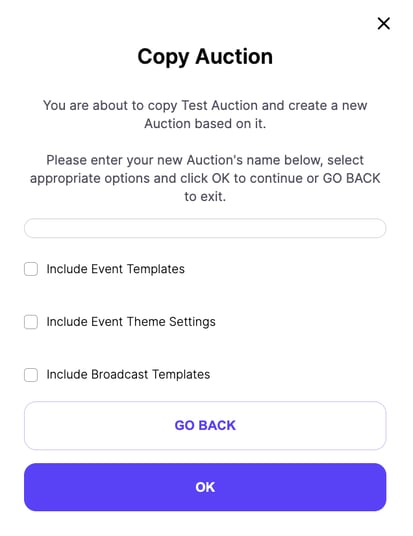
Sending broadcast messages from the iPhone app
You must first go into a bidder profile to enable admin rights to send a broadcast message. If you are an Auction Manager, you may already be a bidder. If you are not a bidder, this is how you can add yourself as a bidder in your event. You then need to edit this bidder to enable the Admin Rights to send broadcast messages.
Check the Event Broadcast box and press the green SAVE button to update the bidder.
When you log into your event on the mobile app, swipe right to access the Dashboard page. You will see a bright blue admin button at the bottom of this Dashboard page. Once clicked, you will be presented with a menu that has all the checked admin boxes from the bidder profile.
Select "Send Broadcast," and then, using filters, you can choose who receives the broadcast message. Then, you can send your message! Below are some best practices for sending broadcast messages.
Suggested Broadcast Messages
We often get asked about suggested ways to engage bidders throughout your auction using the broadcast message tool. Many of you want to know "what should I say" and "when should I say it?"
Well, it is hard to give you specific times to say things as every event timeline is different. However, here are some general guidelines to use and some examples that we often do during events:
General Broadcast Message Guidelines
- Keep them relatively short! People skim the messages. They don't "read."
- The majority of your guests will be seeing these messages on their smartphones. Consider how you want to receive text messages on your phone.
- Do not overwhelm your bidders with broadcast messages, as they may begin to ignore or mute them.
- Include a CTA (call to action). Give them some info, but then INSTRUCT them to do something. For example, “Check out this great vacation opportunity.” Select the item you are referring to from the ‘SELECT ITEM TO PROMOTE’ section of the broadcast message tool.
Timeline of Messages and Examples
Here are some suggested messages during various times of your event.
Pre-Event
We recommend opening your Silent Auction early and encouraging bidding activity prior to the event date. Here are some ideas of messages to send your bidders leading up to the event:
- The {insert organization token} Silent Auction is now OPEN for bidding! Open the Handbid App and swipe to view XX categories and over XX items.
- New items are being added daily to the {insert organization token} Silent Auction. Check out the XX item we added TODAY! (PROMOTE ITEM)
- The LIVE AUCTION items are now available to preview!
- Only 2 more days until the {insert event name token}. Check out this cool new item we added today! (PROMOTE ITEM)
- Do you think you can place the most bids in the {insert organization name} Silent Auction? A special prize will be awarded to the winner with the MOST bids on the night of our event! TRUST US, you will WANT this prize!
Day of Event
Prior to the start of Check-In (before guests arrive)
If you opened your auction early or have registered bidders, then consider sending these messages out several hours PRIOR to registration start:
- We are looking forward to seeing you TONIGHT at the {insert token}. Check-in starts at 6 pm. Please be sure to charge up your phone before you arrive!
- Check-in for {insert token} starts tonight at 6 pm. Bypass the line by having Handbid set up on your phone and a credit card on file before you arrive!
- On your way to the event? Parking is available in lot XX next to the venue. Be sure to have the Handbid app installed and your phone charged!
- We look forward to seeing you TONIGHT at XX event. Your paddle number is {insert token}, and your table number is {insert token}. Please stop by to check in when you arrive to pick up your {paddle number, program, etc.}.
During the event
Most of your guests are here. They are mingling at the bar or looking at items. Either way, you need to get them engaged in your auction and remind them that there are items to bid on!
- Welcome to {insert token}! Have you purchased a {drawing ticket, Heads or Tails, Wine Wall etc}? It’s your chance to win {example: a bottle of wine valued at $100 for only $25} {Increase your chances at winning the trip for 4 by purchasing more Heads or Tails tickets}
- Silent Auction Pro-Tip! Set a MAX BID and allow Handbid to bid on your behalf. Simply set it and forget it!
- Tired of scrolling to find the item you love? Mark an item as a favorite. Then search the FAVORITES category to quickly navigate to the item.
- Swipe left to view the NO BIDS category. We just dropped the starting price by XX. It’s your chance to help the {kids, animals, organization} by getting the bids started on these great items!
- We have 'X' lonely items left in our NO BIDS category! They don't want to come home with us tonight, they want to go home with you! Your office needs this new popcorn machine! (PROMOTE ITEM)
- JUST ADDED! {add information about the item} (PROMOTE ITEM)
- SORT BY BIDDERS WITH NO BIDS for targeted messaging - Something not catching your eye in the Silent Auction? Consider making a donation to {organization}. Swipe left to the {name of category} category, choose a giving level and add it to your invoice to pay at the end of the night. Every amount counts and matters to our cause!
- Dinner will begin at 7pm. Your table number is {insert token}.
- A (John Elway signed helmet) with NO BIDS? Come on Broncos fans! This event is in Denver, not Boston. Show some team pride and bid on this already. (PROMOTE ITEM)
- Can you believe it? A week in Cabo in a 1 Bedroom is going for $700? Jump on that! (PROMOTE ITEM)
After setting the timer
After the timer is set (provided you have 15-20 minutes and did not set a 2-minute timer), you can send out some additional tips on how to bid toward the end.
- The auction countdown timer is set! Be sure to set MaxBids on those items you really want to win, don't lose out!
- Auction will close in 'XX' minutes. Be sure to set your MaxBids so you don't miss out on those last-minute bids!
- 2 Minutes left in the auction. Bid, bid, bid!
After the timer ends and the auction is closing
Once the auction closes the audit is complete (please note, this can take a few minutes depending on how many items/categories are closing and your internet connection), it’s a good idea to continue messaging to help direct the guests on what comes next. Here are a few examples:
- That's a wrap! The auction is closed and invoices are finalized. Any items you won have moved from 'WINNING' to 'PURCHASED' on your Handbid dashboard. Tap the menu to view your receipt and pay from your phone.
- Wow, what a great auction! We really appreciate your support. To expedite your check out, please review your invoice and pay from your phone. Show us your PAID invoice on the phone at check out and we will gather your items for you to take home.
- Thank you for a successful auction! Checkout starts at XX pm in the YYY (location). Be sure to pay your invoice on your phone and pick up your items before you leave. Travel safe and thank you for your support!
Post Event
- Thank you for attending the {insert token event name}. With your help, we raised over $XXXX. Travel safe tonight and thank you for supporting the {insert organization token} mission to {example: end prostate cancer}!