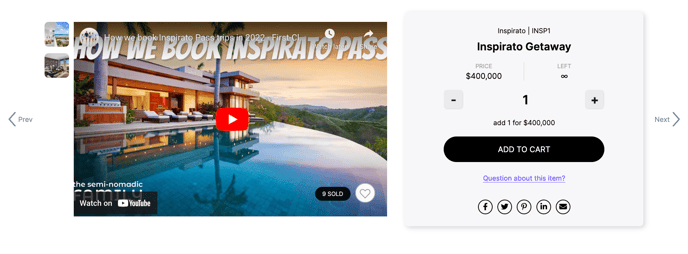How to Show a Video on an Item
In addition to photos, you can display videos on an item in Handbid as well.
As they say, a photo is worth a thousand words. However, we can argue that a video is worth a million words?
Sometimes a video is the best way to describe an item that you want your guests or donors to bid on. In order to show a video in Handbid, you need to embed it by following these steps:
- Upload the video to either YouTube or Vimeo. (For safety and legality reasons, we only accept videos from these platforms).
- Once you get the video uploaded, you need to go to the video page and click on the "share" icon:
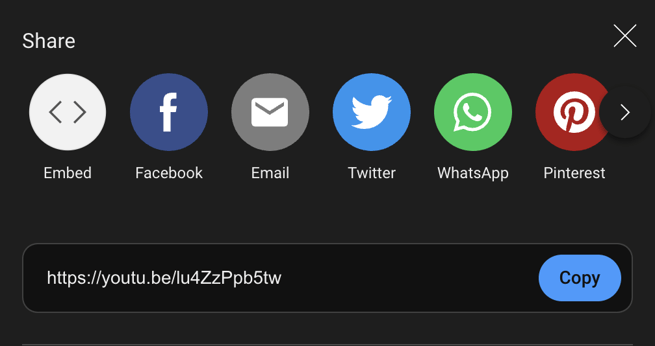
- This will pull up a Share modal, click on Embed and then copy the Embed code.

- Once you have the Embed code copied to your clipboard go back to Handbid and pull up the item you wish to upload the video to.
- In Handbid, you can begin editing the item. Once the item editor opens, click on the MEDIA tab and paste the code into the Video Embed Code field and save.
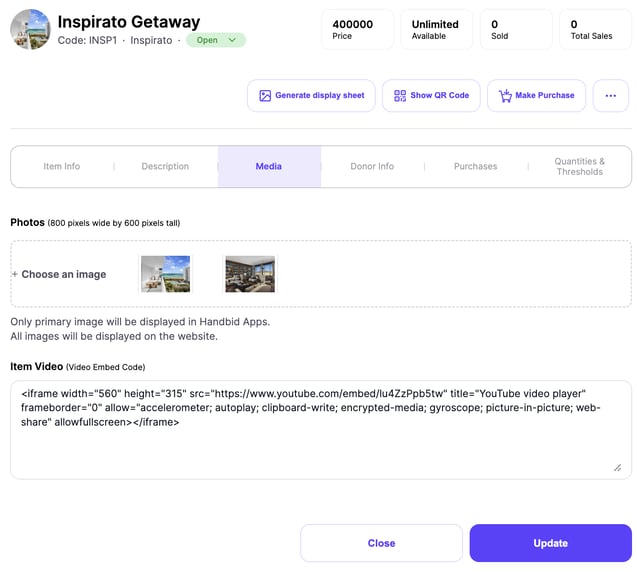
6. Now a video icon will show up in the item on the App or, if you're on a computer, it will appear next to the item's description on your event site.