- Help Center
- Items
- Manage Items
-
Let's Get Started
-
Create an Auction
-
Create a Peer-to-Peer
-
Create a Campaign
-
Event Settings
-
Branded Event Site and Apps
-
Handbid Dashboards
-
Tickets and Sponsorships
-
Items
-
People
-
Donations
-
Check-in
-
Running the Event
-
Check-Out
-
Invoices and Receipts
-
After the Event
-
Reporting
-
Help Your Supporters
-
Event Planning
-
Handbid Support
-
FAQ Frequently Asked Questions
How to Filter, Export and Bulk Edit Items
This article provides information on the several ways to filter, export and bulk edit items in the Auction Manager Dashboard.
To FILTER items in your Items list go to Items > All Items. Then click "Add Filter"
You can filter by:
- Item Status: Whether the item is Pending, Open, Sold or Closing.
- Item Type: Silent, Live, For Sale, Puzzle, Ticket or Appeal
- Item Condition: Hidden, Had Bids, Has No Bids, Missing Photo or Timer Set
Through BULK ACTIONS you can Edit Items and Generate Display Sheets.
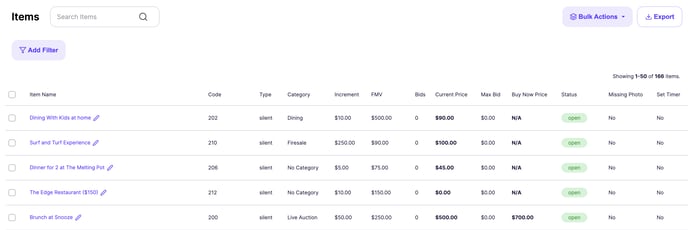
Edit Items - To bulk edit items first click "Bulk Actions" then select "Edit Items".
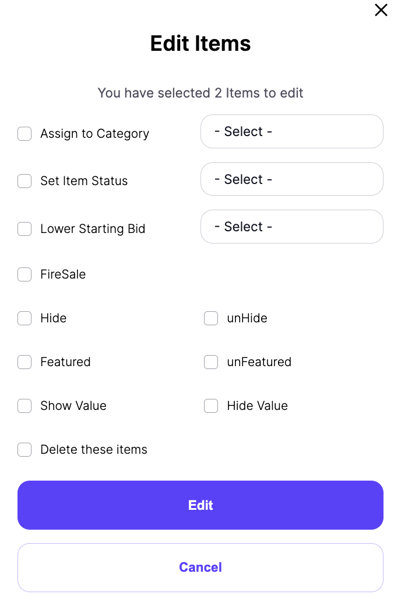
-
- Assign to a Category
- Set Item Status (open or pending)
- Lower Starting Bid by 10%. 25% or 50%
- Fire Sale
- Hide or unHide
- Featured or unFeatured
- Show or Hide Value
- Delete items
GENERATE DISPLAY SHEETS through Bulk Actions - You can choose to print all of your display sheets or check off select items to print display sheets. You can also print display sheets in 3 different sizes.
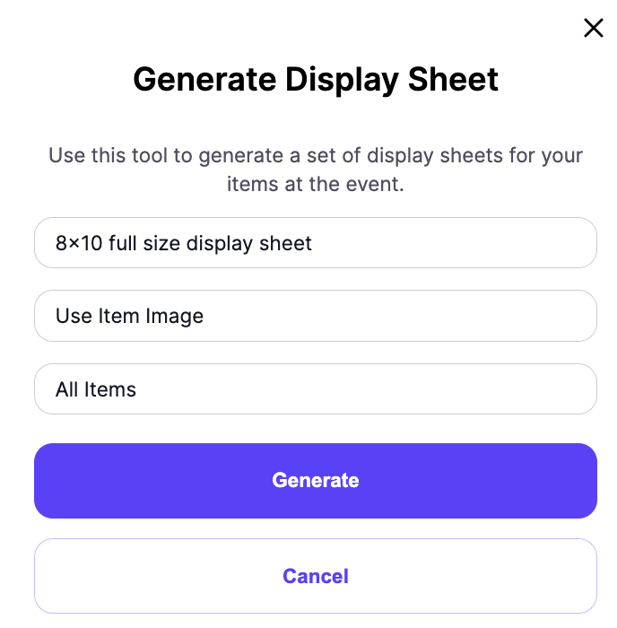
EXPORT ITEMS - You can export the list of items based on the Current Selection, Current View and All Items.
Pro Tip: To export all item QR codes, check the box to 'Include All Fields.' Once the file has been downloaded, clicking on the URL or pasting it into a browser will load or download the QR code image.
NOTE: doing this does increase the time the export will take.
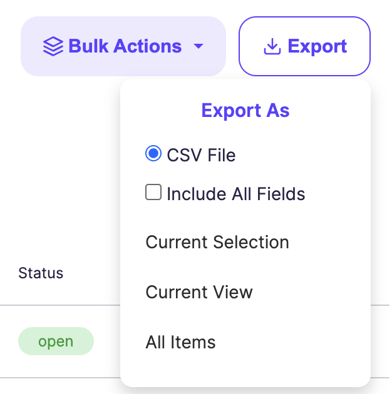
Please Note: For more detailed REPORTS on items please go to Reporting > Items. Click here to read an in depth article on the Handbid Reporting System.
