-
Let's Get Started
-
Create an Auction
-
Create a Peer-to-Peer
-
Create a Campaign
-
Event Settings
-
Branded Event Site and Apps
-
Handbid Dashboards
-
Tickets and Sponsorships
-
Items
-
People
-
Donations
-
Check-in
-
Running the Event
-
Check-Out
-
Invoices and Receipts
-
After the Event
-
Reporting
-
Help Your Supporters
-
Event Planning
-
Handbid Support
-
FAQ Frequently Asked Questions / Release Notes
Polls
Engage with your guests through polls!
Polls are a fun way to engage with your guests and create a more interactive experience. Maybe you want your guests to vote on the best performer, derby hat, or Teacher of the Year. There are many ways to use polls in Handbid. Get creative! Real-time answers to your poll questions can be displayed at your event through Handbid TV or online for registered guests through Livestream.
Polls on Handbid TV.
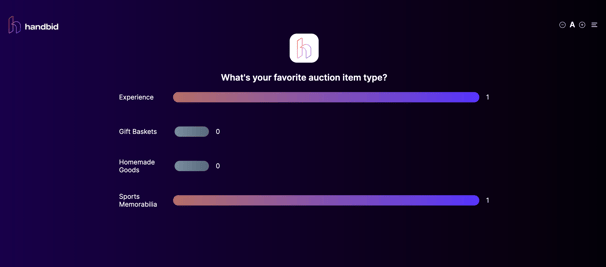
Polls on Livestream! To view polls on a Livestream, a user must be registered!
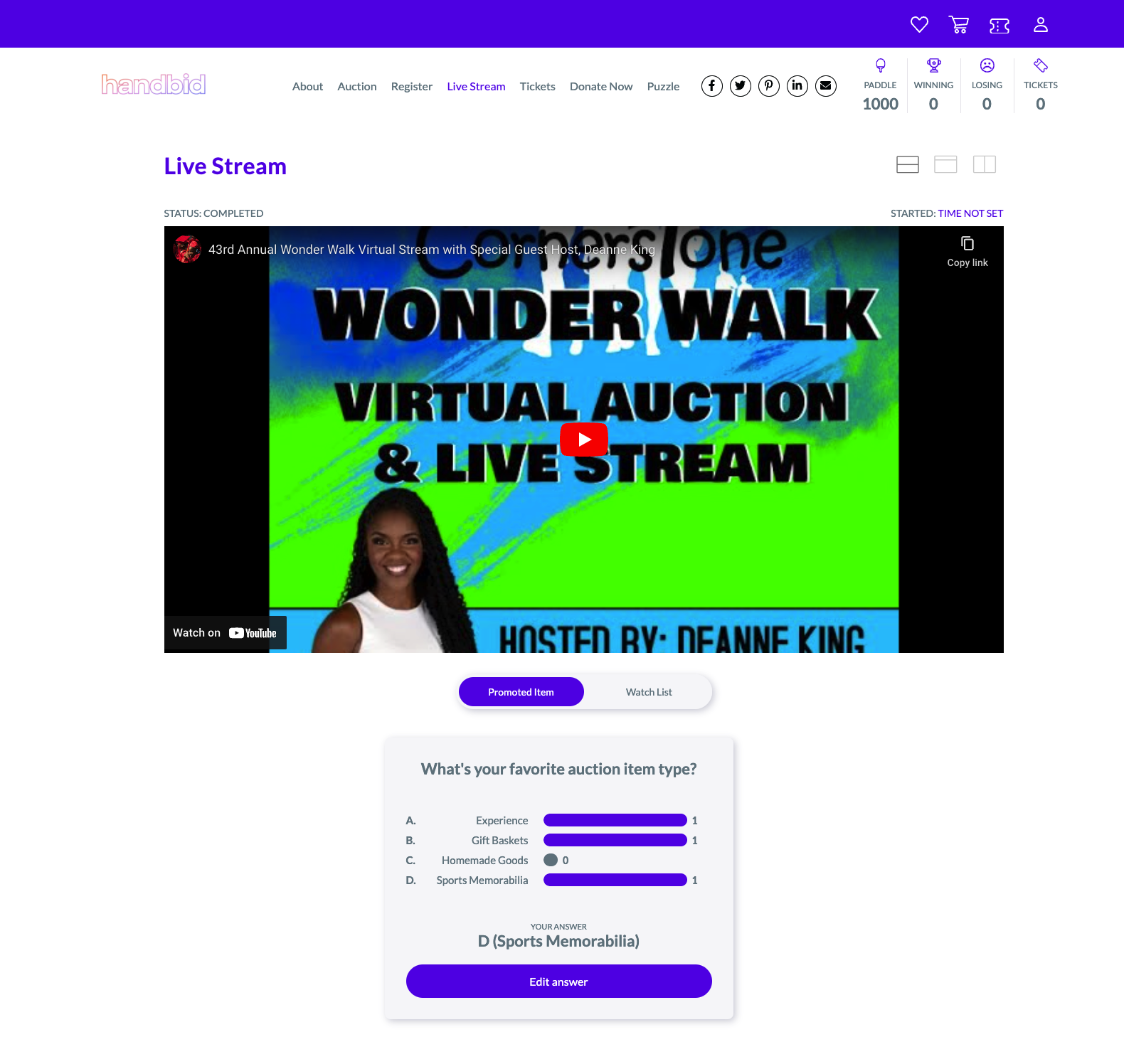
How to Create a Poll
To create a poll for your event, go to the Auction Dashboard. On the left side menu, click "Polls" - "All Polls"
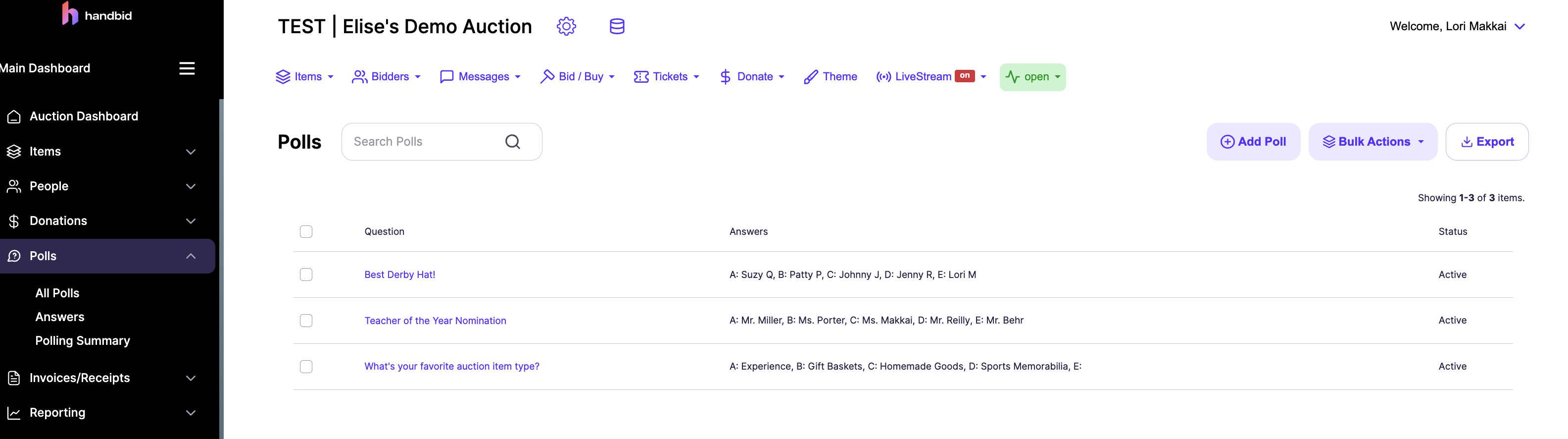
Select "Add Poll," and from the pop-up: Add a Poll Code, Poll Question, and up to 5 answers. Set the status to Active if you want to display this poll.
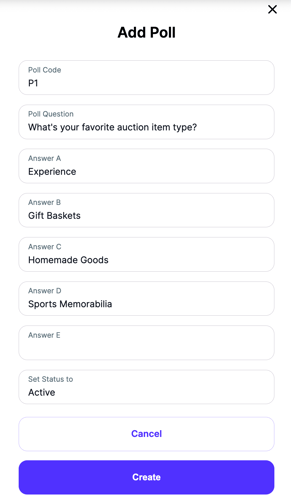
Display Your Poll
1. Go to Livestream from the top menu.
2. Select "Promote an Item" - "Polls"
3. Choose a Poll Question from the dropdown menu and click the purple "Promote Polls" button.
Now you will be able to view the promoted poll both on Handbid TV and Livestream. (To view a poll on the Livestream, a user must be registered!)
The process is the same whether you want to display your poll on Handbid TV or Livestream. You do not need to be LIVE on the Livestream for your poll to display.
View Poll Results
Answers
Go to Polls - Answers on the left side menu.
Answers will display a list of users and their answers to your poll questions. You can filter by poll code, answer, and bidder name and export to a spreadsheet.
Summary Report
Go to Polls - Polling Summary on the left side menu.
The Polling Summary is a report showing each poll's results. This can also be filtered by poll code, answer, and bidder name.
