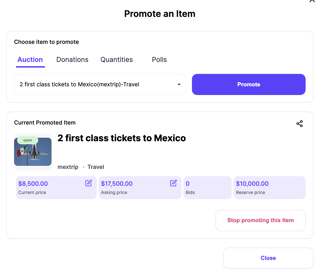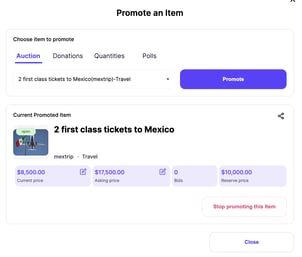Handbid live stream allows you share a live stream (e.g. from YouTube) with your bidders through the web and App. This article will teach you how to setup the live stream, promote items, and end the live stream. Includes a live stream demo video.
Handbid has created a Live Streaming feature where you can use YouTube to live stream your program or embed live streams from Vimeo or Facebook. We also have a premium (zero latency) option: Handbid Premium Live Stream feature which uses state of the art live streaming technology, WebRTC.
The rest of this article will explain how to setup your live streaming with YouTube. As we mentioned, you can also embed live video from Facebook or Vimeo, but the Handbid service team will need to enable that for you.
Article Index
To skip ahead, click on a section title below.
Set-up Live Stream on Handbid
Step 1: Google Account Setup
Do you have a Google Account?
First you will need a Google / GMAIL account. If you don't have one we suggest creating one, and the best part, they're free! After you log in or crate a new Gmail account, move on to the next step, enabling YouTube Streaming.
Step 2: Streaming Account Set up
Setup Your YouTube Streaming
When logged into your Google account, go to www.youtube.com and click on the "Video" camera icon on the top right that has a "+" on it. Then click, "Go Live".
This will take you into the YouTube Live Studio. If you have never enabled streaming before, Google requires 24 hours to setup your account, so be prepared for a wait time! When you come back a day later, you should see your streaming dashboard setup.
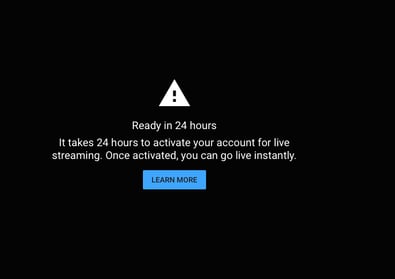
Also, it is important546y to note the following restrictions and cautions related to YouTube.
Can your account embed live video?
Your account MUST allow for embedded live streams. If you are not sure, you will either need to check with YouTube or test this first through Handbid. Handbid has no control over whether YouTube has enabled this feature for you. Recently, YouTube has been removing this capability from most YouTube accounts. We strongly recommend you test your live stream through both the web and app versions of Handbid to confirm your account is setup for embedded video.
Confirm your YouTube account is enabled for embedded live streams!
Does your video contain copyrighted material?
YouTube has real-time algorithms that look for copyrighted music and video in your video content. Playing background music from Spotify or embedding a movie clip is bound to get your video flagged for illegal content. At best they will strip out that part of your video and give you a content strike. At worst they will remove the entire video. Please be sure exclude any content you do not have rights to use.
Please make sure your videos do not have copyrighted content or material you have no rights to use. YouTube will ban it.
Step 3: Live Stream Source
A Video Source
The Handbid Live feature requires a YouTube live feed. To start, you will need to setup a YouTube live feed on YouTube. There are two main ways to generate your feed. One, by using a 3rd party encoder (streaming source) and the other is to use YouTube's webcam.
If you choose to use the 3rd party encoder, skip down to the next section.
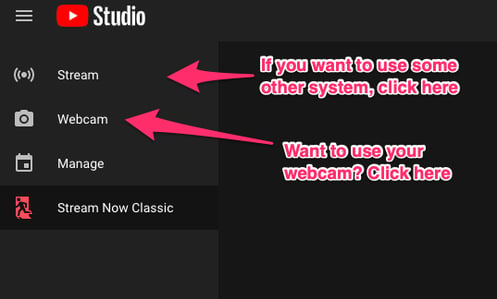
Step 4: Steaming
Streaming from YouTube's Webcam
This is a simple way to get started if you are comfortable using a webcam on a computer. Click on WebCam and then fill out the form.
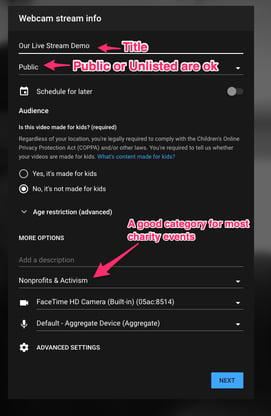
Once you hit NEXT, YouTube will snap a photo for the thumbnail and then have you confirm the settings. While in the settings, you'll need to click on the SHARE button then copy the URL. After you copy the URL (just click the button: COPY), then click GO LIVE. After you've done this, you will need to paste this URL in your Handbid Live Stream settings. Once you have copied this URL in Handbid, your guests will be able to view your Live Stream.
DO NOT FORGET TO CLICK GO LIVE - or your stream will not be there!
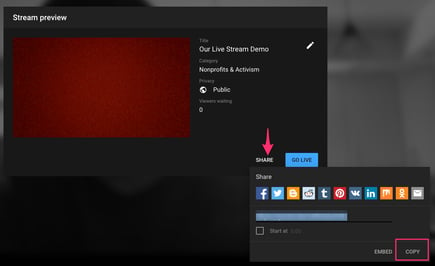
Streaming from a Mobile Device
YouTube also allows you to stream from their mobile app, but only if you have 1,000 subscribers. There are a few other ways to stream from mobile though that are a bit harder to setup, but are FREE and won't require you to have 1,000 subscribers. To learn how to stream from other systems, read on.
Our recommendation is to use the Larix Broadcaster for iPhone or Android. Go to your respective App/Play store and search for Larix broadcaster. Download this and then follow the instructions below (we will show iPhone screens but Android should be the same)
The follow are screenshots from the Larix App. Open it and follow these steps:
- When you open the app, click on the settings gear wheel on the right-hand side of the screen.
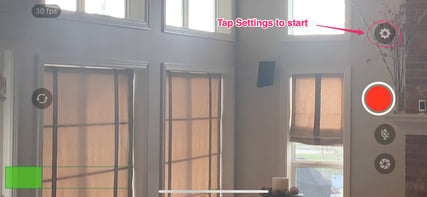
- Once you open up your settings, tap on the Connections setting
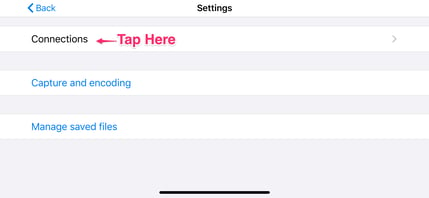
- After you click on the Connections setting, you will then need to add a new connection. Click the plus sign in the upper right-hand corner of the screen to add a new connection.
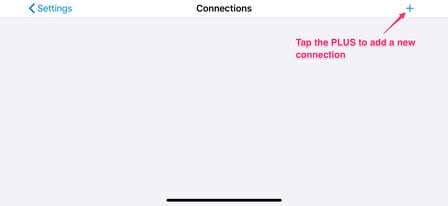
- Now, you can create your new connection. You can choose/create the name of the connection (ex. YouTube, Live Stream, Handbid Stream, etc). You will then need to paste the YouTube URL into the URL field (see step below on how to obtain that URL). Once you've input that information, click Save.
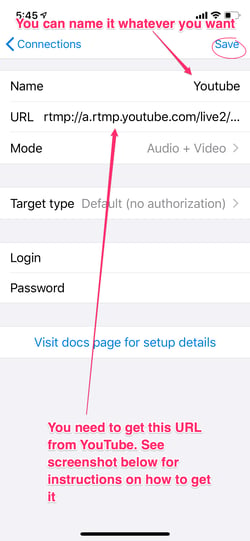
NOTE: in the screenshot below, you need to combine the STREAM URL and the STREAM KEY to get the URL you need above. You'll need to go back to your Stream Settings to access the Stream URL and the Stream Key. Once there, you can pull the Stream URL and the Stream Key and combine them to get your Streaming URL for the Larix App.
For example: if your stream key was asjd7-3shj3-bskds-398ds and your URL was rtmp://a.rtmp.youtube.com/live2 then your total URL you need for the Larix app would be: rtmp://a.rtmp.youtube.com/live2/asjd7-3shj3-bskds-398ds
So how do you get it to your phone? Well if you have a Mac and iPhone paired they will cut and paste between each other. Otherwise, construct the URL in a text editor and then text it to yourself and copy it from there or type it in manually.
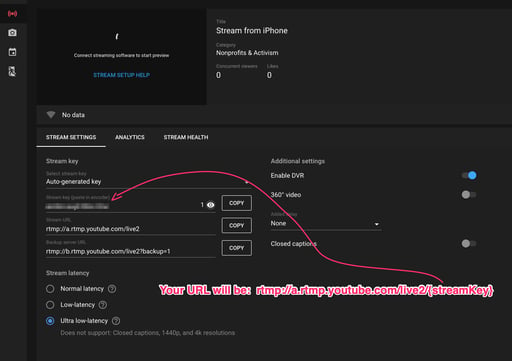
- Save the settings and then back on the Larix main page - click on the RED record button to start recording. You need to make sure that feed shows up in your YouTube Studio.

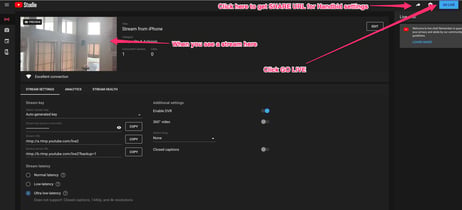
Once you see a stream show up in YouTube from the app, you are ready to click the GO LIVE and start streaming. Be sure to COPY the URL (click that share button next to GO LIVE to get it). Handbid will need that share URL for the live stream.
5. 3rd Party Streaming
Streaming using a 3rd Party Tool- Be.Live or StreamYard
If you want a production that has multiple feeds, graphics, and audio controls, etc., you may need live production software. Live production software will allow you to switch from camera to camera and display graphics instantly. Tools like Be.Live and StreamYard allow you to do this. These tools work great with our Youtube-based platform on Handbid.
There are a lot of software applications and tools out there that will stream to YouTube. Many of them are automated (meaning you don't need to do anything more here, they will do it for you), but some require you to provide them with a URL to stream to (an RTMP URL).
In addition to YouTube's free apps, there are other online systems that allow you to stream to YouTube. Any of those will work as well. Our favorites are StreamYard and Be.Live which have a simple interface allowing you to combine multiple sources into a single stream to YouTube.
One advantage of StreamYard is that it has a default latency setting of "Low Latency". Latency is the delay before a transfer of data begins following an instruction for its transfer. This will perform better in most cases for you than the normal latency settings. We are working with both companies to offer an Ultra Low Latency setting. If you require 3-4 seconds of latency (often found with Ultra Low Latency), then you will want to setup the stream yourself through YouTube.
6. Connect Live Stream Source in Handbid & Go Live
Within the auction manager, you will see an icon for the Live Stream feature. Click on this icon to access the Live Stream menu:
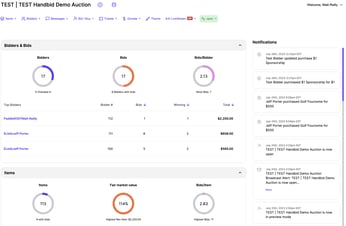
From the menu you can access the following options:
Live Stream Settings
Click on the settings to enter in a YouTube URL. This URL will be the OUTPUT URL for your live stream. YouTube will tell you what this URL is and if you have been following our instructions, you already have this copied. Otherwise, you need to read above and get your liveStream URL.
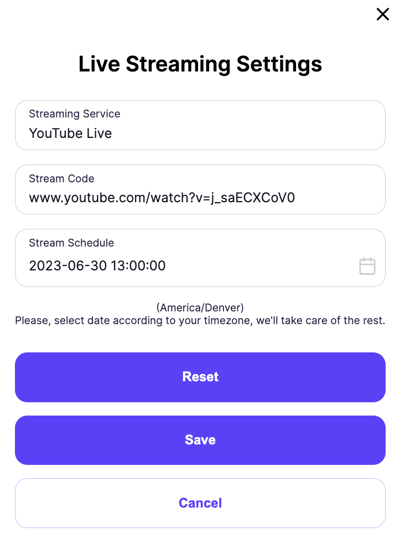
You can also set a date for the Stream to go live if you want to tease your guests/bidders with an upcoming stream. When you are ready, click SAVE. If there are any issues, Handbid will tell you.
What is that RESET button? Well if you have already run a stream and want to start over, that button will let you do that.
We have added live stream restrictions to Handbid. We have added the functionality to only have registered bidders or those who have purchased a ticket view the livestream. Those settings are now in the auction manager in the bidders tab.
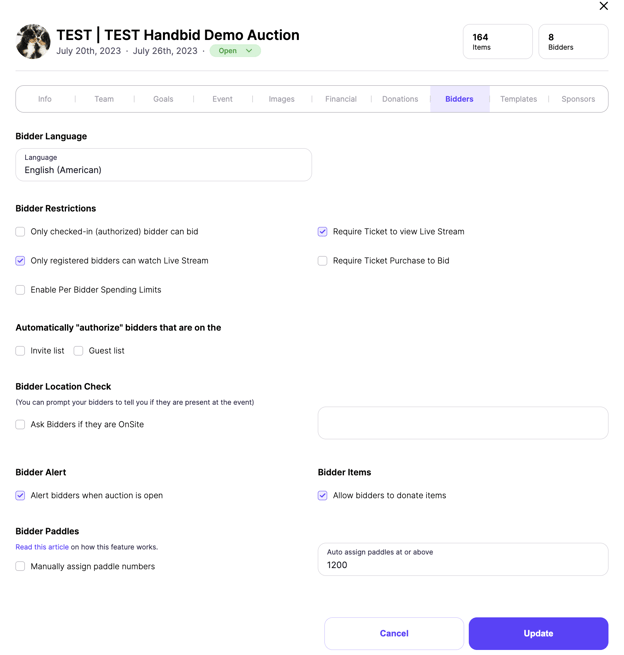
When you are ready to go live, you FIRST need to make sure that your YouTube LIVE feed is well... LIVE. Have that going and then you can push it to Handbid. To do that, click on the GO LIVE button from the LiveStream menu.
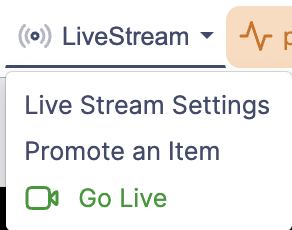
Notifying Users about the Live Stream
When you go LIVE, all bidders/guests on the Apps as well as on Handbid Events will be sent a notification telling them that the Stream is now LIVE.
Viewing the Live Stream
Users on the Events Site or the Apps can view the LiveStream by clicking "TAKE ME THERE" or "Watch Now". This will take them to the LiveStream page where they can view the stream. In most cases, your users will need to hit the PLAY button in order to tell YouTube to play the live video.
If there are restrictions such as only registered bidders can watch the live stream or ticket required to view a live stream is checked, only people within those parameters may view the stream.
Ending the Stream
When you are ready to end the live stream, return to the LiveStream menu in your Auction Dashboard and click on "End Stream" to stop.
More Questions? Please reach out to us at service@handbid.com and we will be happy to help you.
Handbid Premium Live Streaming
While YouTube is a fantastic live streaming choice for many charity clients, we do have organizations who want a faster, more real-time streaming experience for their guests. We have integrated state of the art live streaming technology, WebRTC, and are excited to announce a new Handbid Live Streaming option.
This premium service is fast. What do we mean by fast? You will need to schedule a demo to check it out, but we think you will be blown away with the sub-one-second latency we typically see through this service.
Interested in a demo or adding Handbid Premium Live Streaming to your upcoming event? Please contact your sales representatives or schedule a demo for more information.
Promoting Items & Donations During your Live Stream
In an effort to keep your guests, donors, bidders all on the same screen, we have developed a means of promoting items just below the video feed. When you do this, the viewers can bid or donate without having to leave the screen or use a different screen. This is especially helpful if the user is on a mobile device.
Promote an Item
You have the ability to show an item below the Stream at any time. This item can be changed or removed and it will automatically update on the viewer's screen. To promote an item, go to your live stream settings panel and select the option "Promote Item". Once the item promotion window appears, choose the item you wish to promote and then click "Save"
If your live stream is ON, then the item will appear on your live stream (on the app and web browser) just below your video.
Once you save, the item will immediately appear on the user's screens, if it does not appear immediately, please refresh the web page or app. Once an item is promoted, a user can purchase or bid on the item directly from that screen.
Promote Donations
To promote donations, go to the Auction Dashboard, then click on your live stream settings panel and select the option "Promote Item" (same steps as listed above). Once the item promotion window appears, select "Promote Donation Block" checkbox and then click Save. This will promote the donation block under the video feed along with a thermometer showing progress.
Be sure to have appeal items setup and visible in Handbid for the options to appear here.
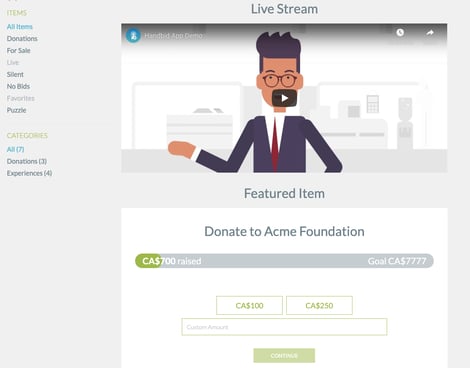
Handbid Live Streaming Demo (Video)
Going Live on Handbid
When you are ready to go live, you FIRST need to make sure that your YouTube LIVE feed is well... LIVE. Have that going and then you can push it to Handbid. To do that, click on the GO LIVE button from the LiveStream menu.
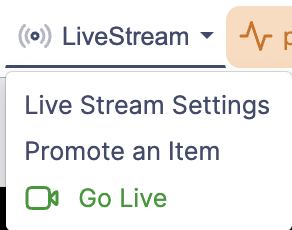
Notifying Users about the Live Stream
When you go LIVE, all bidders/guests on the Apps as well as on Handbid Events will be sent a notification telling them that the Stream is now LIVE.
Viewing the Live Stream
Users on the Events Site or the Apps can view the LiveStream by clicking "TAKE ME THERE" or "Watch Now". This will take them to the LiveStream page where they can view the stream. In most cases your users will need to hit the PLAY button in order to tell YouTube to play the live video.
Ending the Stream
When you are ready to end the live stream, return to the LiveStream menu in your Auction Dashboard and click on "End Stream" to stop.
More Questions? Please reach out to us at service@handbid.com and we will be happy to help you.
Handbid Premium Live Streaming
While YouTube is a fantastic live streaming choice for many charity clients, we do have organizations who want a faster, more real-time streaming experience for their guests. We have integrated state of the art live streaming technology, WebRTC, and are excited to announce a new Handbid Live Streaming option.
This premium service is fast. What do we mean by fast? You will need to schedule a demo to check it out, but we think you will be blown away with the sub-one-second latency we typically see through this service.
Interested in a demo or adding Handbid Premium Live Streaming to your upcoming event? Please contact your sales representatives or schedule a demo for more information.
Promoting Items & Donations During your Live Stream
In an effort to keep your guests, donors, bidders all on the same screen, we have developed a means of promoting items just below the video feed. When you do this, the viewers can bid or donate without having to leave the screen or use a different screen. This is especially helpful if the user is on a mobile device.
Promote an Item
You have the ability to show an item below the Stream at any time. This item can be changed or removed and it will automatically update on the viewer's screen. To promote an item, go to your live stream settings panel and select the option "Promote Item". Once the item promotion window appears, choose the item you wish to promote and then click "Save"
If your live stream is ON, then the item will appear on your live stream (on the app and web browser) just below your video.
Once you save, the item will immediately appear on the user's screens, if it does not appear immediately, please refresh the web page or app. Once an item is promoted, a user can purchase or bid on the item directly from that screen.
Promote Donations
To promote donations, go to the Auction Dashboard, then click on your live stream settings panel and select the option "Promote Item" (same steps as listed above). Once the item promotion window appears, select "Promote Donation Block" checkbox and then click Save. This will promote the donation block under the video feed along with a thermometer showing progress.
Be sure to have appeal items setup and visible in Handbid for the options to appear here.
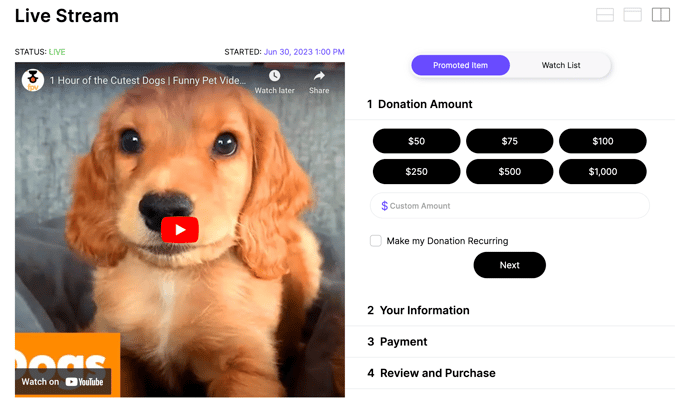
Handbid Live Streaming Demo (Video)