The iPad Manager Dashboard
The Handbid for iPad App has some basic management capabilities built-in that allows you to view real-time auction statistics, check-in guests, enter live auction winners, and view a real-time dashboard (for Auctioneers)
Setup your iPad Manager Pin
To use the iPad Manager dashboard, the first thing you will need to do is set up a PIN code in your auction settings. This PIN will be used on the iPad to grant access to the "manager tools." You will find this PIN code on the INFO tab of your auction or event settings.
/auction%20info%20tab.png?width=688&height=708&name=auction%20info%20tab.png)
Access the Manager on iPad
For the best Handbid experience please make sure both your Handbid for iPad App and iPad iOS settings are up-to-date on the most current version.
From your iPad, log in to the Handbid for iPad app with your manager log-in, and select your auction event from the list of available auctions. If you do not see your event, please make sure you have it in at least a presale, preview, or open status. To learn about this, follow this article.
Once the event data loads, you will have a menu across the top. Tap the MANAGER button on the top right and enter the PIN code you set up in the earlier step. This will present you with the event dashboard showing your current statistics on bids, items, and total revenue.
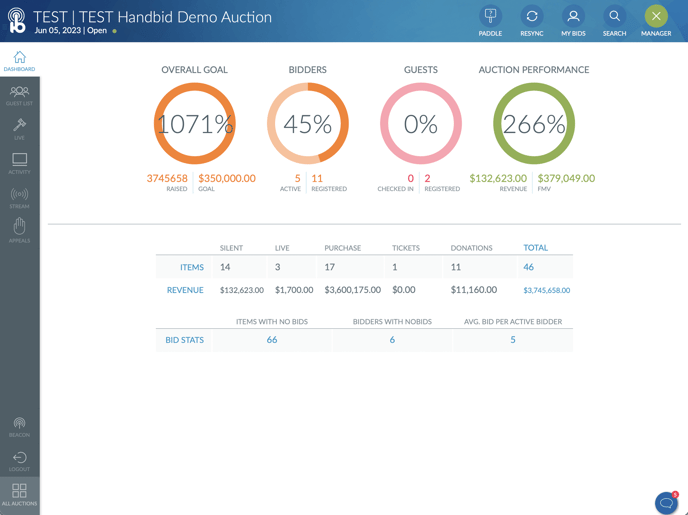
Along the side of the manager will be various options you can select:
- Dashboard (the first screen showing overall statistics)
- Guest List (the guest list manager where you can manage guests, scan tickets and register bidders)
- Live (enter live auction bids and process payments for winners)
- Activity (view real-time auction activity)
- Beacon (turn your iPad into a beacon for ibeacon check-in)
- Logout (logout of the iPad app)
- All auctions (return to the auction list)
Let's review each menu option below
The Guest List
This screen allows the manager (or any authorized volunteer) to check-in guests, add guests and register bidders. Details on how this tool works can be found here: Checking-in Guests and Registering Bidders from the iPad App
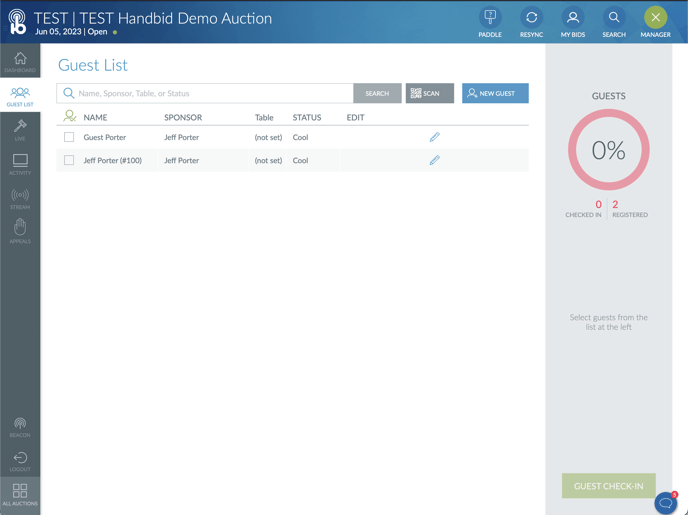
Live Auction Entry Tool
This screen allows the manager (or any authorized volunteer) to enter live auction bids. In addition, this tool will allow the user to split items (e.g. split a winning item between multiple bidders), duplicate items (if more than one are sold), and process payments immediately after completing the bid.
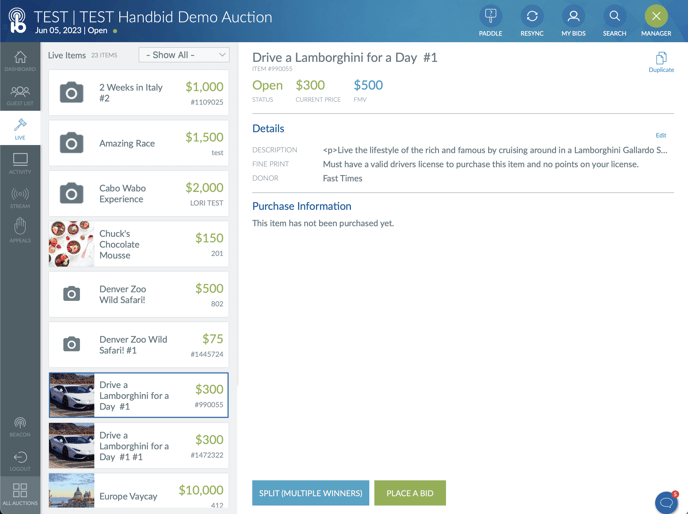
Activity: The Real-Time Auctioneer Dashboard
This screen allows the manager or auctioneer to view real-time statistics on a live event. The screen is split into 3 sections: Donations, Bid Activity, and Promoted Item updates.
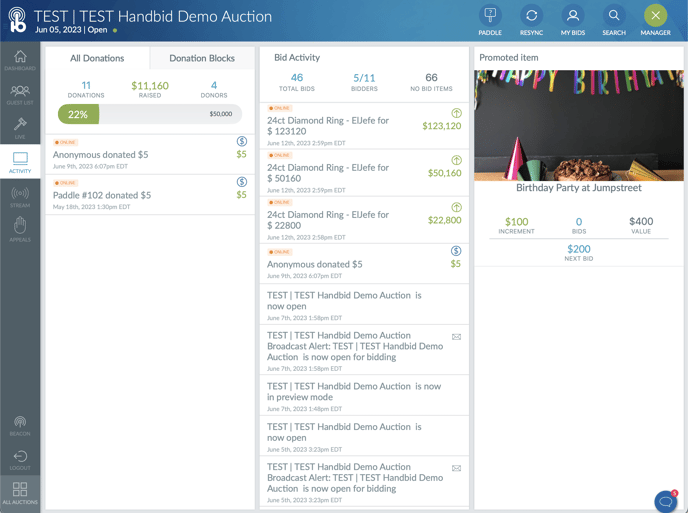
The Streaming tab (video)
Return to the Bidder Kiosk View
To exit this section, you can tap on the MANAGER icon at the top to return to the main user interface for the iPad. We recommend you NEVER leave the iPad unattended while in the manager section.