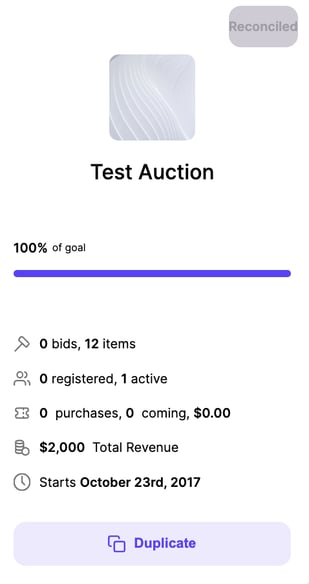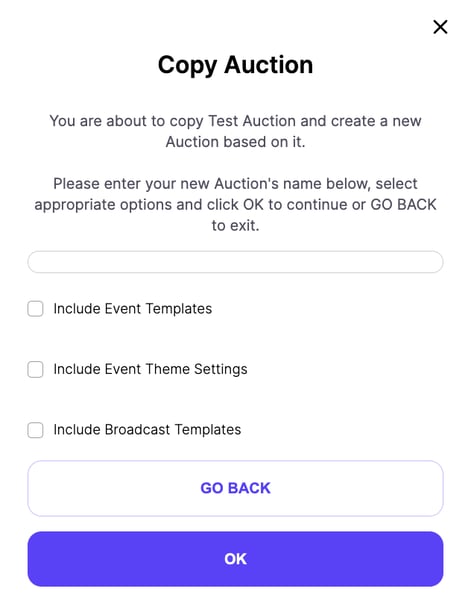This article will show you how to duplicate an auction or event
Please note: You can NOT duplicate a test auction.
You can now duplicate auctions in any status (preview, presale, setup, open, closed, and reconciled). Your items will NOT be copied into your duplicate auction. To learn how to copy items read this article.
The settings that will get copied over are as follows:
- Contacts - This is where you will specify your contacts for auction-related questions.
- Info - This consists of your basic auction information (auction name, auction URLs, status, etc.)
- Goals -This is where you set your goals for your event. If the goal changes you may want to update this in Handbid as well.
- Event - Event-related info goes here (start and end times {please note, these do not open or close your auction, they are a scheduled time}, location, attire, description).
- Images - Your auction images (logo, banner) as well as your Handbid TV images.
- Financial - Financial settings (enable credit card purchases, require a card on file, premiums).
- Donations - This allows you to set recurring donation settings (monthly, quarterly, annually), your donation page, and other donation settings.
- Bidders - Bidding restrictions and other settings like setting paddle numbers are set here.
- Sponsors - This is where you can upload sponsor logos to recognize sponsors.
To copy an auction you will first need to login into your organization's dashboard. To learn how to do this, read this article. From there click on the auction you wish to duplicate.
Now go back to your organization dashboard and find the auction you wish to duplicate and select the DUPLICATE button. You will be prompted to name your new auction.
Your new auction name must be under 64 characters and must only contain letters, numbers, and spaces.
- Include Event Templates - selecting this will copy any messages you have created in your templates tab.
- Include Event Theme Settings - selecting this will copy any theme settings you have created.
- Include Broadcast Templates - selecting this will copy any broadcast message templates you have saved.
How to copy a reconciled event
You can copy the settings of an event that has already been reconciled. Go to your organization dashboard and make sure that the OLD AUCTIONS box is checked to show any hidden events. From there you can follow the same steps as above to copy the reconciled auctions/events.