This article provides information about hosting a Second Chance or Fire Sale auction with unsold items from your recent auction.
If you have items that did not sell during your auction and want to host a Fire Sale or Second Chance auction, Handbid allows you to reopen your auction to sell the remaining unsold items. If you are going to do this, you must complete your second chance auction within 30 DAYS of closing your original auction.
NOTE: Before you reopen your auction, make sure it has closed completely and all of your items have been sold!
The initial close process can take several minutes and is not complete until you get a message in the Auction Manager stating "Your auction results are complete!". Remember, reopening your auction before all invoices are generated will result in sold items not being marked sold out once you open the second chance auction!
Re-opening Your Auction
- Create a new category for your unsold items, such as "Fire Sale." Moving all of your unsold items to a new category will help bidders easily find them.
- Please move this category to the top of the list so that it will appear first in the Handbid app.
- Hide any unsold items you do NOT want to be available when you reopen the auction. Please keep in mind that if an item has bids, you will need to remove it from a category in order to hide it. You cannot hide an item that has bids or has sold.
- Hide any for-sale items you do NOT want to be available when you reopen your auction. Please keep in mind that if an item has bids, you will need to remove it from a category in order to hide it. You cannot hide an item that has bids or has sold.
- Modify the event end date in the Event tab of your Auction settings so bidders know the end date of your second chance auction!
- Click "Open the Auction" in the auction status menu on your auction's dashboard
- Be sure to promote to all of your previous guests that you have reopened the auction for items that were previously unsold.
Create a Fire Sale with Unsold Items
We have found that auction items that don't sell during your initial auction are usually because they did not appeal to your bidders or the price was too high. For these reasons, we usually recommend that you modify the price of your items and open them up to a wider audience.
One way to do that is through a Fire Sale. In this process, you would lower the starting bid of the item(s) by a percentage and then set a Buy Now price at the same amount as the starting bid. This would effectively sell the item to the first person who bids on it in the Fire Sale.
To set up a Fire Sale, follow these steps:
1. Find the items that you want to add to the FireSale. Select them in a list and click on the "Bulk Edit" icon to bring up the Bulk Editor:
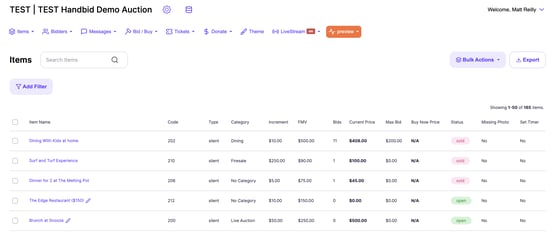
2. Add the items to a new category (we recommend this to make them easier to find). Click edit to save and allow Handbid to make the updates. Once done, the editor will close.
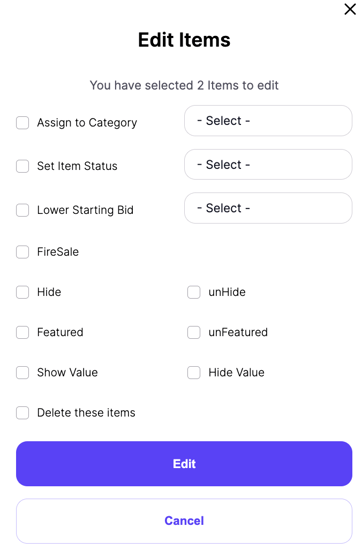
3. Next go back into the editor with the same items and this time select "Lower Starting Bid". Now select a percentage by which you want to reduce the starting bids. You certainly do not need to do it this way. You could edit these items individually and set the starting bid price to whatever you want. You also don't have to change the starting bid prices, but we recommend that you do for a Fire Sale. When done, click Edit again and let the editor do its thing.
4. Now go back into the editor and this time select "Fire Sale". This will effectively set a buyNow price equal to the starting bid price. Click on Edit to complete this step.
5. The final step is to open the auction. Since these items were never sold, you don't have to open them manually. They should already be in an open status. If you do need to change any of them, you can click on them to edit their status or use the bulk editor again to change them.
