- Help Center
- Handbid Dashboards
- Organization Main Dashboard
-
Let's Get Started
-
Create an Auction
-
Create a Peer-to-Peer
-
Create a Campaign
-
Event Settings
-
Branded Event Site and Apps
-
Handbid Dashboards
-
Tickets and Sponsorships
-
Items
-
People
-
Donations
-
Check-in
-
Running the Event
-
Check-Out
-
Invoices and Receipts
-
After the Event
-
Reporting
-
Help Your Supporters
-
Event Planning
-
Handbid Support
-
FAQ Frequently Asked Questions / Release Notes
Organization Main Dashboard Overview
Learn the Handbid tools available in your Organization's Main Dashboard.
When you log in to your auction manager account (manager.hand.bid) you will be brought to your MAIN DASHBOARD. The MAIN DASHBOARD allows you to manage your organization information, contacts and events, as well as view your current contract & status.
Left Menu
On the left panel you will find navigation for:
- Contacts - This is where you can access your contact database in Handbid. To learn more about the Contacts feature, please read our: Managing Contacts in Handbid article.
- Events (Auctions, Peer to Peer, Campaigns) - Select which event dashboard you wish to see. Once in an event dashboard, you will be able to see all your events in that category.
- Custom Fields - Custom fields allows you to define attributes for a specific item. Such as shipping weight, dimensions, pick up location, etc. Learn more here.
- Reports - A Global Purchase Report is available from your Main Dashboard across all your events.
- Inventory - This is still a product in BETA (meaning it is not completely finished), but it manages item inventory outside of auctions. Play around with it!
- Support - This tool will take you directly to our Knowledge Base.
Handbid Dashboard
Your Main Dashboard shows a summary of all your events in Handbid over time. This will be a cumulative report as you continue to run events on the platform.
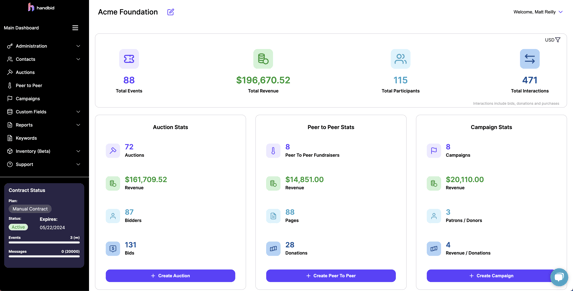
The Organization Tab
Just above the main panel will be your organization's name. Next to it will be an edit box where you can edit your organization settings. To get more information on editing these settings, please read this article: Editing your Organizational Settings.
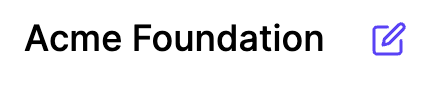
So what do you need to do next?
If you have not set up your event, we recommend you start there. For detailed information on setting up an auction, click here Auction Settings.
