- Help Center
- People
- Guest List
-
Let's Get Started
-
Create an Auction
-
Create a Peer-to-Peer
-
Create a Campaign
-
Event Settings
-
Branded Event Site and Apps
-
Handbid Dashboards
-
Tickets and Sponsorships
-
Items
-
People
-
Donations
-
Check-in
-
Running the Event
-
Check-Out
-
Invoices and Receipts
-
After the Event
-
Reporting
-
Help Your Supporters
-
Event Planning
-
Handbid Support
-
FAQ Frequently Asked Questions / Release Notes
Guest List Overview
This article provides an informational video and information on how to use the Guest List function in Handbid. The guest list is a great way to track who is coming to your event.
The Handbid Guest List allows you to manage all of the guests that you expect to attend your event. If you do plan to track attendance, the guest list is a powerful and simple tool that will allow you to do that. Using the guest list will streamline your event registration, users can pre-populate their own data, and your staff can check-in guests from the auction manager, from iPads or even from cell phones!
If you are not having a check-in, you may want to consider simply registering bidders and not using the guest list.
Overview
You can now export different views from your guest list. These views include current view, current selection, all guests, and custom data from forms.
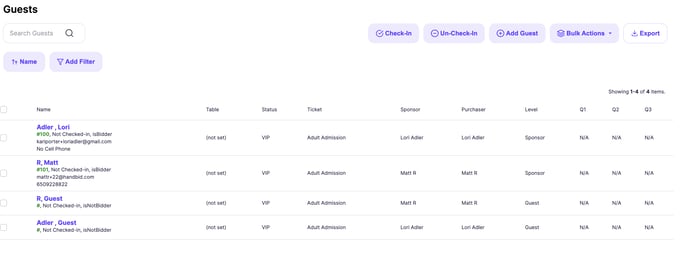
You can now filter and sort your guests in several customizable ways. This includes, but is not limited to, filtering by a sponsor, ticket purchaser, ticket status, custom question asked or answered, guest status, and more!
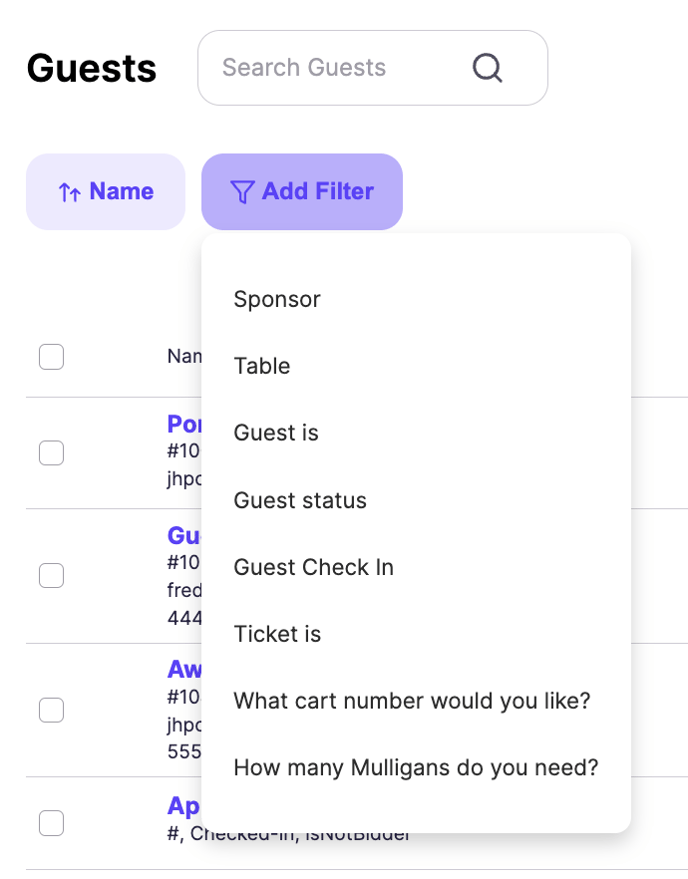
How to use the Guest List
By default, the guest list is integrated through Handbid ticketing. When tickets are sold, the guest list will open slots based on how many people the ticket admits to the event. However, you are also able to import your guests if you have decided to use a different ticketing system.
Managing your guests has never been easier. You can bulk edit tables or sponsors. You can check in your guests directly from the guest list and register them as bidders as well.
To access the guest list from the auction dashboard select People, Guests, then select Guest List.
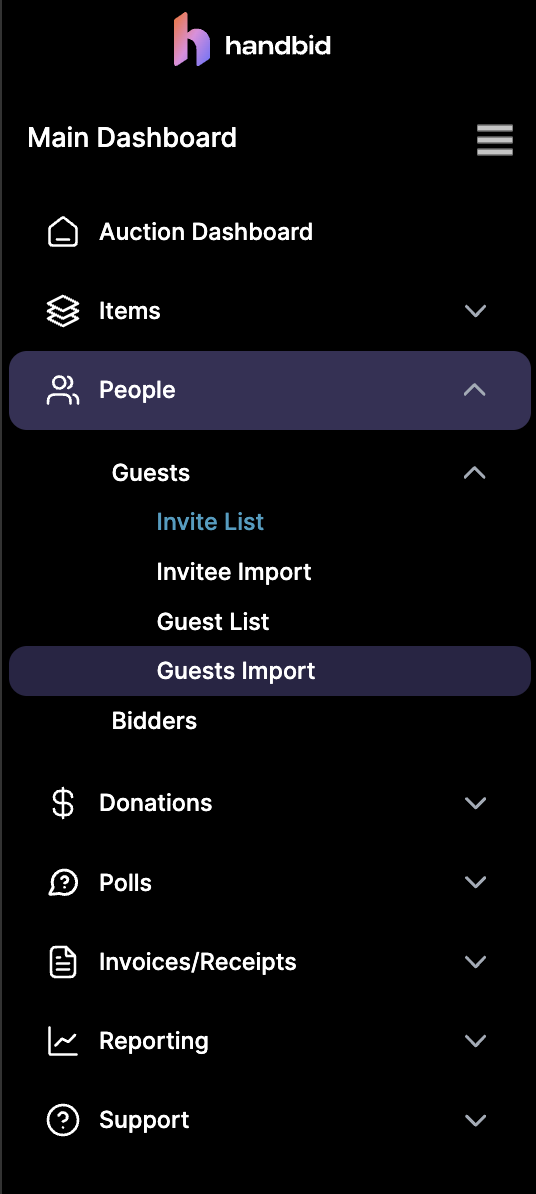
Have more questions about the Guest List Feature?
If you have more questions, we encourage you to search our Knowledge Base for Guest List articles or start with our frequently asked Guest List Questions article.
