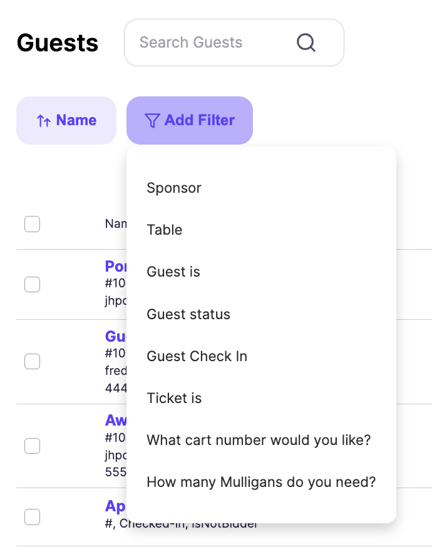- Help Center
- Tickets and Sponsorships
- Overview of Ticketing
-
Let's Get Started
-
Create an Auction
-
Create a Peer-to-Peer
-
Create a Campaign
-
Event Settings
-
Branded Event Site and Apps
-
Handbid Dashboards
-
Tickets and Sponsorships
-
Items
-
People
-
Donations
-
Check-in
-
Running the Event
-
Check-Out
-
Invoices and Receipts
-
After the Event
-
Reporting
-
Help Your Supporters
-
Event Planning
-
Handbid Support
-
FAQ Frequently Asked Questions / Release Notes
How Tickets Populate the Guest List
When a ticket is purchased, guest slots are created on the Guest List.
When a ticket is purchased, depending on how many guests it admits, it will create guest slots on your guest list. Popular tickets sold through Handbid are Individual Tickets and Tickets that Admit Multiple Guests.
Here's an example of how guest slots work:
Mattyr Istesting purchases a golf foursome. His ticket purchase will open up 4 guest slots in the guest list, one of which is Mattyr because he is the Purchaser (always the first slot). Therefore, only 3 open guest slots remain.
Mattyr will be listed as the Guest Sponsor (you can transfer Mattyr's ticket) and all of his guest slots will be tied to his ticket purchase. You can also change the name of the Guest Sponsor. For instance in the example below, we changed the Guest Sponsor to "Super Great Company". This can be done individually through each Guest Profile OR through the Bulk Edit Guest List tool.
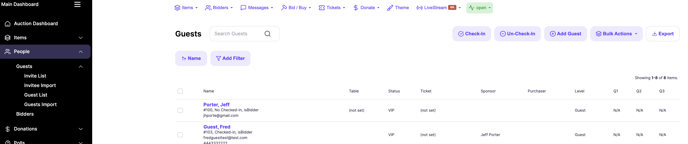
At check-in, you can search the Guest List by Purchaser, Sponsor or Guest Name. You can also use the filter tool to see groups of guests.
So how do you manage guest slots?
Good question. Your ticket purchasers have the ability to add their guests upon ticket purchase or to update their guest slots from the desktop or app.
You, as the auction manager, can Edit a Guest's Profile, however, you will not be able to send guests their tickets or email them a registration link. Only a Guest Sponsor can do this.
Here is a video to help your supporters Purchase Tickets and Manage their Guest List